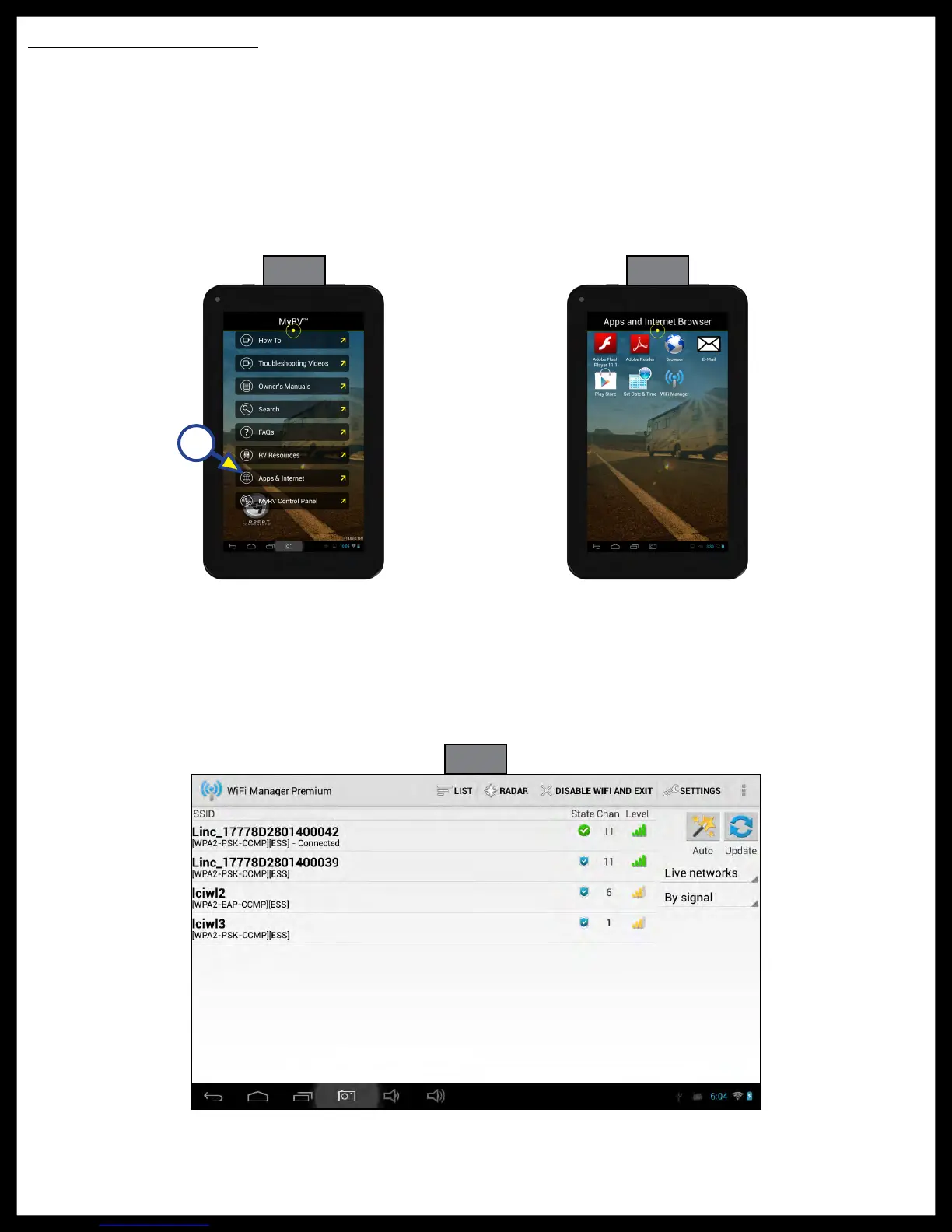Rev: 12.11.2017
Page 5
OneControl Tablet Owner's Manual
A
Connectivity can be viewed:
• From the home menu of the OneControl® application, click on APPS & INTERNET.
• Click on the WI-FI MANAGER icon and you should see something similar to (Fig. 9).
Applications and Internet
1. Locate “Apps & Internet” by scrolling down to the bottom of the screen (Fig. 7).
2. Pressing the “Apps & Internet” (Fig. 7A) will open the “Apps and Internet Browser” (Fig. 8).
From here the "Apps and Internet Browser" will assist in connecting to Wi-Fi, if available. If Wi-Fi is available,
you may proceed in downloading Play Store applications, viewing web pages and email, and setting date/
time.
NOTE: The wireless hub cannot be used as a Wi-Fi hotspot. The OneControl® tablet is Wi-Fi capable and may
be used to access the internet, but a usable Wi-Fi connection MUST be available.
Fig. 7 Fig. 8
Fig. 9
