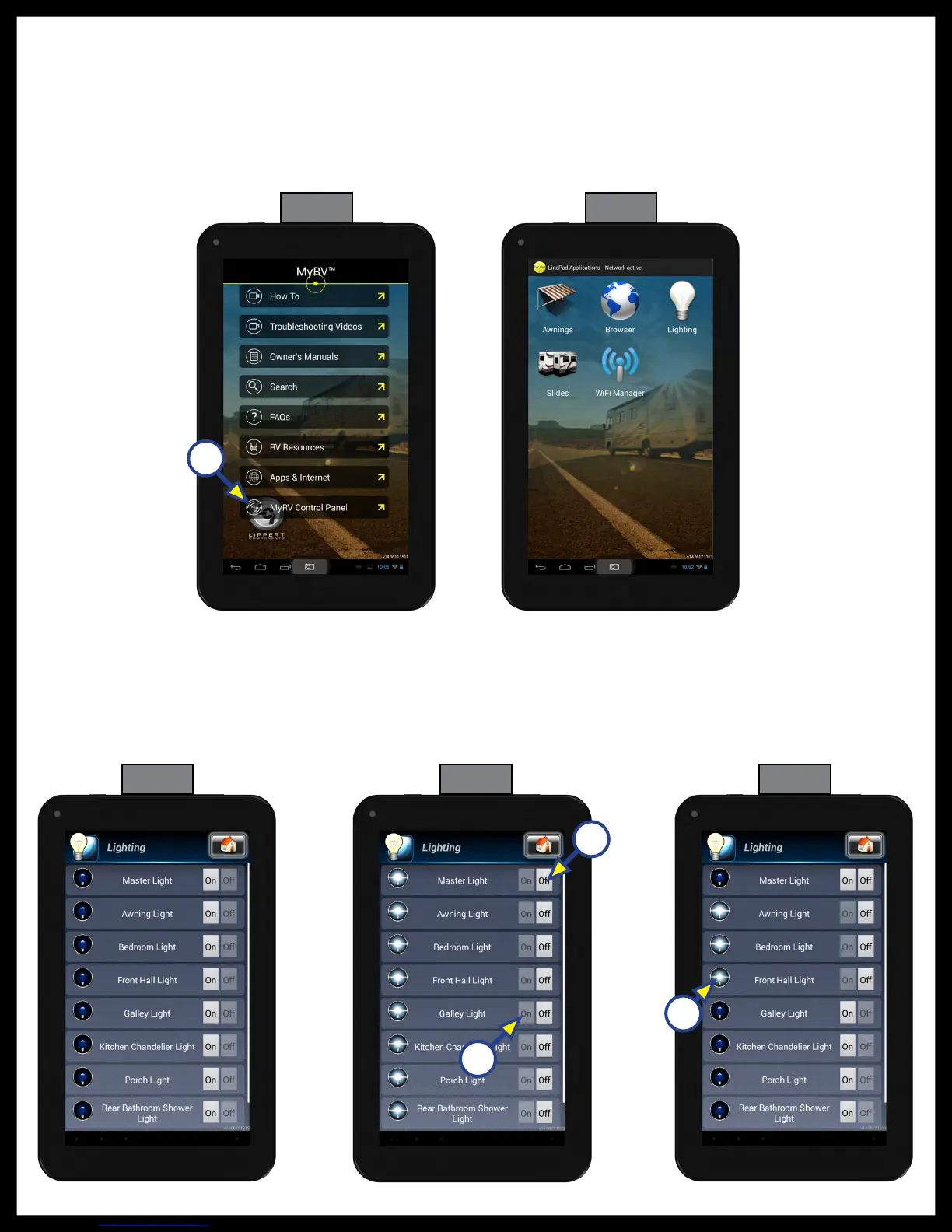Rev: 12.11.2017
Page 7
OneControl Tablet Owner's Manual
A
A. Lighting (if equipped) (Fig. 15):
I. Pressing the highlighted "On" or "Off" on the "Master Light" will turn all lights on or off (Fig.
16A).
II. Pressing the highlighted "On" or "Off" will turn individual lights on or off (Fig. 16B).
NOTE: Status of individual lights is displayed by the light bulb to the left of the light name (Fig. 17A).
A
The control panel will operate various devices connected to the OneControl® system.
1. Locate “OneControl® Control Panel” (Fig. 13).
2. Pressing the “OneControl® Control Panel” (Fig. 13A) will open the “OneControl® Applications” (Fig. 14).
3. Press the icon of the device you wish to operate.
NOTE: Icons that are grayed out are loading and cannot function until loading is complete. Icons will be full
color once loaded.
A
Fig. 13 Fig. 14
Fig. 15 Fig. 16 Fig. 17
B
