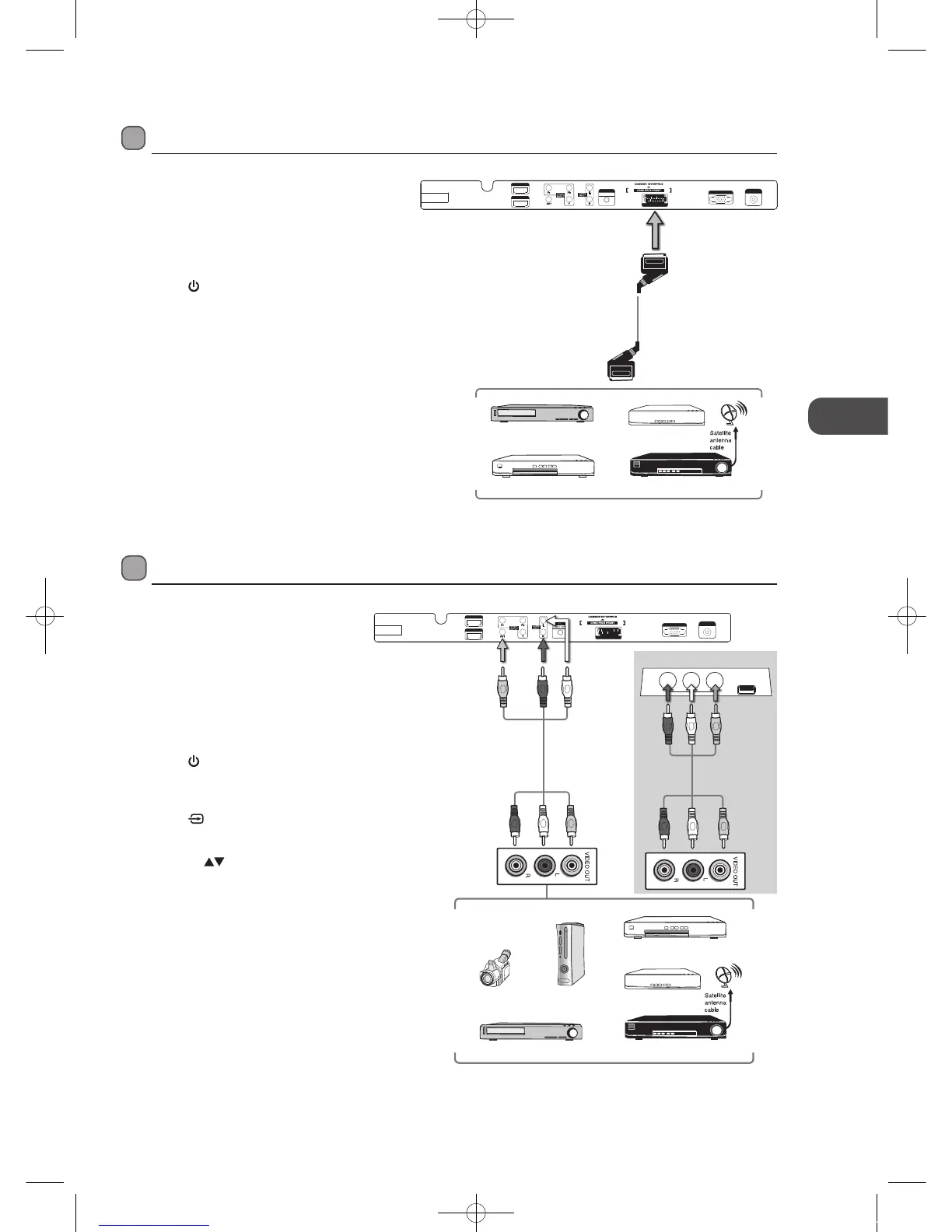GB
15
Connections
Connecting an AV Device with a SCART Cable
1. Use a SCART cable to connect the TV’s SCART input
socket to an external AV device’s SCART output
socket.
2. Plug the connected devices into the mains socket
before switching on the POWER ON/OFF button
which is located at the rear side of the TV.
3. Press the
button on the right side panel of the TV
or on the remote control to turn on your TV.
4. The TV will change the input source to SCART
automatically once the AV device is switched on.
Connecting an AV Device with Composite Cable
1. Use an AV cable to connect the TV’s
AUDIO(L/R) / VIDEO input sockets to the
external AV device’s composite audio /
video output sockets. (VIDEO = yellow,
Audio Left = white, and Audio Right = red)
2. Plug the connected devices into the mains
socket before switching on the POWER
ON/OFF button which is located at the
rear side of the TV.
3. Press the
button on the right side panel
of the TV or on the remote control to turn
on your TV.
4. Press the
button on the right side
panel of the TV or the INPUT button on
the remote control to display the Source
List. Use the
buttons to select AV1
(REAR) / AV2 (SIDE) and then press the
OK button to confirm.
Rear Bottom View of TV
SCART Cable
(not included)
VGA INPUT
RF IN PUT
PC
AUDI O INPU T
SCA RT
100 -240V ~ 50/6 0Hz
AC- INPUT
HDMI 1
HDMI 2
Satellite Receiver
VCR
DVD Player / Recorder
Set-top Box
VGA INPUT
RF IN PUT
PC
AUDI O INPU T
SCA RT
100 -240V ~ 50/6 0Hz
AC- INPUT
HDMI 1
HDMI 2
Satellite Receiver
Video Camera
VCR
DVD Player / Recorder
Set-top Box
Game Console
AV Cable
(not included)
Yellow (Video)
Red (R)
White (L)
Yellow (Video)
Red (R)
White (L)
Rear Bottom View of TV
Video
AV2
L
R
USB
Rear Left Side of TV
AV Cable
(not included)
Yellow (Video)
White (L)
Red (R)
Yellow (Video)
Red (R)
White (L)
OR
L26DIGB21_IB_111003_Annie.indd 15 11年10月3日 下午4:22
