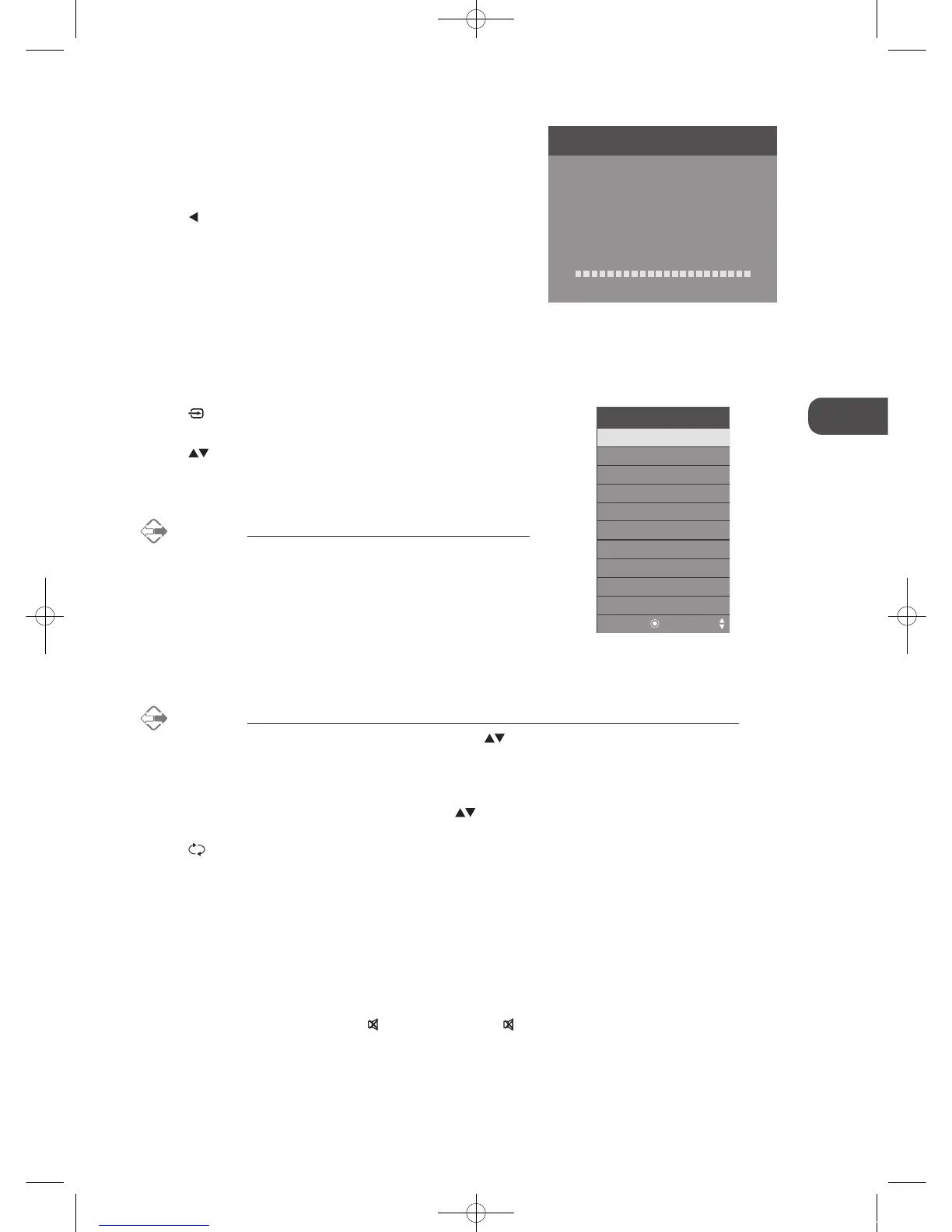17
GB
Initial Setup
7. Channel tuning will commence. This operation may take up to 6
minutes. The display will show the progress of the tuning and the
number of channels found.
8. If you want to skip the ATV tuning, press the MENU button to
interrupt the tuning half way. A pop-up screen will be displayed,
press the
button to select YES to confirm. You will then go
straight to DTV tuning. You may repeat the above step if you also
want to skip the DTV tuning. An installation reminder will appear
the next time you turn on the TV.
9. After tuning is complete, the channels are arranged in a preset
order. If you wish to skip channels, modify the preset order or
rename channels, select Channel Edit under the Channel menu
(refer to page 20-21 for details).
Selecting the Input Source
1. Press the button on the right side panel of the TV or the INPUT button
on the remote control to display the Input source list.
2. Press the
buttons to select the input source that you want: DTV / ATV /
SCART / YPbPr / PC / HDMI1 / HDMI2 / AV1 (REAR) / AV2 (SIDE) / DMP.
3. Press the OK button to confirm your selection.
Alternative
Press the TV.RD button to switch to TV / digital radio channels directly
(DTV mode).
Channel Selection
• Press the CH + / – buttons on the remote control repeatedly or the 0-9 buttons to select the channel.
Alternative
Press the LIST button to enter the Channel List. Then use the buttons to highlight and select the channel.
Press the OK button to view the selected channel.
• If a blocked channel is selected, the password screen will be displayed. Press the 0-9 buttons to enter the password, the
channel will then be unlocked (refer to page 35 for details on Block Channel).
• Press the FAV button to view the Favourite List. Then use the
buttons to highlight and select the channel. Press the OK
button to view the selected channel (refer to page 20-21 for details on Channel Edit).
• Press the
button to return to the previously viewed channel.
Display Channel Information
• Press the i button to view the current information.
Volume Adjustment
• Press the VOL + or – button on the side panel of the TV or on the remote control to adjust the volume.
• If you wish to switch the sound off, press the
MUTE button. Press the MUTE button again or the VOL + button to resume
audio listening.
Input Source
OK
DTV
ATV
SCART
YPbPr
PC
HDMI1
HDMI2
AV1 (REAR)
AV1 (SIDE)
DMP
Channel Tuning
TV : 3 Channel(s)
DTV : 0 Channel(s)
Radio : 0 Channel(s)
Data : 0 Channel(s)
36%... 668.75MHz (TV)
Please press MENU to skip.
L26DIGB21_IB_111003_Annie.indd 17 11年10月3日 下午4:23
