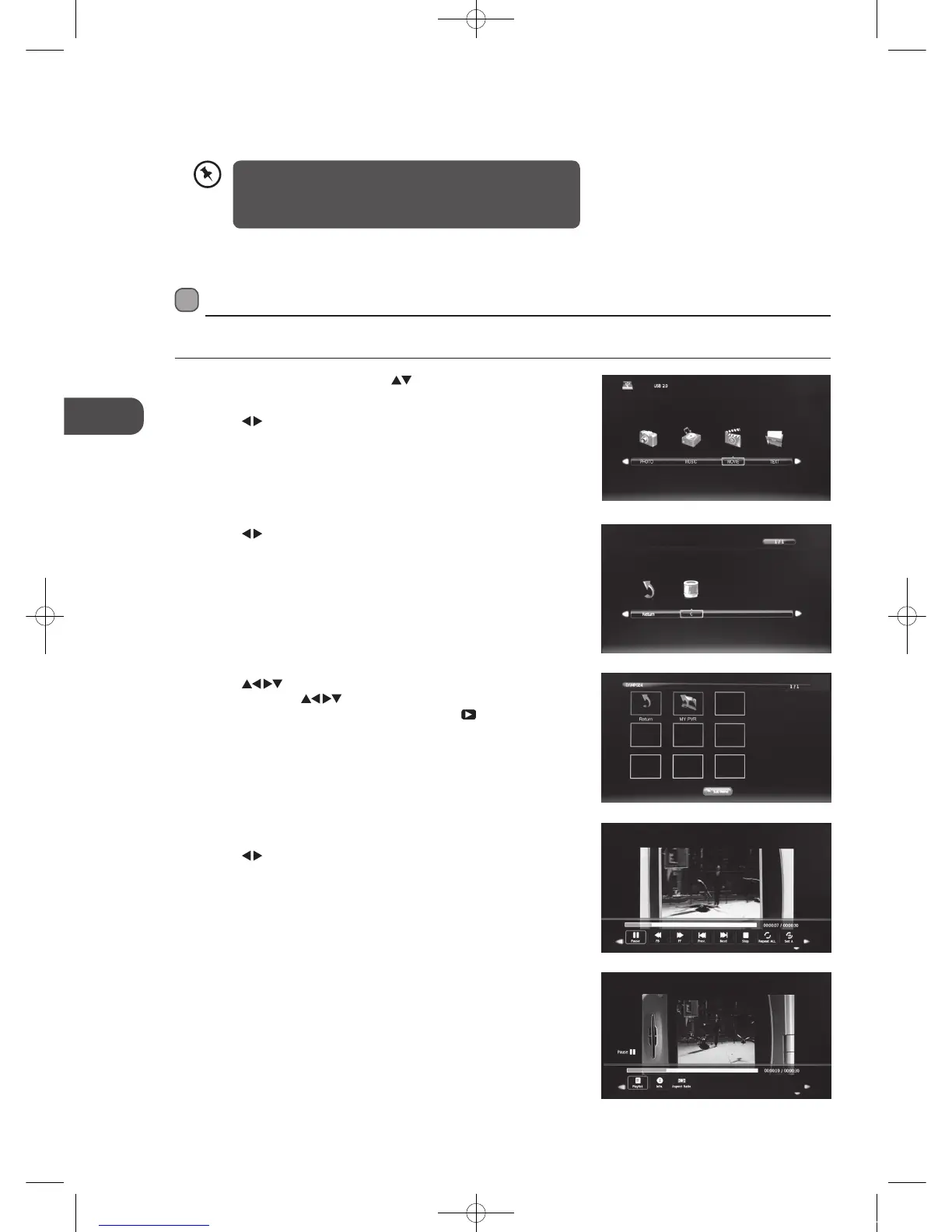46
GB
PVR (Personal Video Recorder)
Play Recorded Programme
You can play a recorded programme from the recorded programme list or from a USB Storage Device.
1. Press the INPUT button then press the
buttons to select the DMP mode
and then press the OK button.
2. Press the
buttons to select MOVIE and then press the OK button.
3. Press the
buttons to select your storage device and then press the OK
button.
4. Press the buttons to select the "MY PVR" folder and then press the
OK button. Press the
buttons to navigate in the "MY PVR" folder.
Select your recorded programme and then press the
PLAY button to
view.
5. Press the i button to display the function bar.
6. Press the
buttons and then press the OK button to select the function:
Pause / FB / FF / Prev. / Next / Stop / Repeat All / Set A / Playlist / Info /
Aspect Ratio.
7. Press the EXIT button to return back to the previous menu.
3. After finishing all the recorder adjustments, press the OK button to confirm
your settings.
• After confirmation, you can press the GREEN button to view
your scheduled recording in the Schedule list.
• If a programme recording starts when the TV is in standby
mode, the green / red LED indicator will flash.
L26DIGB21_IB_111003_Annie.indd 46 11年10月3日 下午4:24
