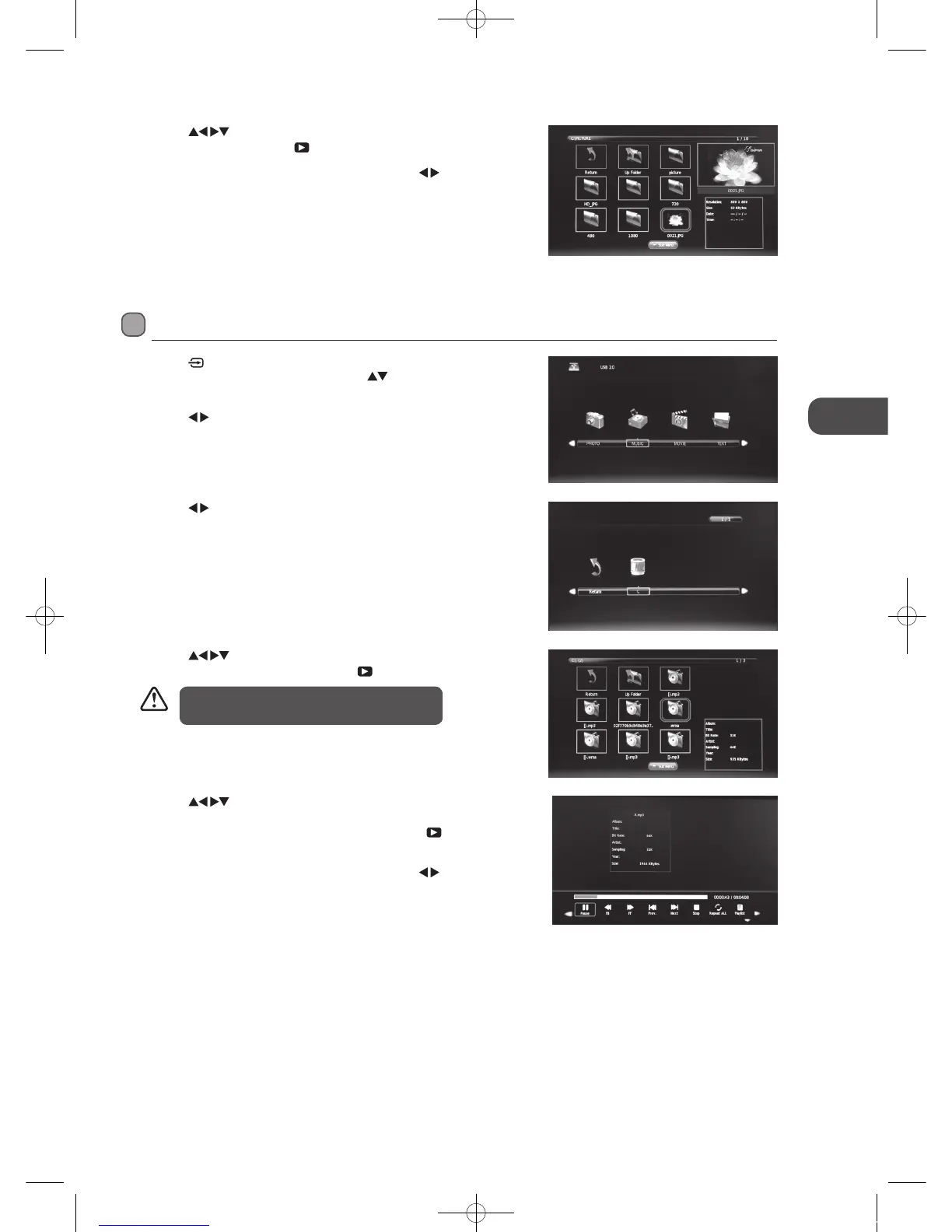41
GB
Entertainment
4. Press the buttons to navigate in the music folder. Select the
music you want to play and then press the
PLAY button to play it.
4. Press the
buttons to navigate in the picture folder. Select the
picture file and then press the
PLAY button to view.
5. Press the i button to display the function bar. Press the
buttons and
then press the OK button to select the function: Pause / Prev. / Next /
Stop / Repeat All / Music / Playlist / Info / Rotate clockwise / Rotate anti-
clockwise / Zoom In / Zoom Out / Move View.
6. Press the EXIT button to return back to the previous menu.
3. Press the
buttons to select your storage device and then press the
OK button.
Listening to Music
1. Press the button on the right side panel of the TV or the INPUT
button on the remote control then press the
buttons to select the
DMP mode and then press the OK button.
2. Press the
buttons to select MUSIC and then press the OK button.
• Some audio file formats will not be supported.
• Supported file formats: mp3 / wma
5. Press the buttons to navigate in the music folder. Select the
music you want to play, it will show the music information (Album / Title
/ Bit Rate / Artist / Sampling / Year / Size). Then press the
PLAY button
to play.
6. Press the i button to display the function bar. Press the
buttons and
then press the OK button to select the function: Pause / FB / FF / Prev /
Next / Stop / Repeat All / Playlist / Goto Time.
7. Press the EXIT button to return back to the previous menu.
L26DIGB21_IB_111003_Annie.indd 41 11年10月3日 下午4:24
