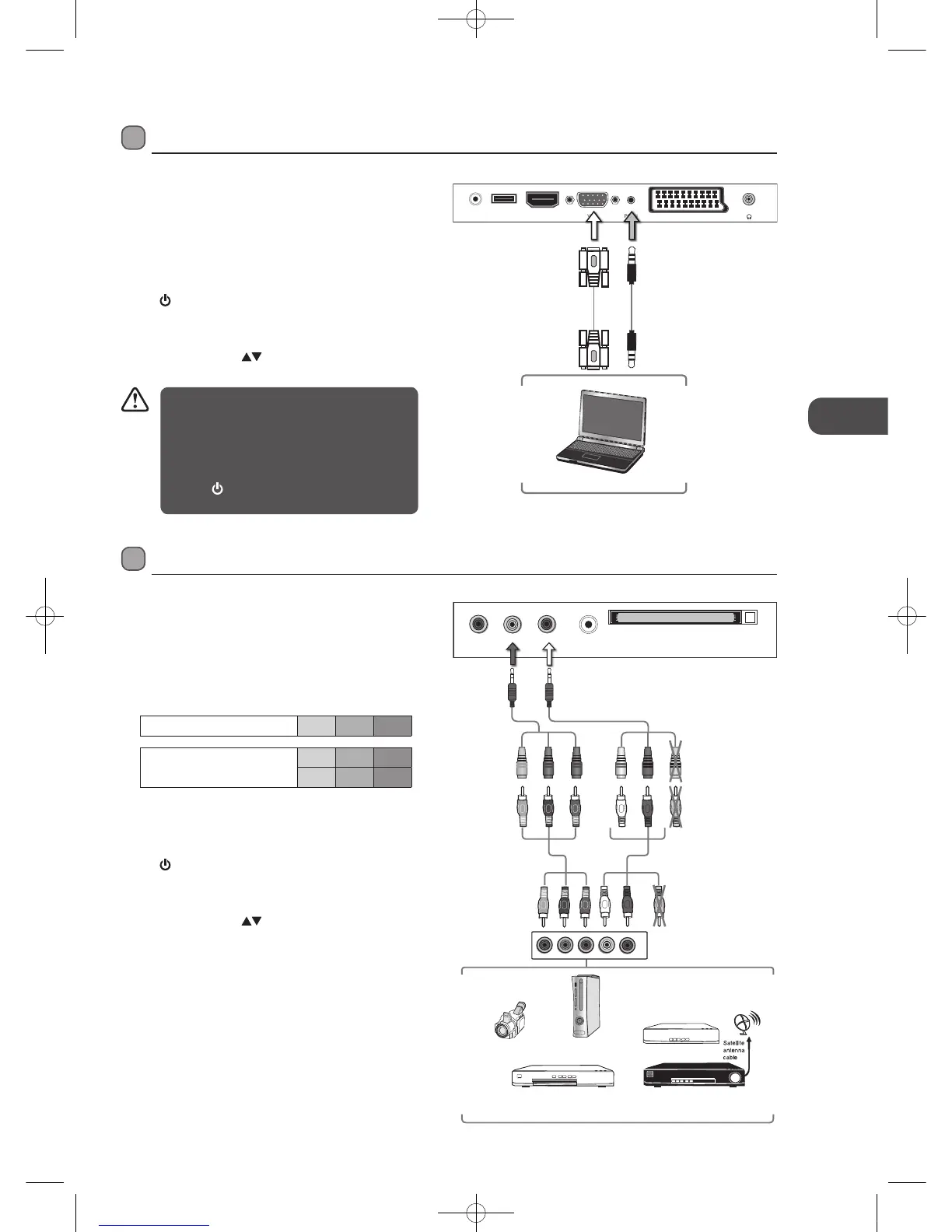GB
13
Connections
Connecting an AV Device with a Component (YPbPr) Cable
1. Connect the included component adapter cable and a
component cable to the TV’s YPbPr input sockets to an
external AV device’s component output sockets.
2. Connect the included A/V adapter cable and an AV cable
to the TV’s AV input socket to the external AV device’s
component audio sockets. (Audio Left = white, and Audio
Right = red)
Component port on the TV Y Pb Pr
Video output ports on DVD
player
Y Pb Pr
Y Cb Cr
3. Plug the connected devices into the mains socket before
switching on the TV.
4. Press the STANDBY button on the top panel of the TV or
the
button on the remote control to turn on your TV.
5. Press the TV/AV button on the top panel of the TV or
the Source button on the remote control to display the
Source List. Use the
buttons to select YPBPR and
then press the OK button to confirm.
Connecting a Computer with a VGA Cable
1. Use a VGA cable to connect the TV’s VGA input socket to
a computer’s VGA output socket. Use an audio cable to
connect the TV’s PC-IN input socket to the computer’s
audio output socket.
2. Plug the connected devices into the mains socket before
switching on the TV.
3. Press the STANDBY button on the top panel of the TV or
the
button on the remote control to turn on your TV.
4. Press the TV/AV button on the top panel of the TV or
the Source button on the remote control to display the
Source List. Use the
buttons to select PC and then
press the OK button to confirm.
• The best resolution is 1920 x 1080.
• If your computer is set to shut down after a
few minutes of idle mode, the TV will also
switch to standby due to no signal being
received, this is to save energy. Press the
STANDBY button on the top panel of the TV
or the
button on the remote control to
restart the TV.
POWER HDMI SCARTVGA
Headphone out
USB PC-IN
Rear Bottom View of TV
VGA Cable
(not included)
Audio Cable
(not included)
Computer
YPbPrDigital AV Aerial
Common Interface
Rear Right Side View of TV
Satellite Receiver
Video Camera
Blu-ray Player / DVD Player /
Recorder
Set-top Box
Game Console
L
R
COMPONENT
OUT
Y
Pr
Pb
Component Cable
(not included)
Component
Adapter Cable
(included)
Pb/Cb
Pr/Cr
Y
A/V Cable
(not included)
A/V Adapter Cable
(included)
Yellow (Video)
White (L)
Red (R)
Yellow (Video)
Red (R)
White (L)
Red (R)
Yellow (Video)
White (L)
Blue (Pb/Cb)Blue (Pb/Cb)
Red (Pr/Cr)Red (Pr/Cr)
Green (Y)Green (Y)
L23IP11_IB_Running Change110923_Annie.indd 13 11年10月13日 下午6:07
