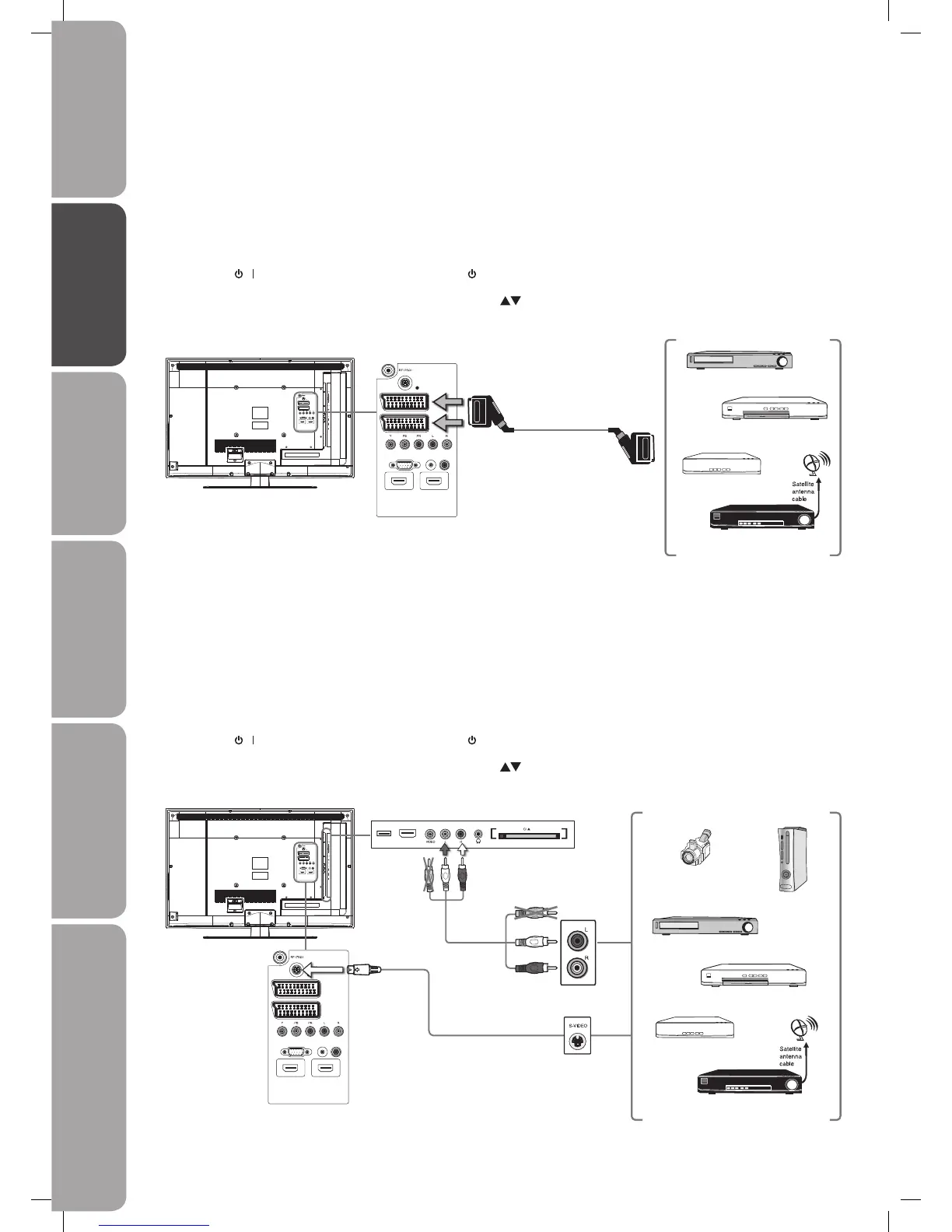GB-14
Preparation Connections Initial Setup Using the Features Hints and Tips, Specification
and Safety Warnings
Using the Features
via USB port
VGA PC AUDIO COAXIAL
S-VIDEO
SCART1
SCART2
HDMI2 HDMI1
HDMI3USB
CARD FACE FRONT
Rear View of TV
Rear View of TV
VGA PC AUDIOCOAXIAL
S-VIDEO
SCART1
SCART2
HDMI2 HDMI1
VGA PC AUDIOCOAXIAL
S-VIDEO
SCART1
SCART2
HDMI2 HDMI1
Connecting an AV Device with a S-Video Cable
1. Use a S-Video cable to connect the TV’s S-VIDEO input socket to an external AV device’s S-VIDEO output socket.
2. Use the supplied AV cable to connect the TV’s AUDIO(L/R) input sockets to the external AV device’s audio output sockets.
(Audio Left = white, and Audio Right = red)
3. Plug the connected devices into the mains socket before switching on the POWER ON/OFF switch at the right bottom of the
TV.
4. Press the
/ button on the right side of the TV or the button on the remote control to turn on your TV.
5. Press the SOURCE button to display the Source List. Use the
buttons to select S-VIDEO and then press the OK button to
confirm.
Connecting an AV Device with a SCART Cable
• This TV has a total of 2 SCART input sockets, please make sure the correct input source is selected corresponding to your
connected SCART input socket.
1. Use a SCART cable to connect the TV’s SCART input socket to an external AV device’s SCART output socket.
2. Plug the connected devices into the mains socket before switching on the POWER ON/OFF switch at the right bottom of the
TV.
3. Press the
/ button on the right side of the TV or the button on the remote control to turn on your TV.
4. Press the SOURCE button to display the Source List. Use the
buttons to select SCART 1/2 corresponding to your
connected SCART input socket.
SCART Cable
(not included)
Satellite Receiver
VCR
DVD Player / Recorder
Set-top Box
S-Video Cable
(not included)
Satellite Receiver
Video Camera
VCR
DVD Player
Set-top Box
Game Console
AV Cable
(included)
Yellow (Video)
Red (R)
White (L)
Yellow (Video)
Red (R)
White (L)
VGA PC AUDIO COAXIAL
S-VIDEO
SCART1
SCART2
HDMI2 HDMI1
L32DIGB20_IB_final110325_running change_PN not updated.indd 14 25/03/2011 7:11 PM
