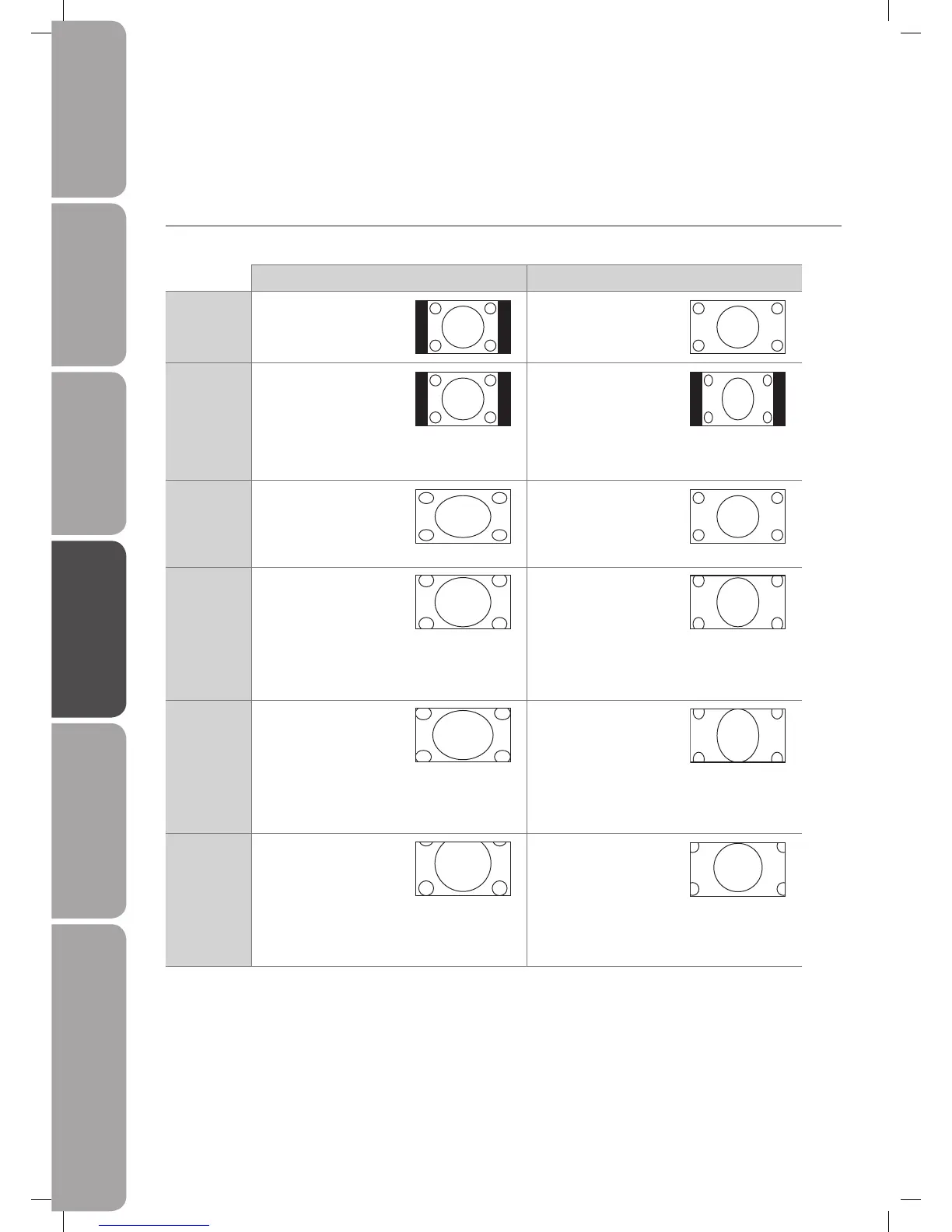GB-32
Preparation Connections Initial Setup Using the Features Hints and Tips, Specification
and Safety Warnings
Using the Features
via USB port
Customising the Setup Setting
Video Size (Aspect Ratio)
Allows you to watch the screen in various picture formats: Auto / 4:3 / 16:9 / Zoom / Smart zoom / Subtitle.
Press the ASPECT button repeatedly to select the desired format.
Input Signal 4:3 Input Signal 16:9
Auto This selection will display
the picture according to
the aspect ratio of the
input source.
This selection will display
the picture according to
the aspect ratio of the
input source.
4:3 This selection will allow
you to view a picture
with an original 4:3
aspect ratio, black bars
will appear on both
the left and right of the
screen.
This selection will allow
you to adjust the picture
horizontally, in linear
proportion, black bars
will appear on both
the left and right of the
screen.
16:9 This selection will allow
you to adjust the picture
horizontally, in linear
proportion, to fill the
entire screen.
This selection will allow
you to view a picture
with an original 16:9
aspect ratio.
Zoom This selection will
allow you to zoom in
the picture without
any alteration, while
filling the entire screen.
However, the top and
bottom of the picture
will be cropped.
This selection will allow
you to zoom in the
picture without any
alteration, while the 4
sides of the picture will
be cropped.
Smart Zoom This selection will allow
you to zoom in the
picture horizontally, in
linear proportion. While
filling the entire screen.
However, the top and
bottom of the picture
will be cropped.
This selection will allow
you to zoom in the
picture horizontally, in
linear proportion. While
filling the entire screen.
However, the top and
bottom of the picture
will be cropped.
Subtitle This selection will
allow you to zoom in
the picture without
any alteration, while
filling the entire screen.
However, the top and
bottom of the picture
will be cropped.
This selection will allow
you to zoom in the
picture without any
alteration, while the top
and sides of the picture
will be cropped.
L32DIGB20_IB_final110325_running change_PN not updated.indd 32 25/03/2011 7:11 PM
