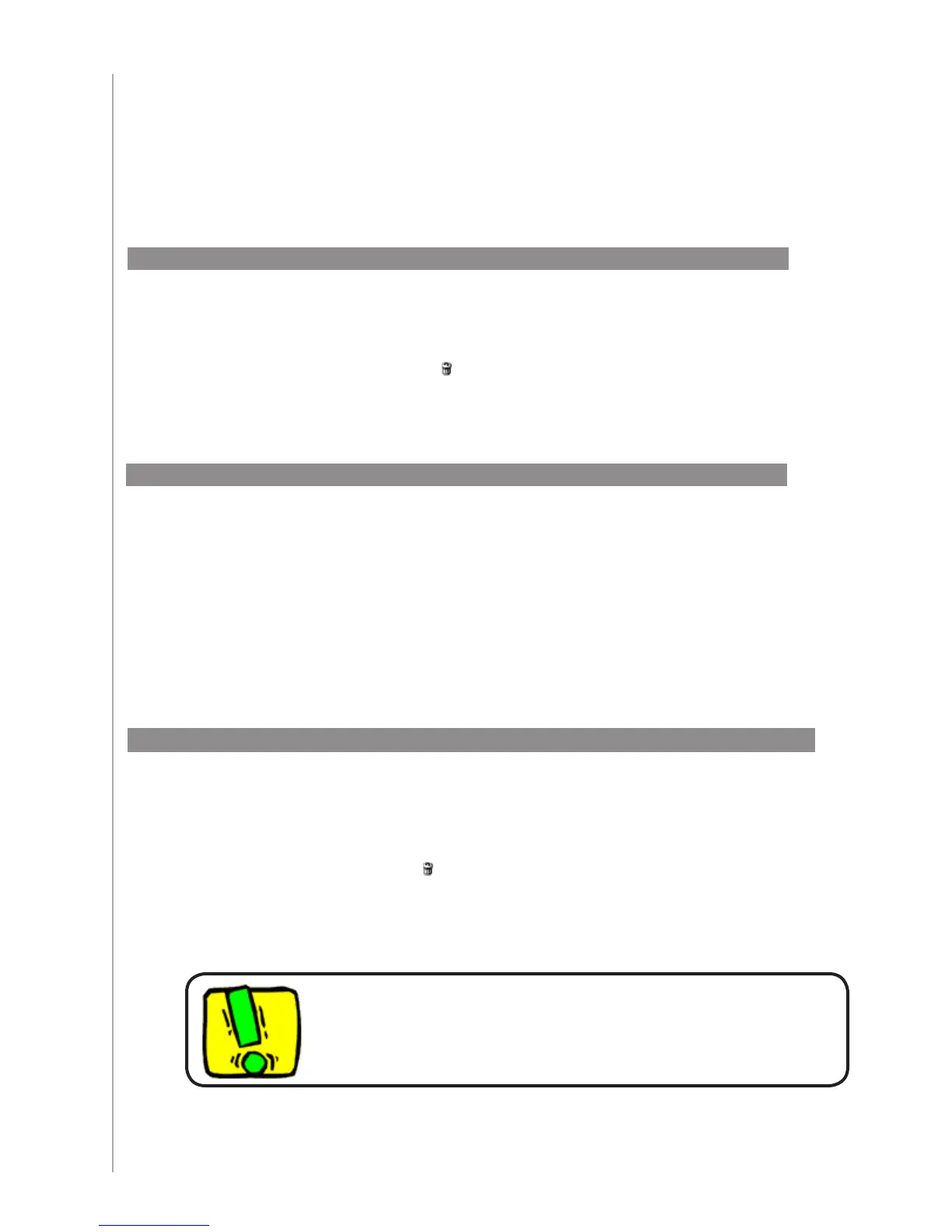18
Whether you get a new device or want to change the behavior of some buttons, you may
need to make changes to your Harmony One’s setup. The following sections provide you
with the information to help you with these tasks.
Changing your setup
To add or change a device in your Harmony One’s set up, use the Harmony
Remote Software and select the Devices tab.
To add a device, click Add Device.
To remove a device, click the icon for the device you want to remove.
To modify the settings for a device, press the Settings button for the de-
vice you want to modify.
•
•
•
In the Harmony Remote Software, select the Activities tab.
To add an Activity, click Add Activity.
To remove an Activity, click the icon for the Activity you want to remove.
To modify the settings for an Activity, press the Settings button for the
Activity you want to modify.
•
•
•
Adding and changing your devices
Adding and changing your Activities
If you delete a device, be sure to update your Activities!
Renaming an Activity
In some cases, you may want to rename an Activity. You can rename any Activity using
the Harmony Remote Software.
To rename an Activity, go to the Harmony Remote Software:
Select the Activities tab.
In the Activity you want to rename, click Settings.
Select Rename <current Activity name>.
1.
2.
3.
