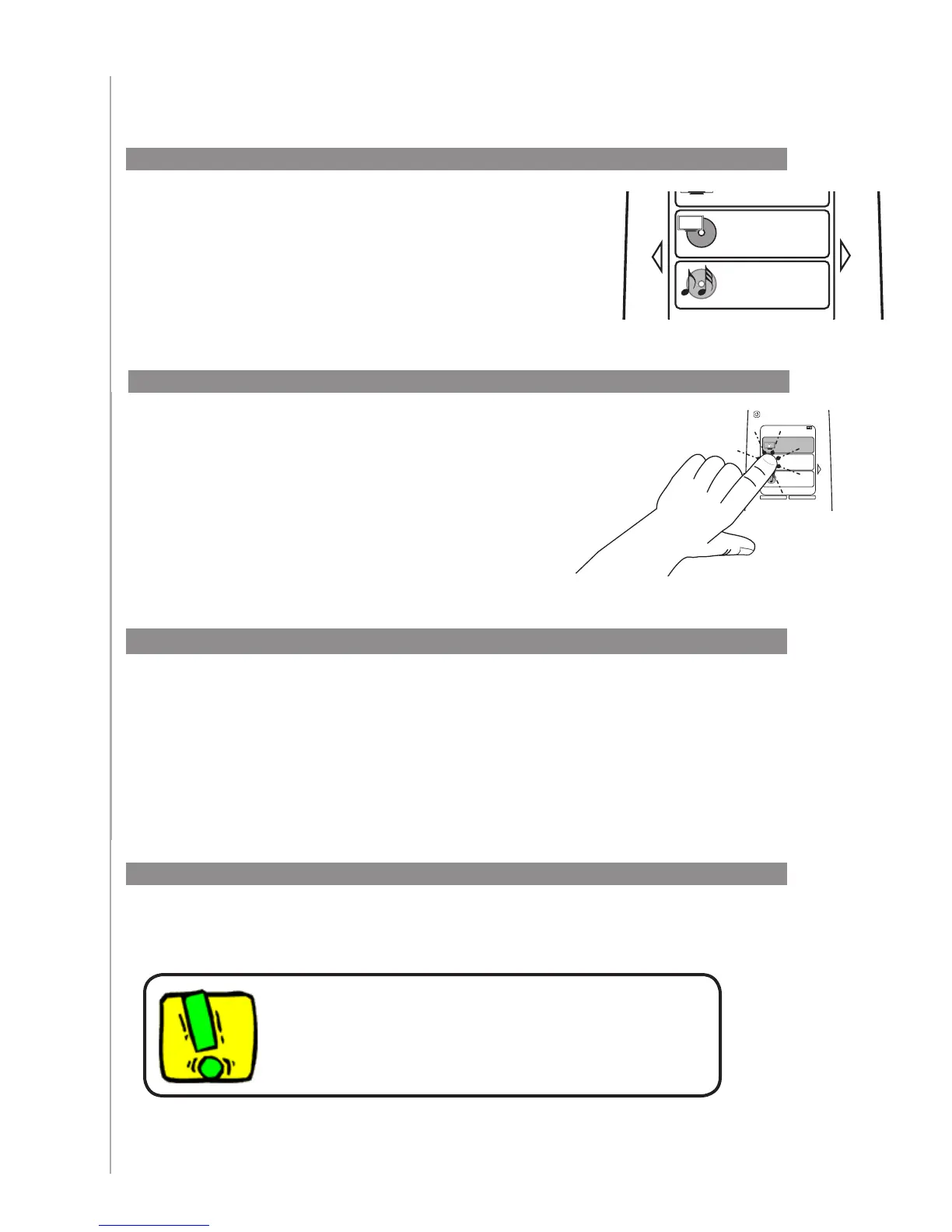9
The arrow keys help you page through each
menu.
The arrow keys illuminate only if there are
multiple pages.
The Activities screen displays the Activities you
have created for the remote. You can start an
Activity by touching the item on the screen.
Using your Harmony One
Viewing your touch screen menus
Selecting an Activity
To select a new Activity, press the Activities button, and select the Activity you want to
enjoy.
The Harmony One will take care of powering on the needed devices, and powering off the
ones not needed.
Switching between Activities
Turning off your devices
Press the system off button to power off all the devices used in the Activity.
You don’t need to press the system off button when switching
between Activities. The Harmony One ensures the proper
devices for the Activity are On or Off.
My Activities
1/2 pages Tue 4:51
Options
Devices
Watch TV
Watch a DVD
Listen to Music
Off
My Activities
1/2 pages Tue 4:51
Options
Devices
Off
Watch TV
Watch a DVD
Listen to Music
