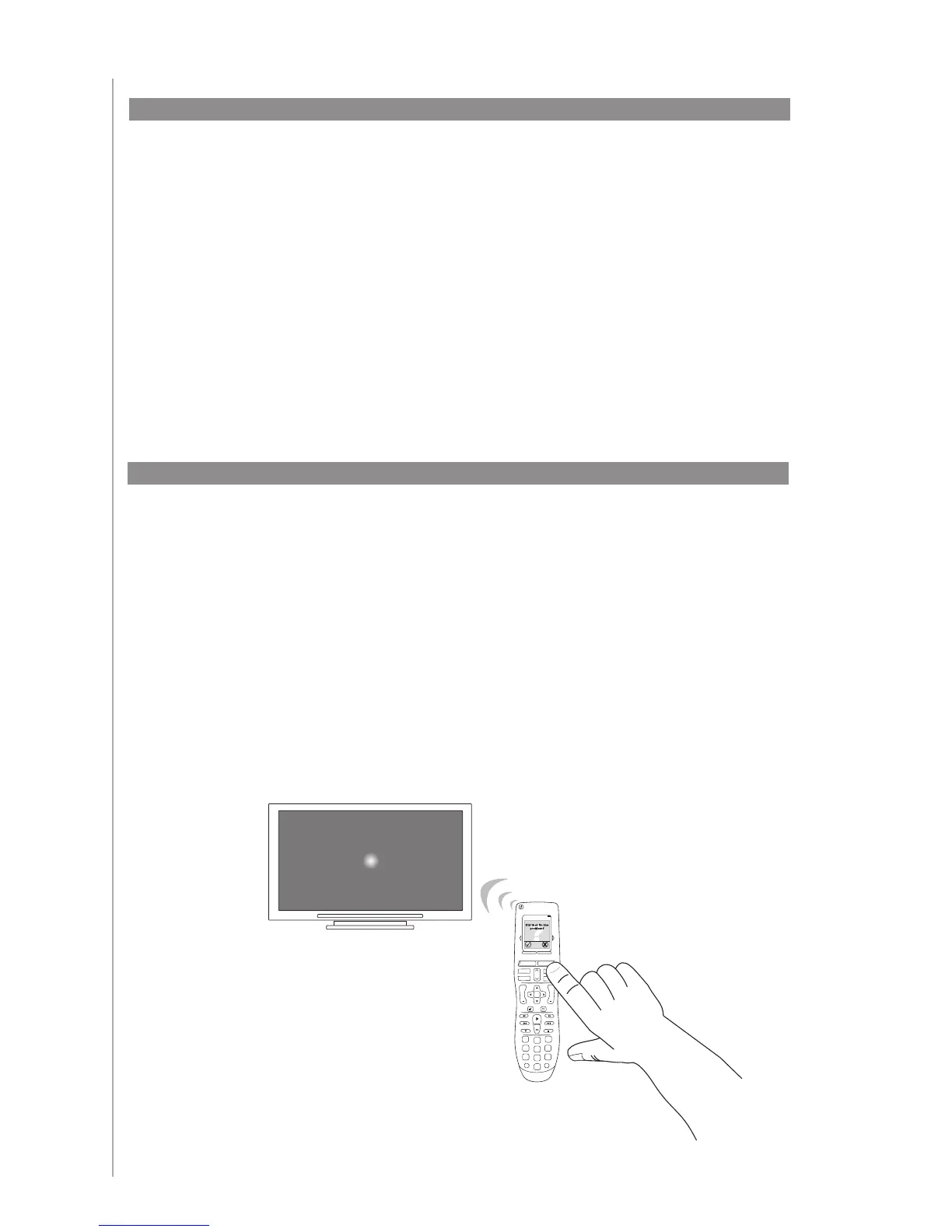20
When you select an Activity, your Harmony One turns on all the required entertainment
devices, sets up the device inputs correctly, and sets up the remote’s buttons to control
the devices in the Activity. For example, when you select the Watch a DVD Activity, the
volume buttons on the Harmony One changes the volume.
However, there may be some commands you want to add to buttons or display on the
remote’s screen. Using the Harmony Remote Software you can add or customize how
buttons work in any Activity quickly and easily.
From the Harmony Remote Software:
Select the Activities tab.
In the Activity in which you want to change a button, click Customize Buttons.
Follow the online instructions.
1.
2.
3.
Using the Harmony Remote Software, you can customize the Harmony One’s on-remote
help by selecting between two types of help:
Smart Help
Asks questions about the devices that are on during a specic Activity.
Full Help
Asks questions about all the devices in your account.
From the Harmony Remote Software:
Select the Remote Settings tab.
Click Display Settings.
Follow the online instructions.
•
•
1.
2.
3.
Changing how buttons work in an Activity
Customizing the on-remote help
Tue 4:51
Options
Devices
Activities
Menu Info
GuideExit
OK
Vol
Replay
Skip
Ch
+ +
Help
1
4
7
2
5
8
0
3
6
9
E
abc
def
ghi
jkl
mno
pqrs
tuv
wxyz
clear enter
Off
No picture? No sound? No problem!