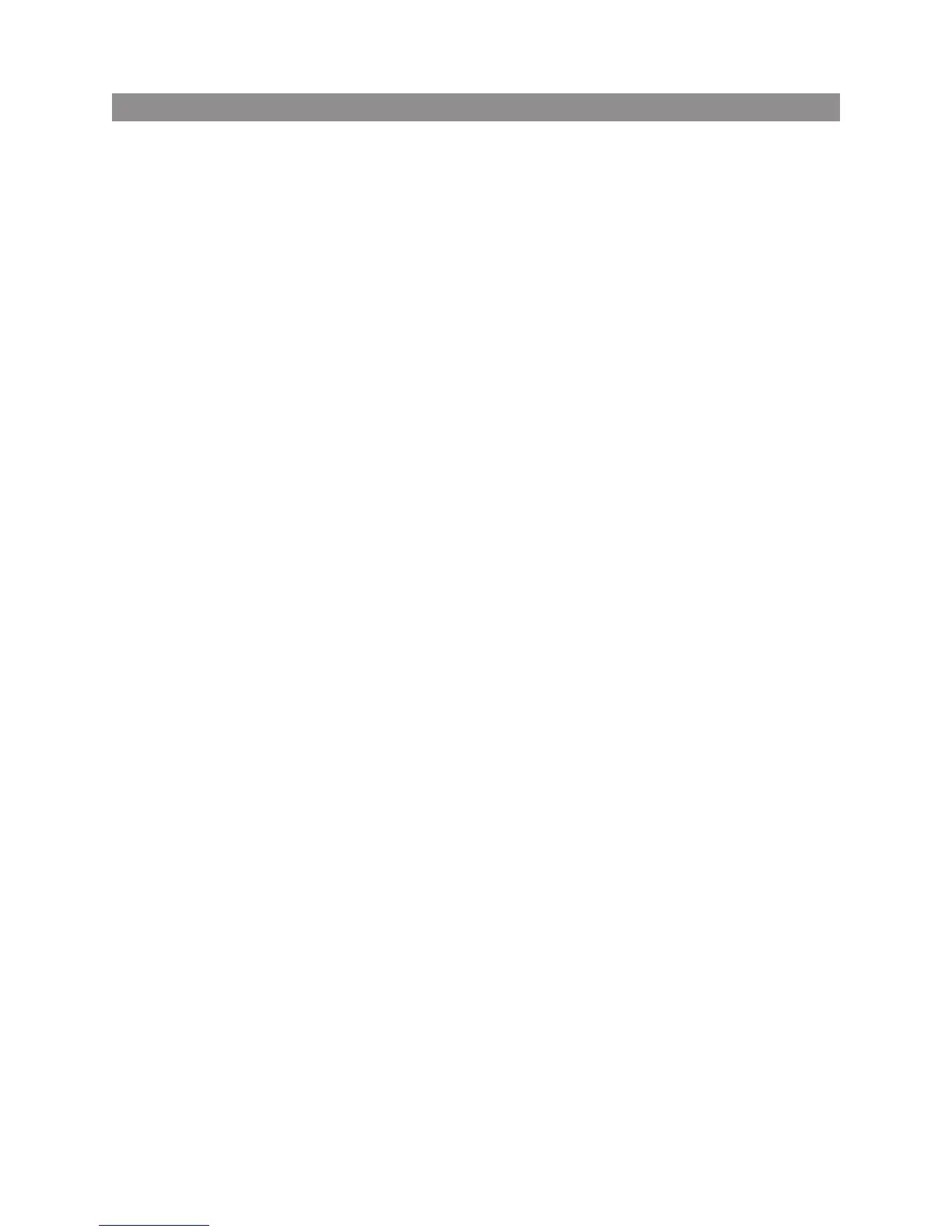10
LOGITECH HARMONY ONE+ USER MANUAL
Determining your inputs
One of the most important steps in creating your activities for your Harmony One+
is determining which inputs your system uses for each device. If you’re notsure,
thissection offers some suggestions on how to gure out which inputs
yourentertainment system uses.
Inputs are connections on the back of your devices. Using inputs, you connect
yourdevices to each other. For example, your DVD or cable box may be connected
toyour TV through an HDMI input. After you know how your devices are connected,
you can use the information tocreate your activities using My Harmony.
Step 1— Turn on all your devices
To determine which devices are using which inputs, you should start by turning on all
the devices in your entertainment system.
If possible, you should start playing something in your DVD player, CD player, VCR, etc.
By having all your devices on, it’s easier to see how they’re connected.
You can use the Device Worksheet on page 11 to keep track of which devices
areconnected using which inputs.
Step 2 — Watch the TV
In this step, you must use your TV’s original remote control to switch between inputs.
1. Using your TV’s original remote, press the input button and select each input
one-at-a-time.
2. For each input, note which device appears to be connected to that input.
For example, if you switch to HDMI 1 and see your DVD playing, you know
yourDVD player is connected to HDMI 1.
Step 3 — Listen to the sound
You need to complete this step only if you have a separate device (called an audio
receiver) that manages the sound for your entertainment system. For example,
you
®
may have a home theater system or connect your TV to your stereo so that
the
®
sound comes out of your stereo speakers.
You must use your audio receiver’s original remote control to switch between inputs.
1. Using your audio receiver’s original remote, press the input button and select
each input one-at-a-time.
2. For each input, note which device appears to be connected to that input.
For example, if you switch to OPTICAL 1 and hear the sound from your DVD
playing, you know your DVD player is connected to OPTICAL 1.