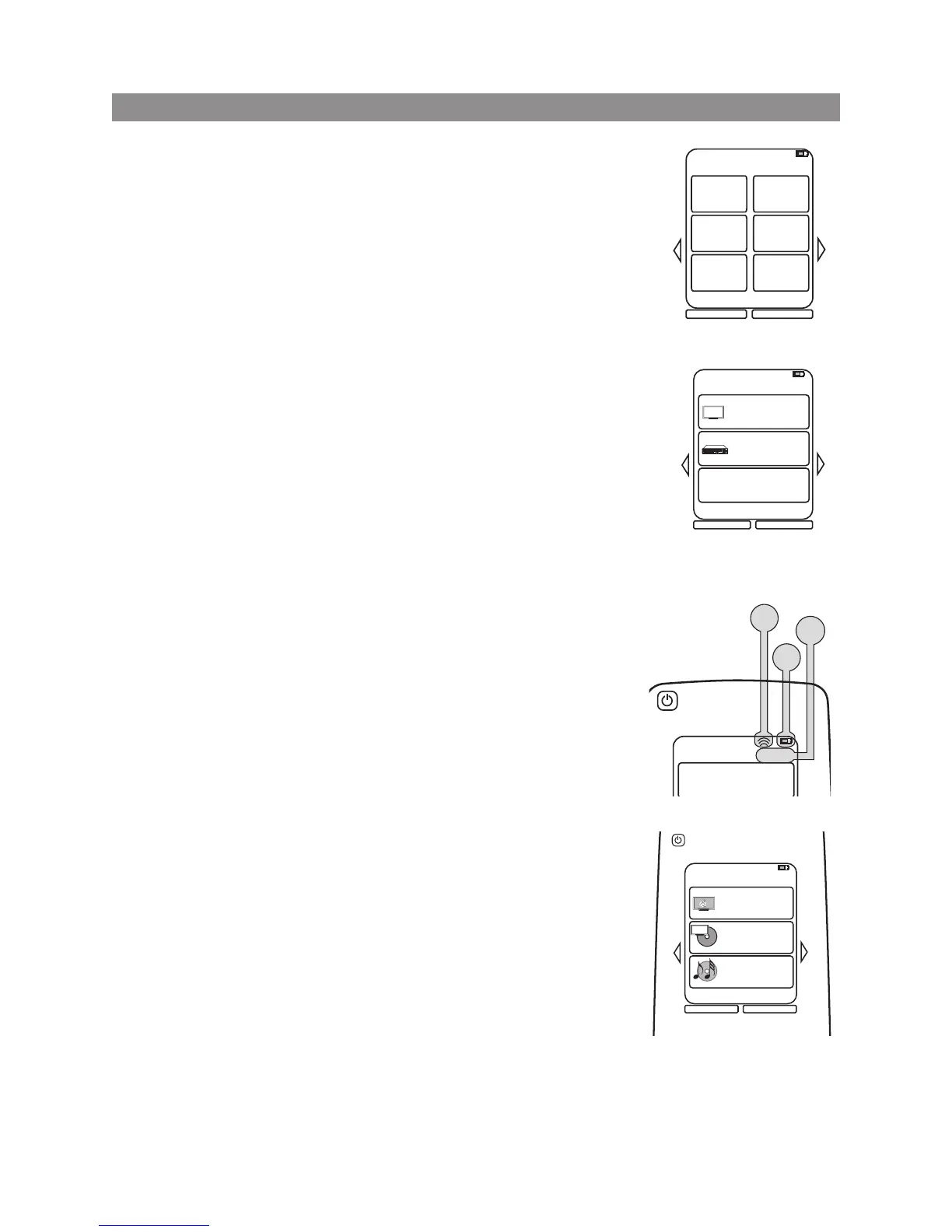3
LOGITECH HARMONY ONE+ USER MANUAL
What’s on the Harmony One+ touchscreen
Activities
When you press the Activities button, the touchscreen
displays the activities you have set up. When you tap
anactivity on the touchscreen, the activity starts, and the
commands for that activity appear on the touchscreen.
The commands may apply to any of the devices that
youuse for that activity. For example, if you’re watching TV,
thetouchscreen displays functions and commands for your TV
and the cable or satellite box you use in the Watch TV activity.
Devices
When you are viewing activities on your remote’s touchscreen,
you can switch to device mode by pressing the Devices button
on your remote. A list of devices appears on the touchscreen.
You can select a device, then view the commands that are
available for that device.
Favorite channels
If you have favorite channels set up on your Harmony One+,
a Favorites option will appear at the bottom of the
touchscreen when you start the Watch TV activity.
TapFavorites then tap the name or icon for the favorite
channel you want to watch.
Status icons
A: The status indicator ashes whenever a command is being
sent from your Harmony One+. B: The status of the battery.
C: The current date and time. Navigating screen options
The buttons surrounding the remote’s screen allow you to
navigate the screen options. The arrow buttons help you
move through each page ofoptions, while the bottom buttons
allow you to choose theoption displayed on the touchscreen
above. The upper left corner of the screen shows the current
page number and how many pages there are in total.
Watch a DVD
1/2 pages Tue 4:51
Devices
Chptr+
Aspect
Chptr-
Frame
Advance
Angle
Zoom
Devices
1/2 pages Tue 4:51
Activities
TV
DVD
My Activities
1/2 pages
Options Devices
Activities
Menu Info
GuideExit
OK
Vol
Replay
Skip
Ch
+ +
Help
1
4
7
2
5
8
0
3
6
9
E
abc
def
ghi
jkl
mno
pqrs
tuv
wxyz
clear enter
Off
A
B
C
Tue 4:51
My Activities
1/2 pages Tue 4:51
Options
Devices
Watch TV
Watch a DVD
Listen to Music
Off
