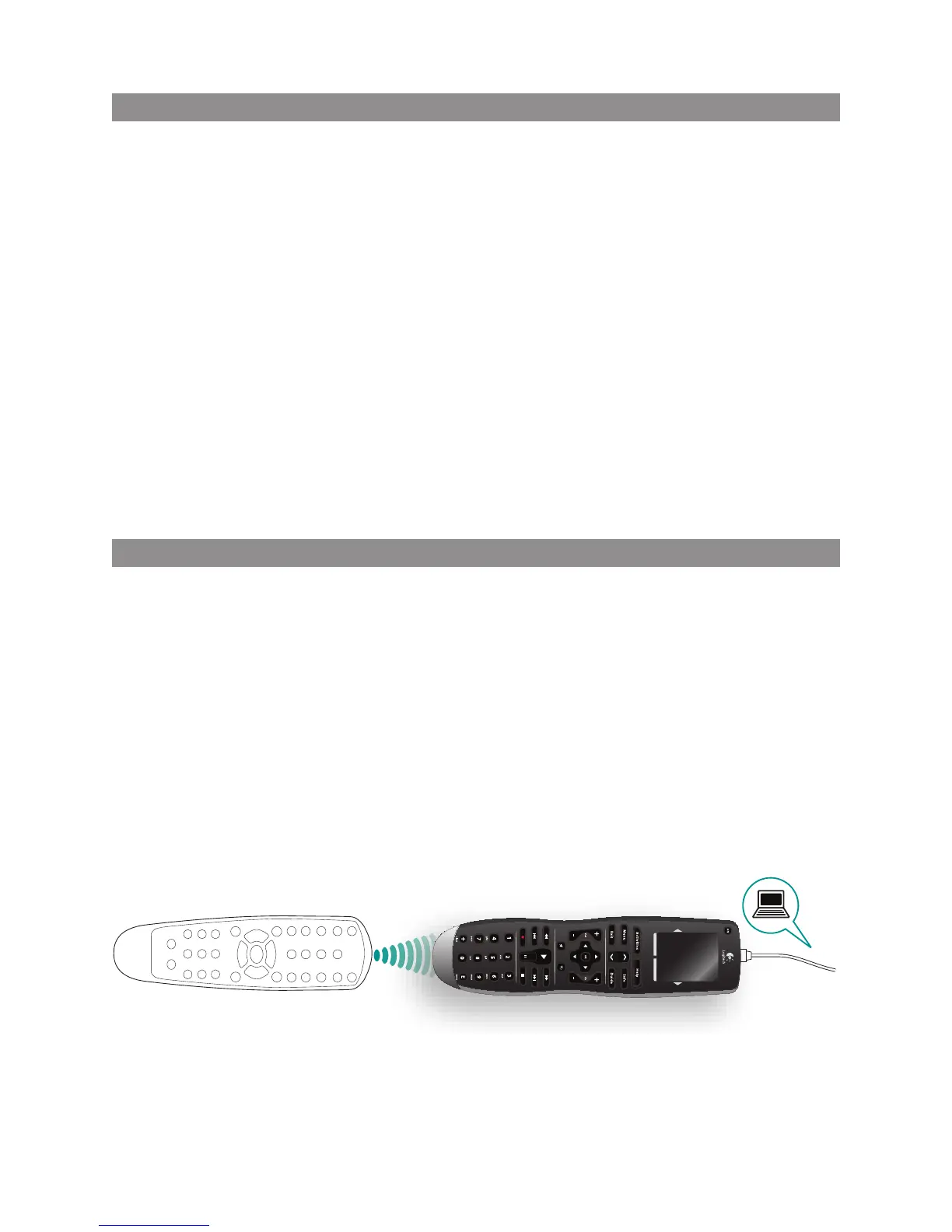15
LOGITECH HARMONY ONE+ USER MANUAL
Changing buttons for a device or activity
You may wish to change how your remote buttons work for a particular device or
activity. For example, your TV might have a picture-in-picture feature that you would
like to make available on the remote. Using My Harmony, you can quickly and easily
add or customize how buttons work for any device or activity.
To change how buttons work in a device or activity:
1. Go to MyHarmony.com and sign into your account.
2. From My Harmony, go to the Buttons page by clicking the Buttons tab or
theChange or Fix What a Button Does link.
3. Click the appropriate link to change or x buttons.
4. After you have nished changing buttons, sync your remote.
You can change functions for both the xed buttons on your Harmony One+ remote,
and for the options displayed on the remote’s touchscreen. For screen options,
youcan change both the function and the label used to represent the function on
thetouchscreen.
Teaching commands using your old remote
If there’s a command on your original remote that doesn’t appear on
yourHarmonyremote, or doesn’t work properly, you can use your original remote
toteach the command to your Harmony remote.
To teach commands to your Harmony remote using your old remote:
1. Go to MyHarmony.com and sign into your account.
2. Follow the online instructions to change the buttons that appear on
yourremote or the options that are displayed on the remote’s screen.
3. Follow the instructions to add a command that is not included on the command
list, or x one that doesn’t seem to work right.
4. Follow the online instructions to teach the command to your Harmony remote.