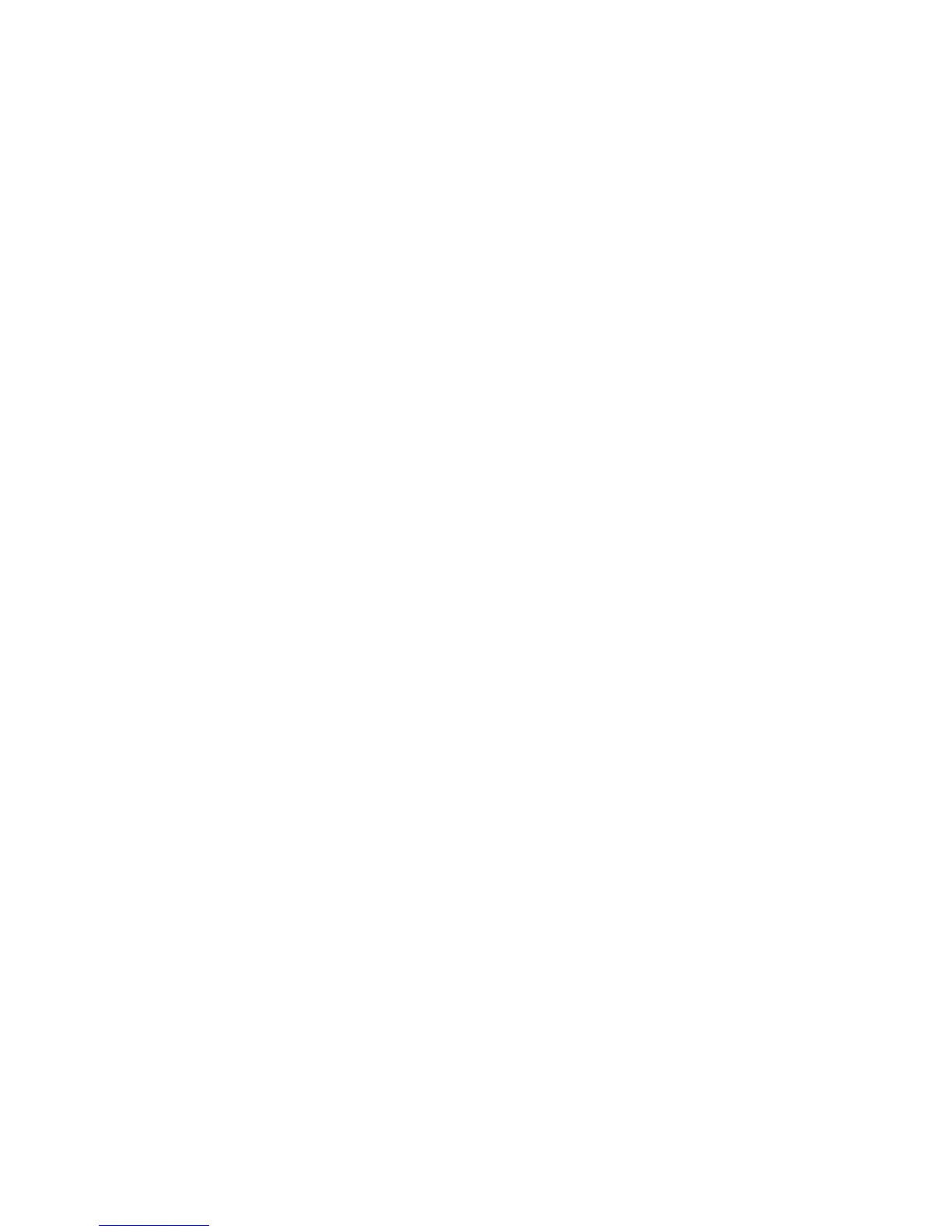Logitech Harmony Touch
English 11
Check your work
Before you proceed, make sure
you have correctly recorded all
your inputs. To check your work:
1. Turn on all your entertainment
devices.
2. Using your original TV remote,
cycle through your TV’s inputs.
Most TV remotes have an input
or source button.
•Note: If you are using a AV receiver,
use your receiver’s remote to cycle
through the video inputs.
3. Press the input or source button
and watch what displays on your TV.
•What input is listed on your TV?
Often it will display text showing
the input.
•What video content do you see
on your TV. Is it your cable/satellite
box, your DVD player, etc.?
4. Check your form and make sure
you recorded the correct input for
that device.
5. If it’s dierent, write the correct
information on the form.
When you’ve gone through all your
TV’s inputs and made sure you have
recorded them correctly on the form,
you’re ready to set up the Harmony
remote.