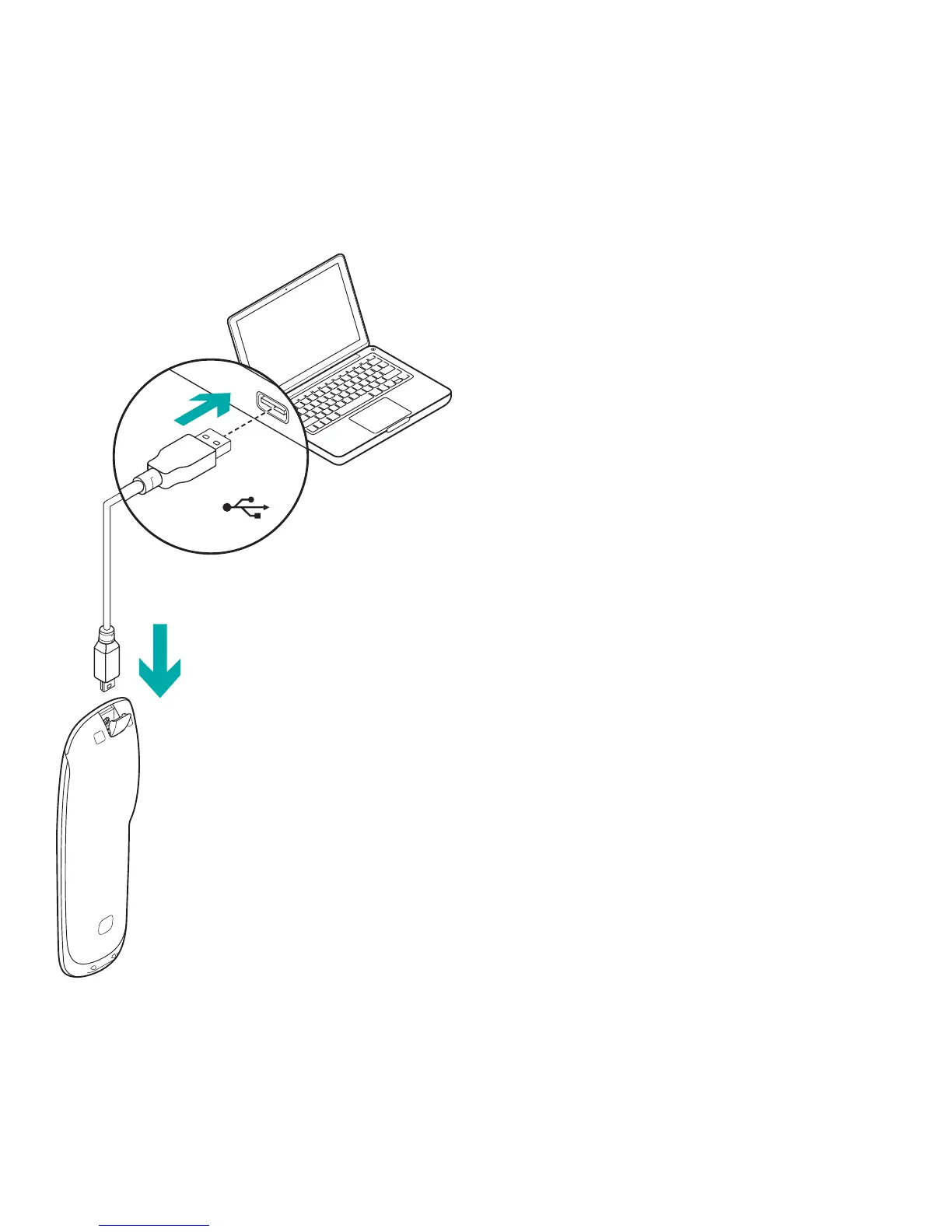Logitech Harmony Touch
12 English
Set up the Harmony remote
1. Launch a web browser.
Go to www.myharmony.com.
1
2. Sign in.
•If this is your first Harmony remote,
click “Create an Account.”
•If you already have a MyHarmony
account, enter your username and
password, and then click “Sign in.”
3. Follow the on-screen instructions to:
•Create an account, or log into
your existing account.
•When prompted, connect the
Harmony remote to your computer
using the micro-USB cable.
•Add devices (up to 15).
•Create activities (e.g., “Watch TV”).
•Set up your favorite channels
(up to 50).
4. When prompted, click “Sync.”
5. Disconnect the Harmony remote
from the computer after syncing.
USB
1 The following are platforms supported:
•Microsoft Windows 7 with Internet Explorer 8+, Firefox 11+,
or Chrome 16+ (32 bit browsers)
•Microsoft Windows XP or Vista with Internet Explorer 8+,
Firefox 11+, or Chrome 16+ (32 bit browsers)
•Mac OS 10.5+ with Safari 4+ or Firefox 11+ (32 bit browsers)