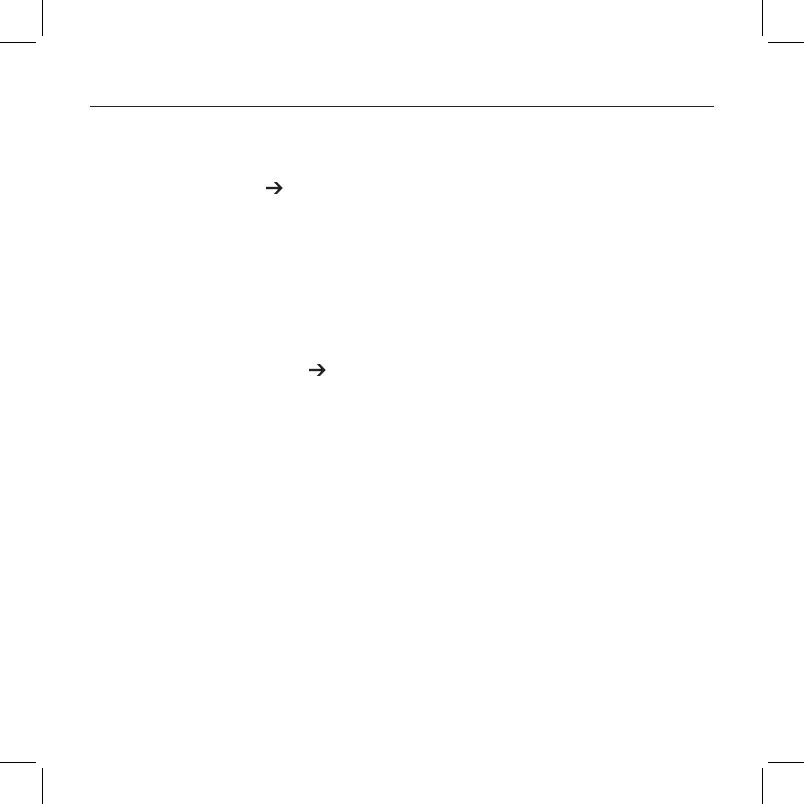Bluetooth Multi-Device Keyboard K480 — Desk Keyboard — For Windows | Mac | Android | iOS
5 English
4. Complete Bluetooth pairing on your
device.
Windows 7 and 8 computers:
a. Go to Control Panel Devices and
Printers.
b. Click “Add a device.” A list of
discoverable devices is displayed.
c. Select “Logitech K480” from the list.
d. Click “Next,” and follow the on-screen
instructions.
Mac OS X v10.9 computers:
a. Go to System Preferences
Keyboard.
b. Click “Set up Bluetooth Keyboard...”
Your computer starts searching for
your keyboard.
c. When a connection has been
established, “Found Logitech K480”
appears on your screen.
d. Click Continue.
Android devices:
a. In Settings, under Wireless and
networks touch Bluetooth and
then turn on Bluetooth. A list of
discoverable devices is displayed.
b. Choose “Logitech K480” from
“Bluetooth devices”.
iOS devices (Apple iPad or iPhone):
a. In Settings, touch Bluetooth and
then turn on Bluetooth. A list of
discoverable devices is displayed.
b. Choose “Logitech K480” from the
Devices menu.
Note: If your device requests a PIN, enter the
code using the multi-device keyboard and not
the virtual keyboard on your device.
The light next to the selected Bluetooth
connection button illuminates for 5
seconds when the Bluetooth pairing is
complete.
Pairing or reassigning to additional devices
You can pair up to three devices with the
multi-device keyboard. You can then switch
between devices easily without needing to
pair them again.
You can also change the device assigned to
a dial position.
The procedure you follow to pair additional
devices or reassign a dial position is the
same as when pairing your first device.
Vienna_K480_620-00xxxx.001_qsg_935.indd 5 02/06/2014 16:56:01