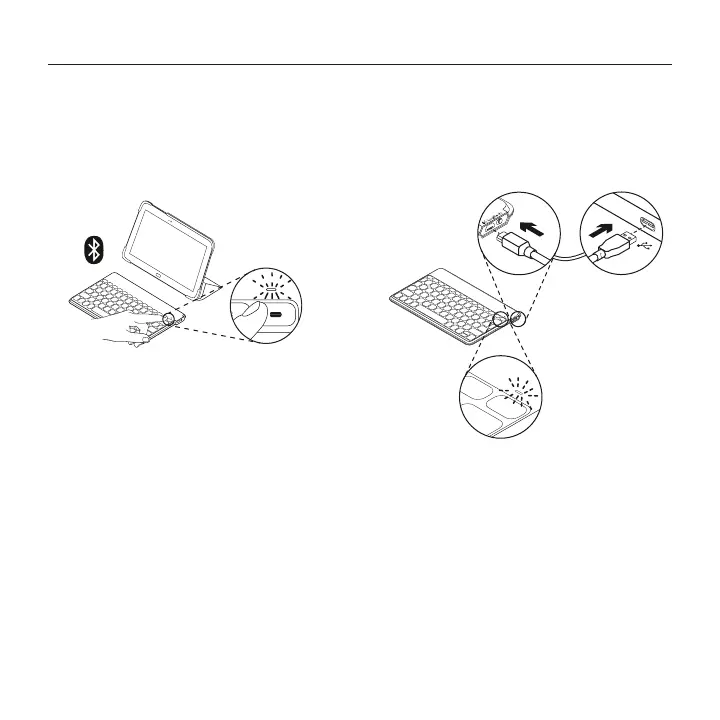English 5
Keys-To-Go - Ultra-portable keyboard
Charge the battery
You should charge the battery when:
• the status light turns red briefly when
you turn on the keyboard, or
• the status light blinks red when you press
the battery check key:
A fully charged battery provides about
3 months of power when the keyboard is used
about two hours a day.
Charging your battery
1. Use the micro-USB charging cable provided
to connect the keyboard to your computer
or a USB power adaptor. The status light
blinks green while the keyboard is charging.
USB
2. Charge your keyboard until the status light
turns solid green.
Each minute of charging gives you about
two hours’ use.
Note: This ratio is approximate and is based on the
standard user experience. Your result may vary.
It takes 2.5 hours to fully charge the battery.
