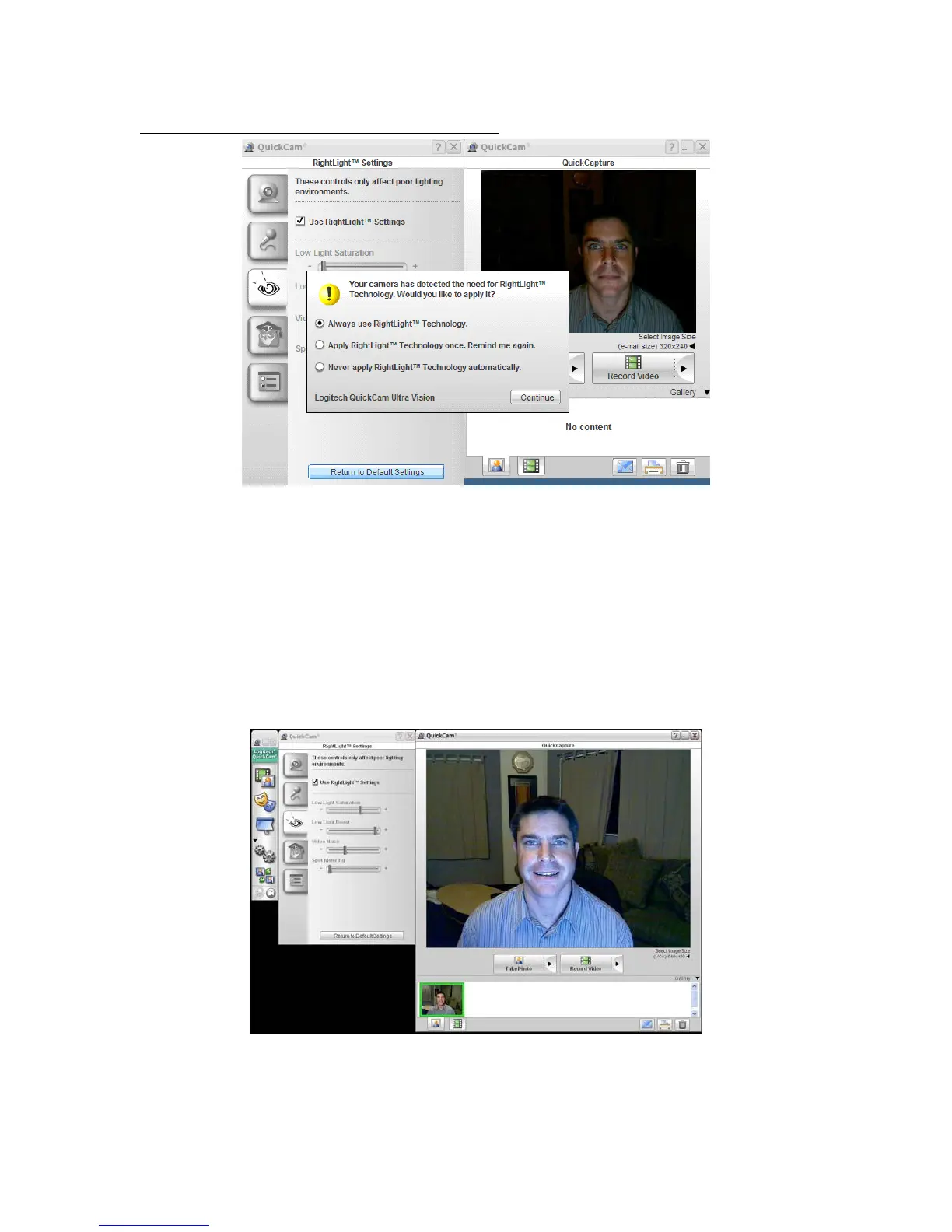Logitech Reviewer’s Guide: QuickCam Pro 9000 and QuickCam Pro for Notebooks –
Page 12
Example 2 – Using RightLight 2 in Low Lighting
• Darken your room to a low lighting level.
• Click the QuickCapture icon to activate your camera.
• Click the Change Settings icon on the QuickCam Control Panel.
• Click the RightLight 2 icon to access the RightLight 2 settings.
• Uncheck Use RightLight 2 Settings to disable RightLight 2.
• Click Return to Default Settings. You’ll see your face in shadow. Immediately
the camera detects that you can benefit from RightLight 2 Technology and
prompts you to enable it.
• Accept the default and click Continue. RightLight 2 Technology automatically
adjusts the settings to improve the lighting on your face.
The results will look something like this:
Note how RightLight 2 adjusted the settings for low-light saturation, low-light boost and
video noise.