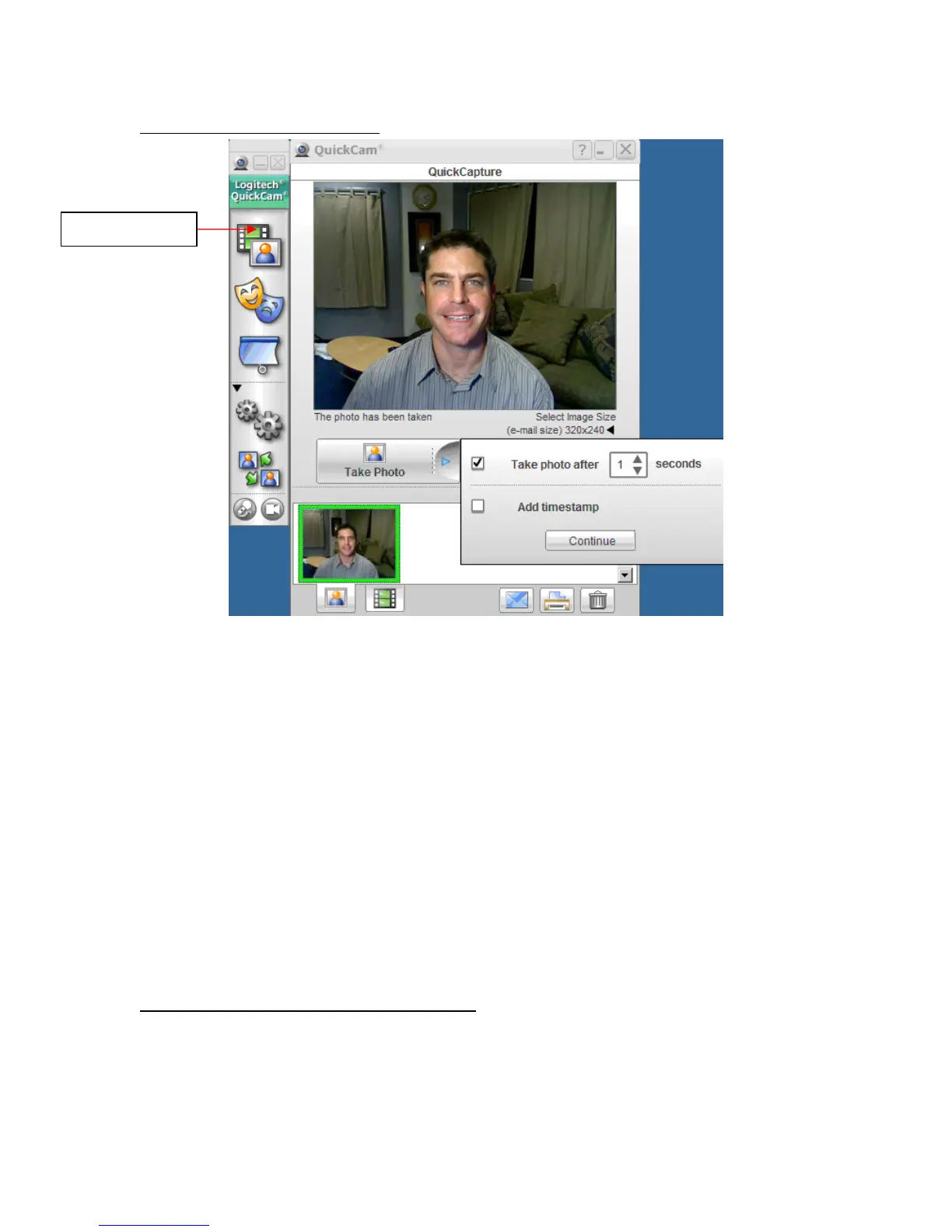Logitech Reviewer’s Guide: QuickCam Pro 9000 and QuickCam Pro for Notebooks –
Page 13
Example 3 – Taking a snapshot
QuickCapture
• Click the QuickCapture icon in the Logitech QuickCam Control Panel.
• If prompted, allow the QuickCam Pro 9000 and QuickCam Pro for Notebooks
webcam to use RightLight Technology and click Continue.
• Click the arrow on the right of the Take Photo button to select your photo
options, including the photo timer. The default photo timer is set to zero. Note
that if you adjust the timer, the activity light blinks as the timer counts down
before taking your picture. You’ll hear a shutter click when the picture has been
taken, and a thumbnail of your picture will appear in your photo gallery.
• Similarly, you can make your first video by clicking the Record Video button.
The icons across the bottom of the screen let you toggle between your photo and video
gallery, send e-mail, print photos from your gallery, or delete photos or movies.
Tip: You can also take a snapshot by pushing the button on the right end of the camera.
Taking a picture with the snapshot button is equivalent to clicking on the Take Photo
button. As noted above, if you have configured the QuickCam Pro 9000 or QuickCam
Pro for Notebooks to delay taking the snapshot, you will experience the same delay
when you push the snapshot button.
Example 4 – Changing the Video Resolution
Logitech’s QuickCam Pro 9000 and QuickCam Pro for Notebooks webcam defaults to a
video resolution of 640 by 480 pixels. However, with its true two-megapixel sensor, the
QuickCam Pro 9000 and QuickCam Pro for Notebooks webcams are capable of much
higher resolutions. To really see the high resolution and fine detail provided by the
precision-engineered glass lens, increase the resolution to 640 by 480 pixels or higher.