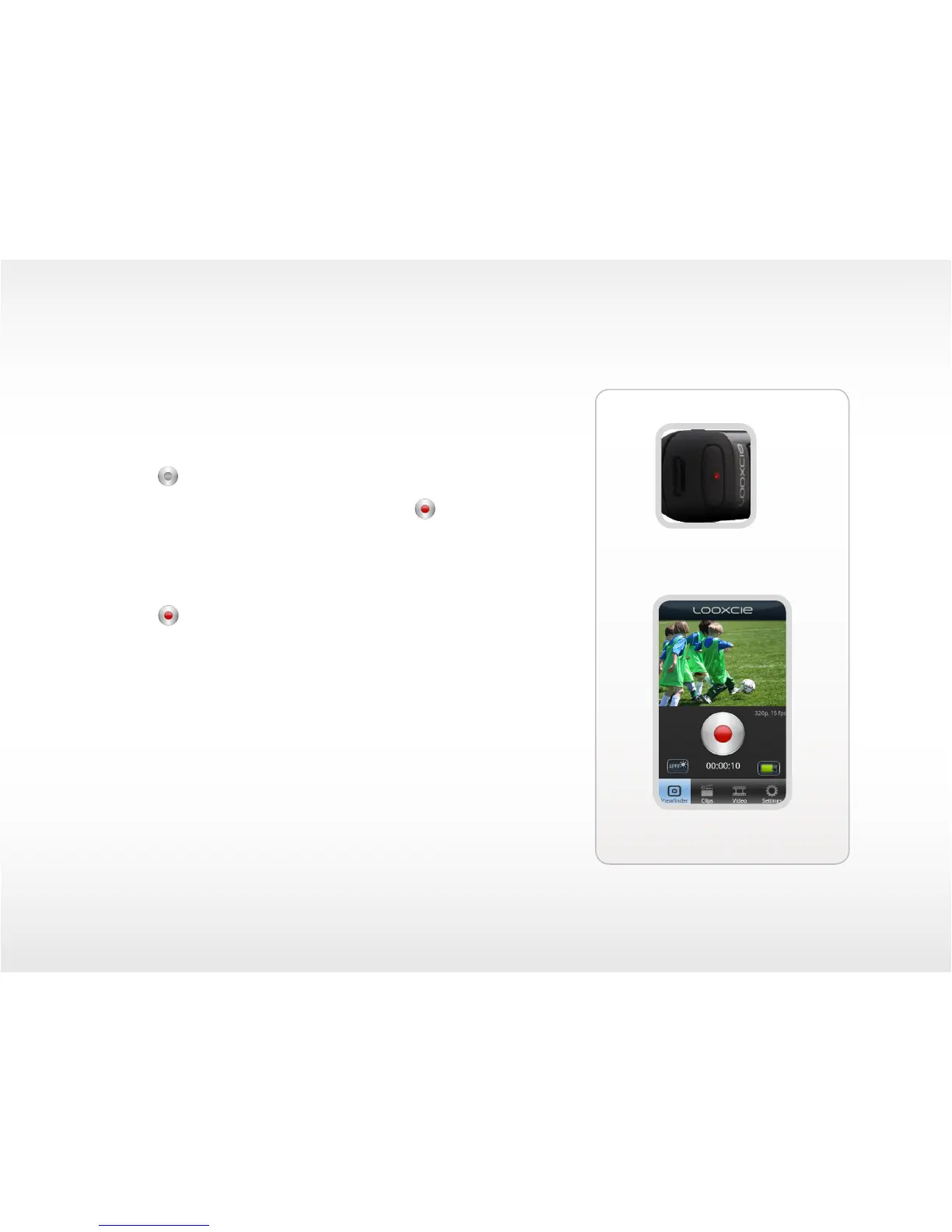18
LooxcieMoments App
Viewnder screen
Recording Video with LooxcieMoments
To start recording:
• Launch the LooxcieMoments app on your mobile device.
• Press and release either the physical Record button on Looxcie
or tap the button on the Viewnder screen.
Note: When Looxcie starts recording, you will see the solid red button
on the Viewnder screen.
To stop recording:
• Press and release either the physical Record button on Looxcie
or tap the button on the Viewnder screen.
Note: When Looxcie stops recording, it automatically saves the captured video
on your Looxcie.
Leveling the video image
Go to page 11 to learn how to level the video image.
Tip: Rotate the Viewnder screen to view the video image in either landscape
or portrait format.
Record button
