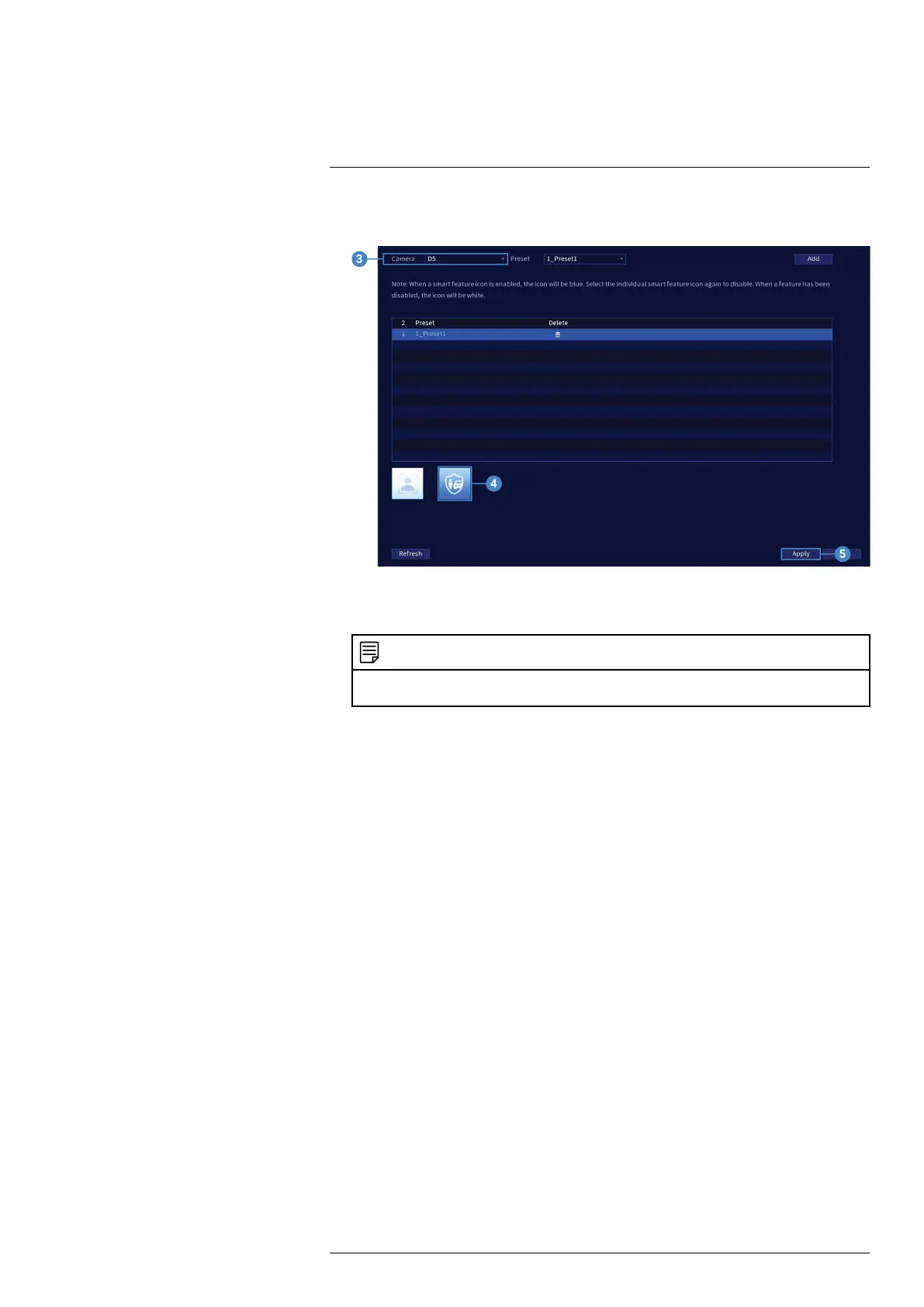Auto Tracking6
2. Click EVENTS. Click the Event Settings tab from the side panel, then the Smart Plan tab
from the drop-down.
3. Under Camera, select your connected IP PTZ camera.
4. Select the Smart Motion Plus feature.
NOTE
When a smart feature icon is enabled, the icon appears blue. Click the blue smart feature icon again to dis-
able it. When a feature is disabled, the icon appears white.
5. Click Apply to save changes.
6.2 Create a Preset for Auto Tracking
To use the auto tracking function on your PTZ camera, you must create one or more presets. Pre-
sets will save a camera position for quick retrieval. See 5.2.1 Presets, page 16 for full
instructions.
6.3 Configuring Auto Tracking
The system allows you to create defined detection areas for auto tracking on moving objects. Ad-
just preferences for auto tracking on your IP PTZ camera.
To configure auto tracking:
1. From the Live View display, right-click to open the Quick Menu, then click Main Menu.
#LX400116; r. 4.0/60127/60127; en-US 19
