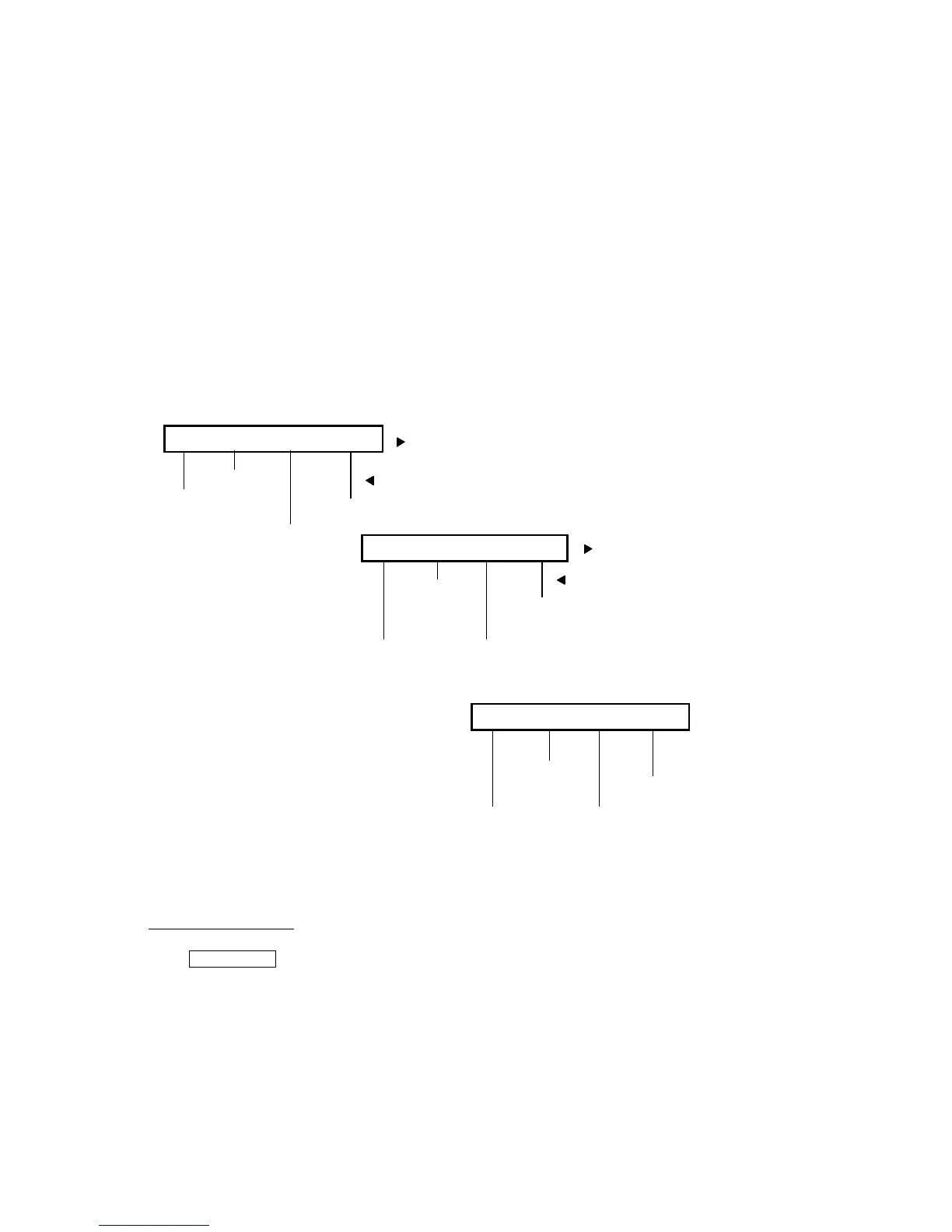6
The second line on each softkey feature menu screen shows the features you
can access. To use any of these features, you must press the softkey below
the feature name or abbreviation. For example, on the feature option screen
shown on the previous page, you can access the System Directory by pressing
the softkey below Dir (the System Directory feature). If you want to drop the
last person added to a conference call, press the softkey below Drop.
To see the next set of four features, press the display control button labeled
Next; to move back a screen, press the display control button labeled Prev.
Press the Next or Prev button until the feature you want to use appears on the
second line. The following flowchart (Figure 4) shows the default features for
the three feature option screens. These are the 12 softkey features available
when the telephone (with display) is shipped from the factory. Also, see “Other
Softkey Features That May Be On Your Display” later in this guide.
FIGURE 4 The Three Default Softkey Feature Menu Screens
*
A button should be administered, if access to System Directory is
provided.
†
For a full description of this feature (which allows you to administer some features on
your own telephone), see “Self-Administration” in the section titled Voice Features.
Dir Drop HFAns Timer
Timer
Priority
Calling
Automatic
Callback
Abbreviated
Dialing Program
Leave Word
Calling
Ringer Off
Stored
PCall AutCB Prog Pause
LWC RngOf BtnVu Admin
Abbreviated
Dialing Pause
System
Directory*
Internal
Auto Answer
Number/View
Self-
Administration
†
1st Screen
2nd Screen
3rd Screen
Drop
Call Display