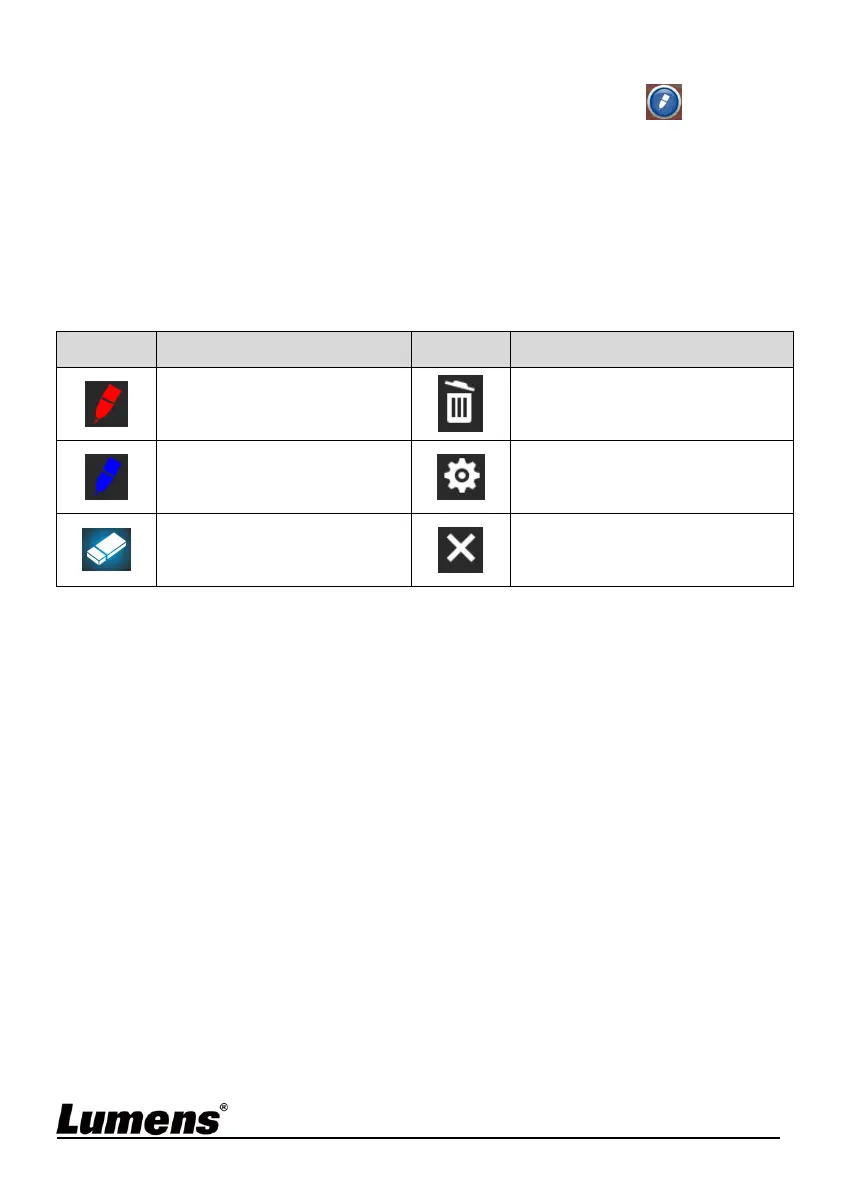English- 16
6.2.6 Annotation Tools
After connecting the mouse via USB, right-click to activate the drawing
function of the setting menu
When the mouse stays at the right side of the screen, the mouse
annotation menu can be activated
<Remark> You can only choose either USB screen or mouse
annotation
When the mouse annotation function is selected, then remove the
USB cable
To access the USB screen, please make sure that the mouse
annotation function is not in use
