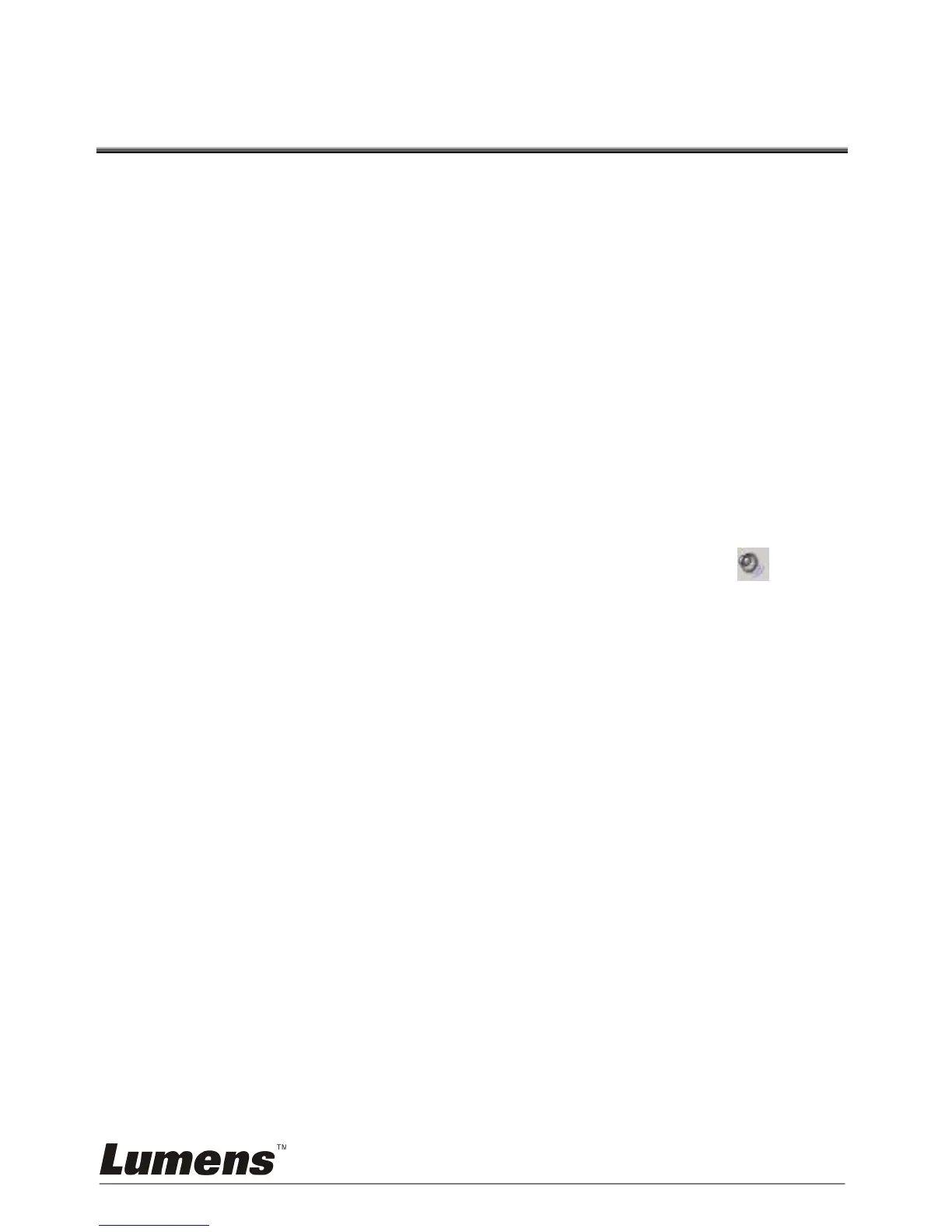English -
12
Chapter 7 Audio Capture Device
Instruction
For Windows as an example, VC-AC09 is based on the Microsoft
DirectShow interface. After installation in operating system, the relevant
audio devices will be added on. Any software which is compatible with
DirectSound, DirectShow can use the recording device for capturing sound.
In Windows7, for example, will show a new audio device:
XI100DUSB-HDMI Audio
Through system "Volume Control" to adjust recording volume, specific
steps as follows:
1. In system notification icon area on right corner double-click " " button
to pop-up "
Open Volume Control
" window.
2. In the pop-up display recording equipment list, select "Digital Audio
Interface (XI100DUSB-HDMI Audio)", click the "Properties" button, the
system will pop up the corresponding device's properties dialog box
3. In Properties dialog box, select "Levels" property page, then you can
operate volume control and "Quiet" according to your requirement.
