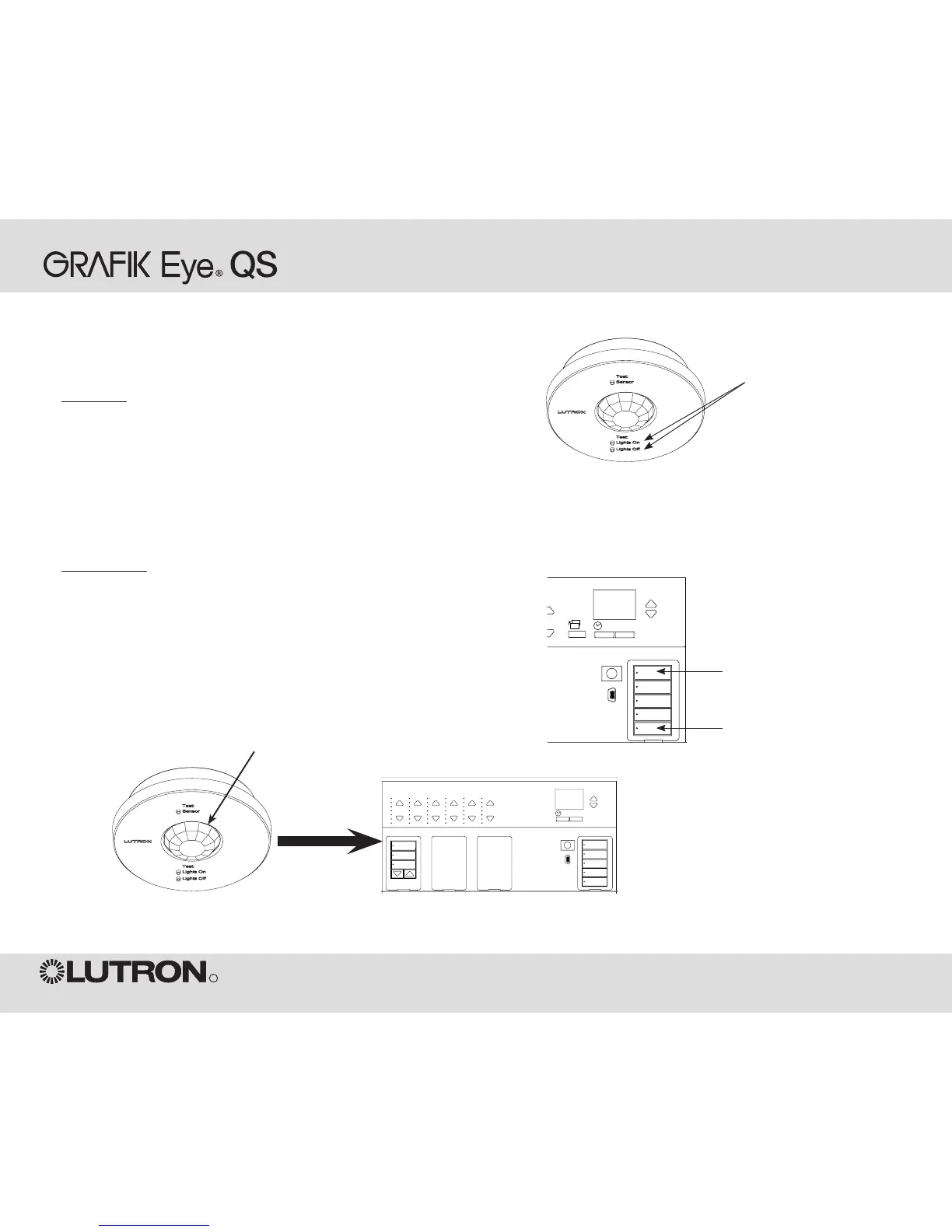Wireless Occupancy Sensor
“Talks” to GRAFIK Eye QS control
unit, activating scenes on the
GRAFIK Eye QS.
Lutron’s wireless Radio Powr SavrTM occupancy and vacancy sensors can
be associated with the GRAFIK Eye QS Wireless to activate scenes when
occupancy or vacancy is detected.
To associate wireless occupancy sensors and
GRAFIK Eye QS control units:
1. Press and hold the “Lights On” and “Lights Off” buttons on the front of
the occupancy/vacancy sensor simultaneously until the lens starts flashing
(about 3 seconds).
2. Press and hold the top scene button of the GRAFIK Eye QS Wireless
control unit until the LEDs flash (about 3 seconds).
3. Return to the occupancy sensor. Press and hold the “Lights On” and
“Lights Off” buttons simultaneously until the lens stops flashing (about 3
seconds).
To disassociate wireless occupancy sensors and
GRAFIK Eye QS control units:
Simply repeat the association steps, in the same order; press and hold the
bottom scene button on the GRAFIK Eye QS to disassociate.
Note: The wireless signal has a range of 30 feet (10 m) through standard
construction.
Associating Wireless Occupancy Sensors and GRAFIK Eye QS Wireless Control Units
On the wireless occupancy
sensor, press and hold the
“Lights On” and “Lights Off”
buttons for 3 seconds to begin or
end association or disassociation
with the GRAFIK Eye QS control
unit.
Note: Pressing the “Lights On”
button initiates the “occupied”
scene programmed on the
GRAFIK Eye QS control unit.
Pressing the “Lights Off” button
initiates the “unoccupied” scene
programmed on the GRAFIK Eye
QS control unit.
Before the GRAFIK Eye QS is
programmed, the “Lights On”
button may not produce an
action. Refer to the Installation
manual for the GRAFIK Eye QS
to program desired scenes.
On the GRAFIK Eye QS
control unit, press and hold
the top scene button for 3
seconds to associate, or
press and hold the bottom
scene button for 3 seconds
to disassociate with the
occupancy sensor.
Associate
OR
Disassociate
GRAFIK Eye QS Control Unit
“Listens” to wireless occupancy sensor,
so that the occupancy sensor activates
scenes on the GRAFIK Eye QS.
Lens
