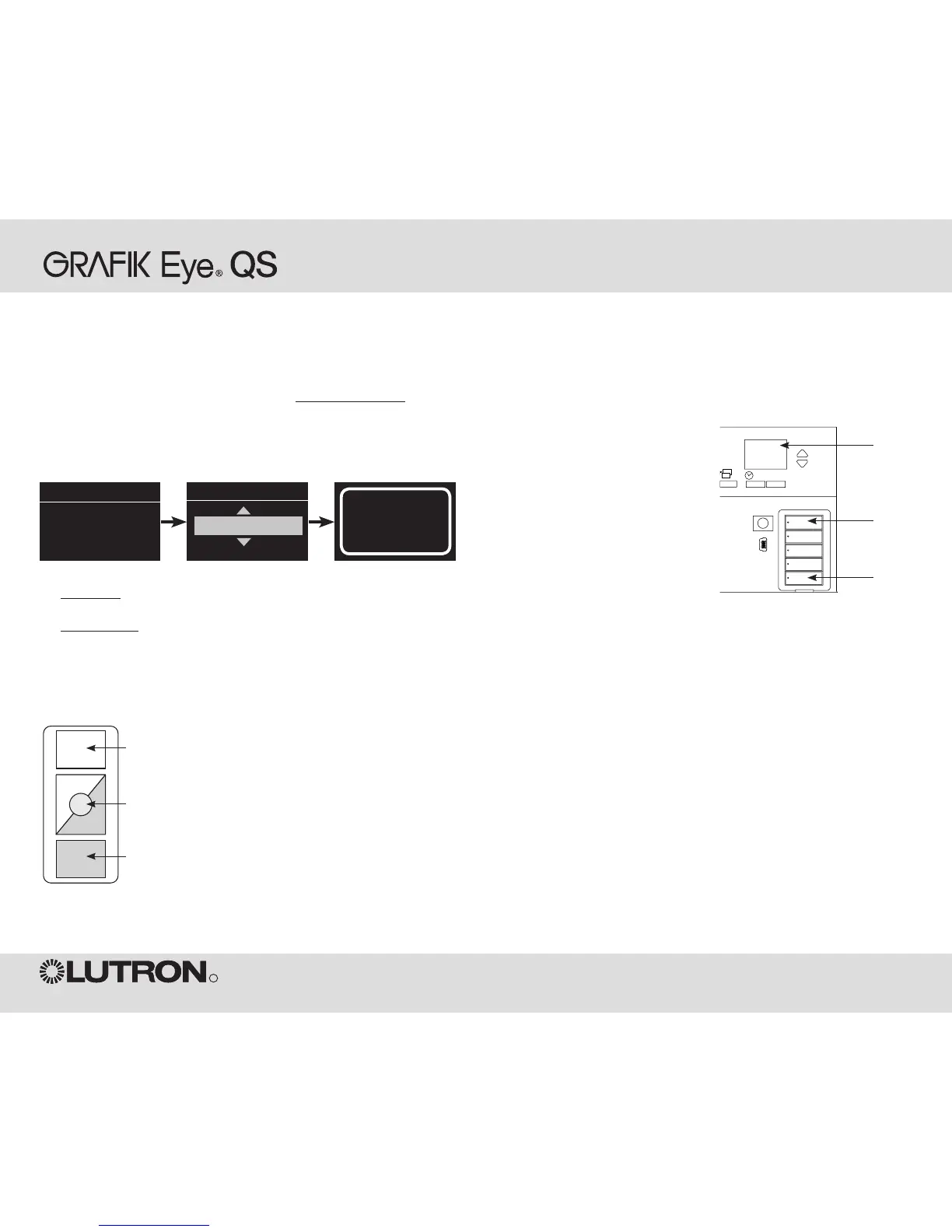When a GRAFIK Eye QS wireless system includes a Pico wireless control, you can use the Pico wireless
control as either a scene controller or a zone controller. This page describes using the Pico wireless control
as a scene controller; the previous page describes using it as a zone controller.
To use the Pico wireless control as a scene controller with a GRAFIK Eye QS Wireless control unit:
1. On the Pico, press and hold the top (on) and bottom (off) buttons for 3 seconds. The LED on the Pico will
flash slowly, and the scene button LEDs on the GRAFIK Eye QS will all flash.
2. On the GRAFIK Eye QS, the info screen will ask for confirmation that you wish to change the type; press
the OK button. Use the master buttons on the GRAFIK Eye QS to select “Scene”. Press OK to save.
3. To associate the GRAFIK Eye QS with the Pico, press and hold the top scene button on the
GRAFIK Eye QS for 3 seconds (until the LEDs all flash).
To disassociate the GRAFIK Eye QS with the Pico, press and hold the bottom scene button on the
GRAFIK Eye QS for 3 seconds (until the LEDs stop flashing).
4. On the Pico, press and hold the top (on) and bottom (off) buttons for 3 seconds. The LED on the Pico and
the LEDs on associated GRAFIK Eye QS Wireless control units will stop flashing.
Functionality of the Pico control when programmed as a scene controller:
Top button: Scene 1
Center round button: Scene 16
Bottom button: Off
Note: The wireless signal has a range of 30 feet (10 m) through standard construction.
Wireless System Programming
On the GRAFIK Eye QS control
unit, press and hold the top scene
button for 3 seconds to associate,
or press and hold the bottom
scene button for 3 seconds to
disassociate with the Pico control.
Associate
OR
Disassociate
Info
screen
Associating PicoTM Wireless Controls and GRAFIK Eye QS Wireless Control Units
