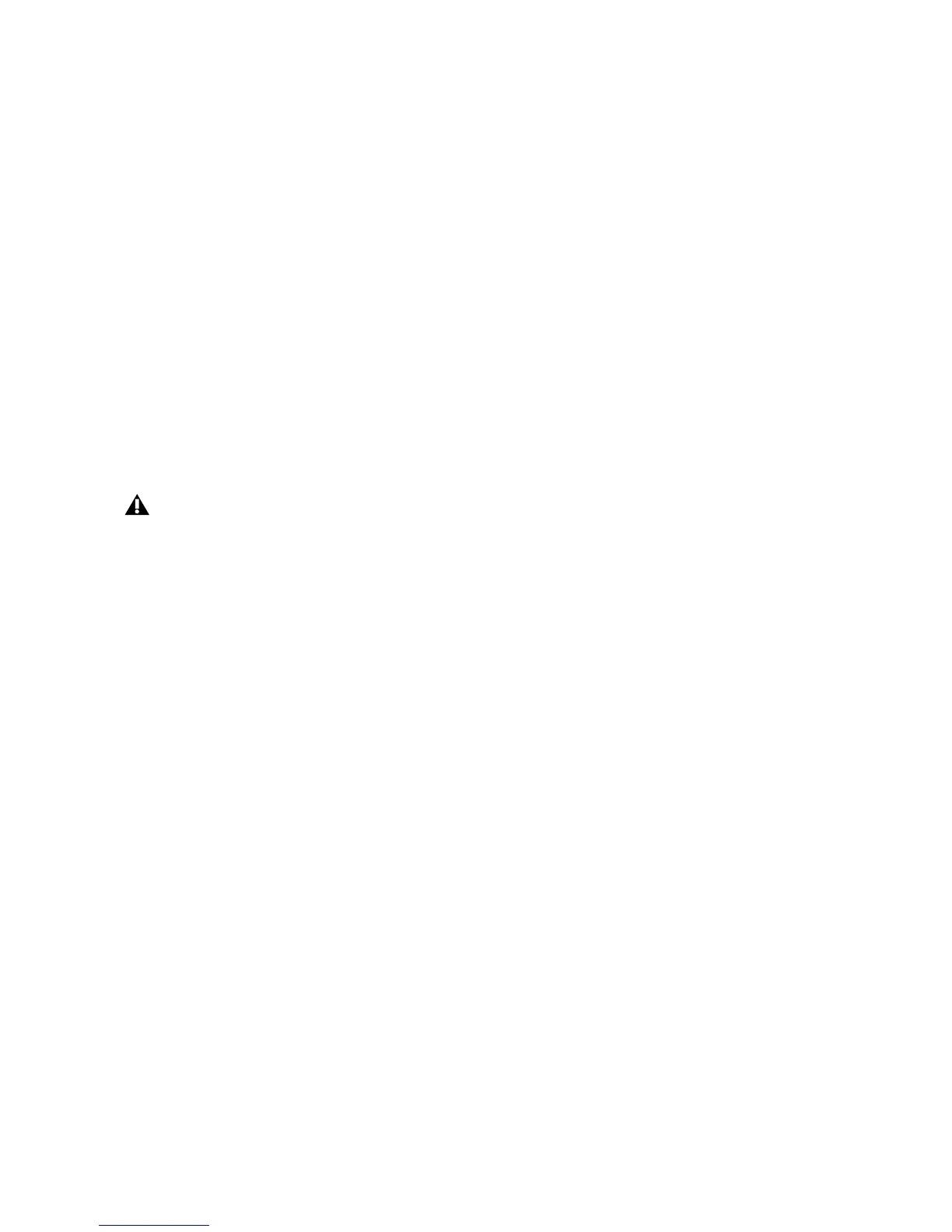Chapter 5: The Driver Control Panel 23
will hear pops, clicks, and stuttering in your au-
dio streams. On the other hand, if the buffer size
is set too high, your computer will process audio
without incident, but your software will feel
sluggish and unresponsive.
To find your system’s optimum buffer size set-
ting, begin with a high setting and gradually re-
duce the size until you begin to hear clicks,
pops, or other audible glitches in your audio.
Then, raise the buffer size setting until these
glitches disappear. You may need to stop play-
ing audio any time you change this setting and
certain applications will require you to re-
launch the program before the new buffer size
settings become active.
Multi Button Settings
Fast Track C600 has a Multi button, and five as-
signable Transport buttons which can be pro-
grammed as described in Chapter 6, “The Multi
Button and Transport Buttons.”
Driver Control Panel Options
Hold Clipping Indicators until Clicked
The top section of the meters (or right section
for horizontal meters) of the Driver Control
Panel feature a red clipping indicator. When this
option is selected, the clipping indicators will re-
main lit until they are clicked.
Load Clock Settings from Settings Files
When this option is selected, the clock source
and buffer settings are recalled when loading a
settings file. By leaving this box unchecked, you
can load custom settings files with different low-
latency mixer configurations, without inadver-
tently changing the buffer size or clock source
settings of the device.
Post-Fader Meters
When this option is selected, the meters will dis-
play levels after the channel fader. This means
fader positions will affect what you are seeing on
the meters.
Pre-Fader Meters
When this option is selected, the meters display
the level of a signal before it passes the fader. This
allows signal levels to be displayed regardless of
the fader positions within the stereo mix (in
other words, a fader can be all the way down and
no sound will be heard from the mixer’s output,
but you can still see if there is any activity on
that input).
FX Sends Mode
Pre-Fader FX Sends
When Pre-Fader FX Sends is selected, the full au-
dio signal will be sent to the FX Sends, regardless
of the position of the Channel Faders of stereo
mix 1–2.
Post-Fader (Mix 1/2) FX Sends
When Post-Fader (Mix 1/2) is selected, the audio
signal level being sent to the FX Sends will be af-
fected by the position of the Channel Faders of
Stereo Mix 1.
This menu only appears on Windows sys-
tems. Most Mac OS X applications allow to
change the buffer size from within the au-
dio application itself. Please see your audio
application’s user guide to learn how to
change this setting.
