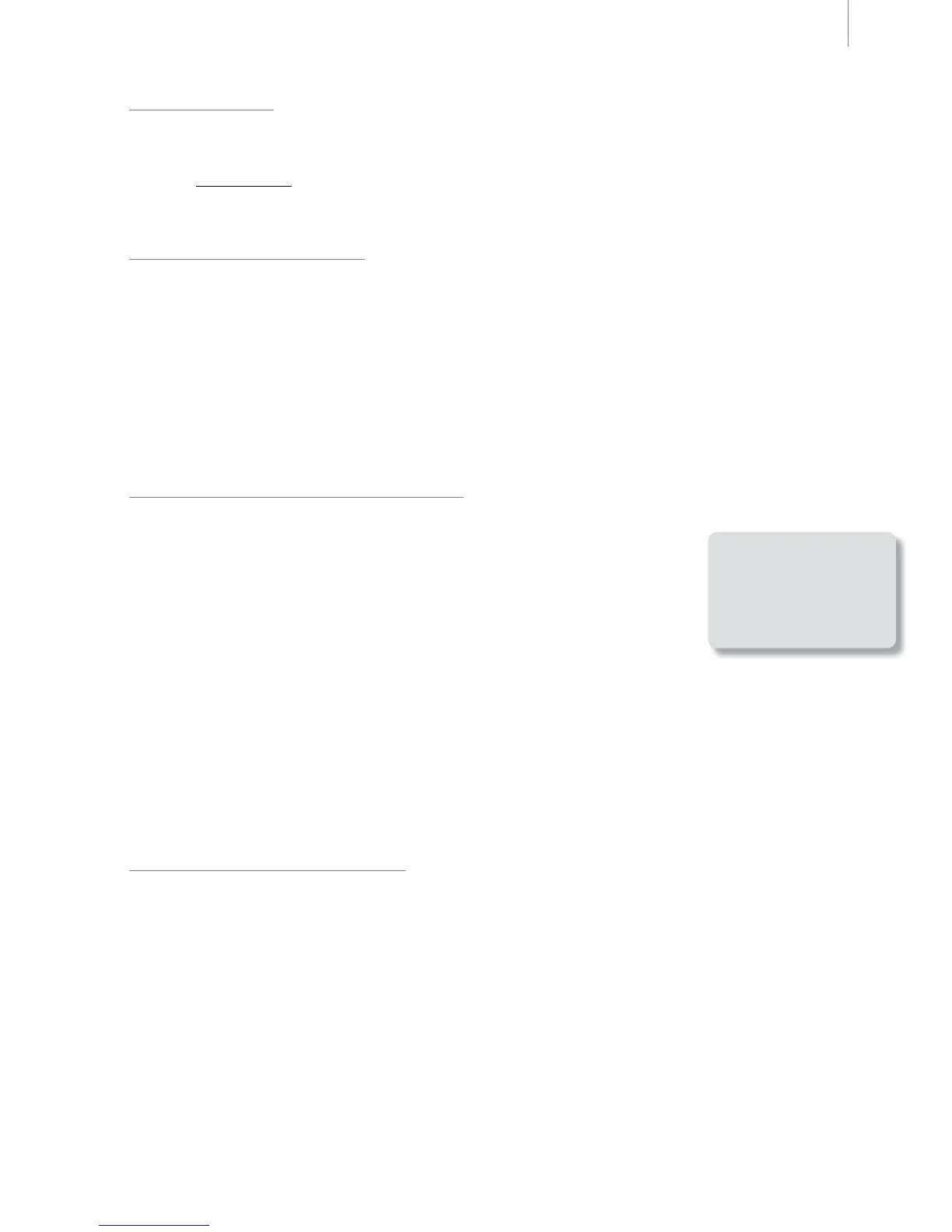User Guide 15Fast Track Ultra 8R
Effects Settings
This box controls the algorithm and parameters of the internal effects unit. Any channels routed to the internal DSP
section will be effected by selections made on this page.
➜ IMPORTANT: Only the Monitor tabs for channels 1/2 and 3/4 have “send” knobs.
Signals from tabs 5/6 or 7/8 cannot be sent to the internal DSP.
Effects Algorithm Presets
This drop-down menu lets you select from a range of reverb and delay algorithms. The presets are:
• Room 1
• Room 2
• Room 3
• Hall 1
• Hall 2
• Plate
• Delay
• Echo
The three controls beneath the algorithm display offer the following controls for fi ne tuning the effect:
• Duration • Feedback** • Volume
**Feedback is only available for Delay and Echo effects
Metering and Knob Control Options:
Peak Meter Hold:
The meters of Fast Track Ultra 8R feature a “peak hold” function designed
to assist in fi nding the loudest transients of a signal. This drop-down menu
determines how long the peak indicator will remain before resetting. Select
“Off” to disable the peak hold function. Select “1 Second” or “3 Seconds” to
enable one or three seconds of peak holding, respectively. Select “Infi nite” to
indefi nitely hold peak levels until the meters are cleared.
Knob Mouse Axis:
The knobs of the Fast Track Ultra 8R Control Panel can be adjusted by using up-down, left-right, or both
up-down and left-right mouse movements. Selecting “Vertical” allows you to turn a knob clockwise by clicking
and dragging upward (the knob can be turned counter-clockwise by clicking and dragging downward).
Similarly, selecting “Horizontal” allows you to turn a knob clockwise by clicking and dragging to the right.
Selecting “Both” allows you to adjust a knob setting by clicking and dragging on either axis (e.g., up-down or
left-right).
Saving and Recalling Settings
The “Save Settings” and “Load Settings” options under the File menu allow you to save and load all of the
parameters of the Control Panel. This is useful if you’d like to save various confi gurations (i.e., a multi-tracking setup,
a surround mixing setup, etc.) so that you do not have to manually reconfi gure your system each time you work on a
different type of project.
The “Load Recent Settings” sub-menu lists up to fi ve of the most recent Control Panel confi gurations that you
have loaded. The “Clear Menu” option clears the list of recently loaded fi les (this option does not affect the actual
confi guration fi les—it simply removes the recent fi le names from the sub-menu).
The “Revert to Factory Settings” option allows you to reset all of the Fast Track Ultra 8R Control Panel parameters
to their factory default settings.
TIP: Peak levels can
be cleared at any time
by clicking the meters
in the DSP mixer.
