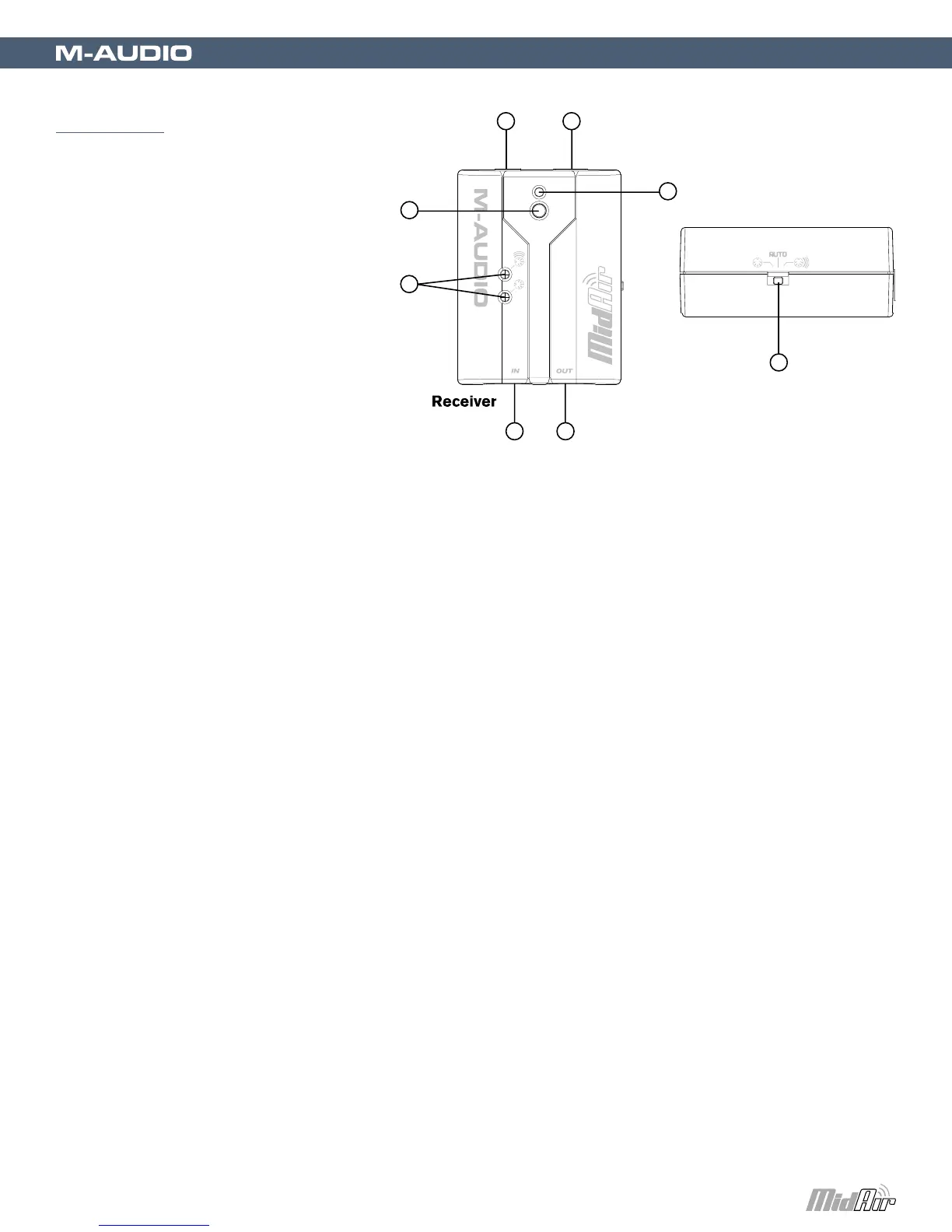MidAir User Guide
|
7
Receiver
8. Power Jack – If you plan to
use the MidAir receiver as a
standalone device (without a
computer), connect the optional
9V DC, 500mA power supply
here.
9. USB Connector – Connect a
USB cable from this output to
the host computer’s USB port.
When using the USB connection,
the receiver unit is powered via
the host computer and a power
adapter is not required.
10. MIDI In (In) – You can connect a MIDI device (such as a keyboard or electronic drum kit) to this input. Note
that this input varies in function depending on whether your MidAir setup is in standalone mode or connected to
a computer:
< Standalone mode – When used in standalone mode, either the wireless signal from the MidAir transmitter
or from the MIDI input is routed to the MIDI output port of the receiver. The Standalone Mode switch (15)
determines which source is routed.
< Host mode – When the receiver is used with a computer, the computer sees this port as a separate
USB MIDI device that is unrelated to the MidAir transmitter. Data received at this port is treated as an
independent MIDI input, and is not merged with incoming MIDI data from the transmitter.
11. MIDI Out (Out) – Connect this output to other MIDI devices using a standard 5-pin MIDI cable. The function of
this port varies depending on whether you are using the MidAir receiver in standalone mode or with a computer:
< Standalone mode – When operating in Standalone mode, the Standalone Mode switch (15) determines
the source of this output.
< Host mode – When the MidAir receiver is connected to a computer, this port appears as an independent
MIDI out, available for sending MIDI messages from your software to an external MIDI device. In Host mode,
this MIDI output port has no relation to the MidAir transmitter. In this setup, the Standalone Mode switch is
ignored and does not affect operation in any way.
12. Wireless Connect Button – This button operates in exactly the same way as the Wireless Connect button found
on the MidAir transmitter. See the description in the previous section for more information about this button.
13. Wireless Connection Status LED – This green LED functions in the same way as the Wireless Connection
Status LED found on the MidAir transmitter. Refer to the description in the previous section for more information
about this LED.
14. Activity LEDs – The MidAir receiver’s two activity LEDs indicate the operational status of the unit:
< Yellow – The yellow LED illuminates whenever incoming wireless MIDI data is detected by the receiver
unit.
< Red – The red LED illuminates whenever data is received at the wired, 5-pin MIDI input port on the
receiver.
