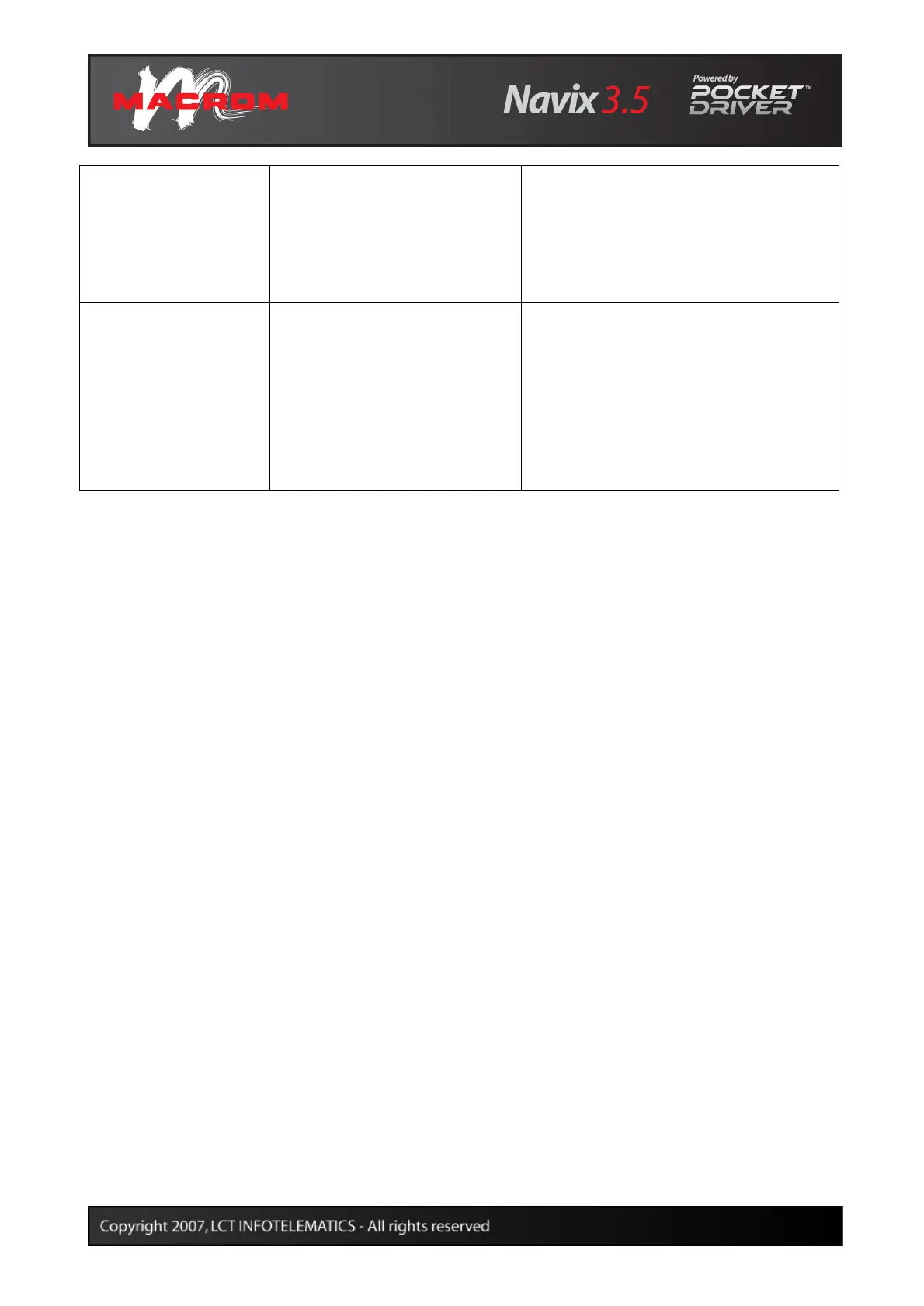18
CONNECTIONS
Nothing happens when you
connect to your PC.
Check that the navigator and PC are
switched on before connecting them.
Check that the USB cable is correctly
inserted in your PC, that the connection is
direct and not through a USB hub.
GPS
GPS reception is poor or
insufficient.
Check that the navigator is correctly
positioned to receive signals from GPS
satellites.
GPS satellite signal reception may
deteriorate when there are bad weather
conditions, physical obstructions,
screened windows and other radio
frequency devices nearby.
MAINTENANCE
To get optimum performance from your navigator and reduce the risk of damage and
malfunctioning, we recommend you follow the advice below.
§ Remember that the navigator is not waterproof.
§ Do not expose the navigator to humidity or high temperatures.
§ Avoid exposing the navigator to direct sunlight for long periods.
§ Look after the screen carefully. Avoid dropping the navigator or allowing the screen to
come into contact with objects which might damage it.
§ Do not subject the navigator to strong vibrations.
§ Do not expose the navigator to sudden changes in temperature.
§ To clean the screen, you must first turn the navigator off and use a soft, slightly dampened
cloth.
§ Do not try to open, dismantle or repair the navigator. Any modification to the navigator will
nullify the guarantee and may cause injury or damage, directly or indirectly, to persons or
things.
