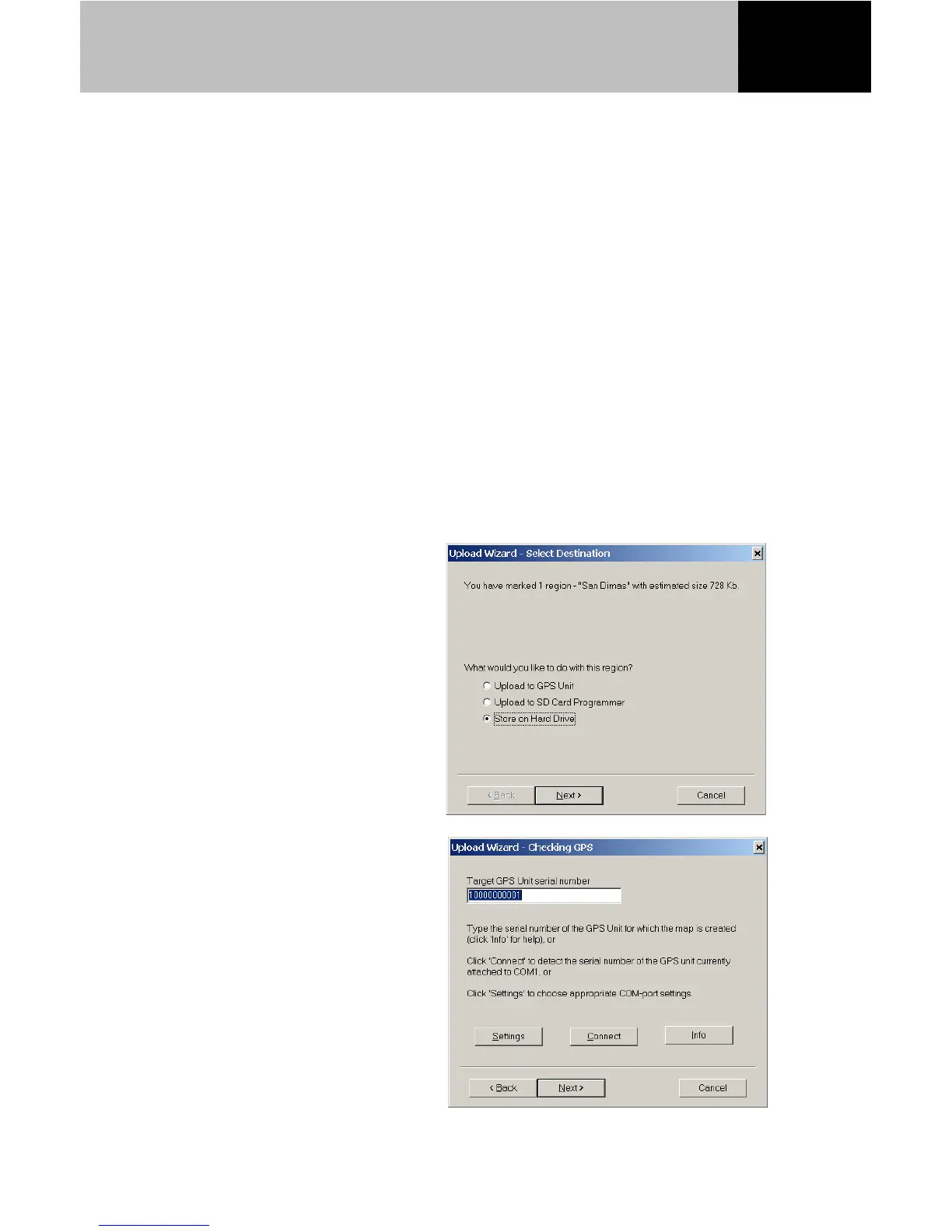23
on a 64MB SD card and a MapSend DirectRoute routable street
map of Switzerland should also fit on a 64MB SD Card.
Preparing and storing MapSend map regions on the PC
All MapSend CD-ROM products include a Quick Start Guide that
explains the basics of defining map regions on the PC. Except for
saving and moving maps over to your eXplorist, MapSend PC
applications work the same way for eXplorist as for any other
compatible Magellan GPS receivers. Only the basics of storing a
map region for eXplorist are covered in this section.
In MapSend on the PC, when you have a map region defined and
ready to upload, click the map upload button on the MapSend
toolbar.
You will see this dialog box:
Select "Store on Hard Drive",
and then the "Next" button.
Do not choose "Upload to
GPS Unit" or "Upload to
SD Card Programmer" for
eXplorist.
Next you will see this dialog
box:
Disregard the "Settings" and
"Connect" options.
The first time you use any
MapSend product, you need
to type in the software serial
number for your eXplorist in
the Target GPS Unit serial
number field.
Using MapSend with eXplorist