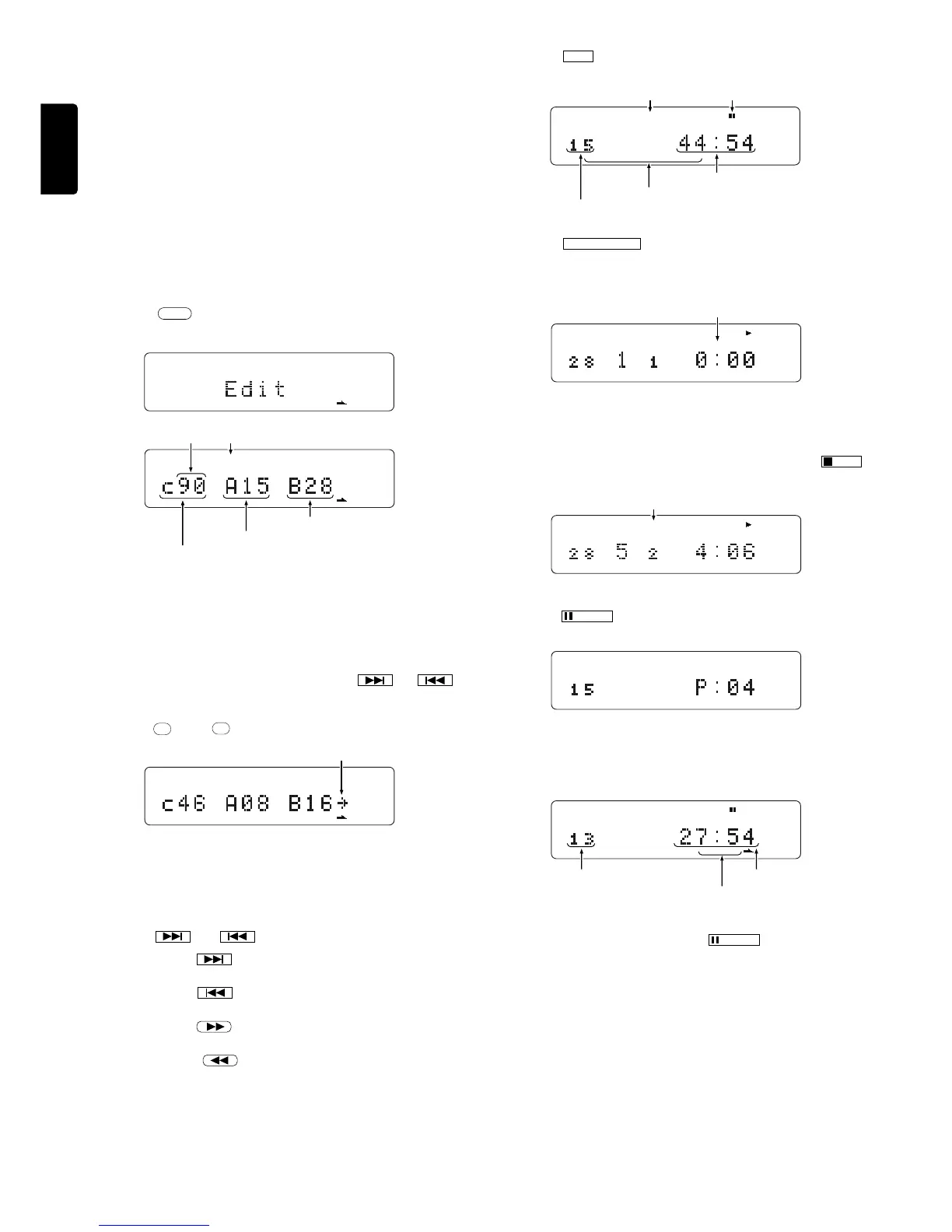English
14
EDITING
When recording from a compact disc to a tape, use this function to match
the tape length to the playing time of the tracks to be recorded and to
create 4-second intervals between the tracks.
Peak search
If the cassette deck recording level is adjusted in relation to the peak
level on the disc, it is possible to avoid distortion and noise in recording.
This facility allows the peak over the entire disc or in the programmed to
be detected tracks before proceeding to editing.
Simple edit
This operation fits tracks into a specified tape length while keeping the
tracks in their original order.
1. Press the
EDIT
button in stop mode to light up the EDIT indicator.
(Example: When a disc with 28 tracks is loaded)
This example shows that, when the tape recording time is 90 minutes,
track 15 is the last track on tape side A and track 28 the last track on
tape side B. In other words, by using a 90-minute tape, all of the 28 disc
tracks can be accommodated by assigning tracks 1 to 15 on tape side
A and tracks 16 to 28 on tape side B.
2. To change the tape recording time, specify the new tape recording
time using the numeric buttons (0 to 9) or the
or
button.
• When numeric buttons are used to specify a C-46 tape, for example,
press
4
then
6
.
This display example shows that, with a 46-minute tape, tracks 1 to 8
will be recorded onto tape side A and tracks 9 to 16 will be recorded
onto tape side B.
The blinking arrow on the right end of the character display shows that
tracks 17 and after cannot be recorded on the tape.
• Use of
and buttons
Each press of the
button allows you to change the recording
time in the order 90 fi 46 fi 54 fi 60 fi 74 fi 90.
Each press of the
button allows you to change the recording
time in the order 90 fi 74 fi 60 fi 54 fi 46 fi 90.
Each press of the
button allows you to increase the recording
time by 1 minute.
Each press of the
button allows to decrease the recording
time by 1 minute.
3. Press the
EDIT
button again and set the editing contents. If you are
omitting the next peak search, proceed to 6.
4. Press the
PEAK SEARCH
button on the main unit. "PEAK" will light up
and the peak search operation will begin from the first passage on the
disc. (Even if an ordinary CD is stopped, peak search can be
performed.
5. When peak search of the last passage is completed, play will be
repeated for approximately 6 seconds with the volume at a compara-
tively high level. Adjust the record level of the cassette deck. (Please
see the instruction manual for the cassette deck.) Press the
STOP
button so stop the peak search operation.
6. Press the
PAUSE
button to start edit play for tape side A.
7. After edit play for tape side A has been completed, the CD player
automatically enters pause mode to standby for the edit play of tape
side B.
8. To start edit play for side B, press the
PAUSE
button.
EDIT
TEXT 1 2 3 4 5 6 7 8 9 10 1112 1314 1516 17 18 1920
EDIT
5 6 1314
The tape recording time display (90) appears.
Last track on tape side A
Last track on tape side B
Lights up.Blinks.
EDIT
TEXT 1 2 3 4 5 6 7 8 9 10 1112 1314 1516 17 18 1920
Flashes.
EDIT A –
TEXT 1 2
TTL TTL TIME
34 56 78 910 1112 1314 15
Light up. Light up.
Total number of tracks on side A
Number indicators of tracks assigned to side A light up.
Total playing time of side A
EDIT
TEXT 1 2
TTL TRK INDX PEAK TIME
34 56 78 910 1112 1314 15
Lights up.
A –
EDIT
TEXT 1 2
TTL TTL TIME
34 56 78 910 1112 1314 15
A –