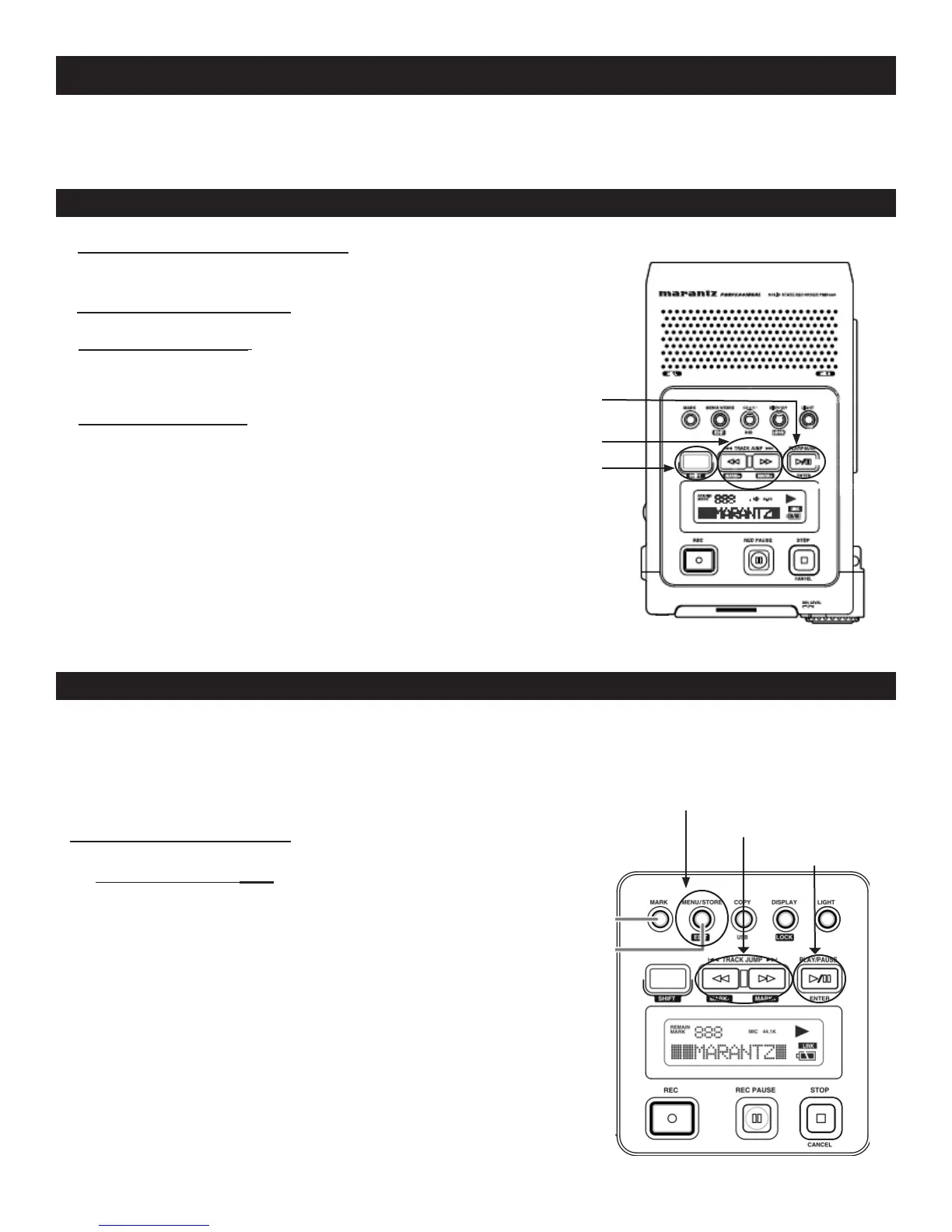5
MARK + MARK
SHIFT
PLAY/PAUSE
MENU/STORE EDIT Button
<< or >> Buttons
ENTER Button
Creating your own Presets
If you want to work with settings other than the ones offered in the three
available presets (audio for iMovie, cd audio, MP3 audio - see pg.2 of this
guide-), you will need to choose your own settings and create your own pre-
sets. You will nd a description of the each parameter in the next two pages.
General Menu Procedure
1. With the PMD660 at Stop, push the MENU/STORE EDIT button.
2. Push the << or >> button to choose the Preset number.
3. When displayed, push the ENTER button to select the desired
Preset number.
4. Push the << or >> button to tab through the sub menu display.
5. When the desired parameter or value is displayed and ashing,
push the ENTER button to select it.
6. Repeat steps 2-5 as desired.
7. When nished, push the MENU/STORE/ EDIT button to store
your changes, or push the STOP/CANCEL button to cancel them.
EDL Mark
EDL (edit decision list) marks help you nd specic points in the recording. EDL marks can be created manually during
recording, pause, and playback. They can also be created automatically. Up to 255 EDL marks can be added to a CF
card. EDL marks are numbered consecutively starting at one.
Adding EDL Marks Manually
1. During recording, pause or playback press the MARK button
to manually add an EDL mark.
Searching the EDL Mark
- From Stop or Playback, push and hold the SHIFT
button while pushing the Mark+ button to tab through
the EDL marks on the CF Card.
- From Stop or playback, push and hold the SHIFT
button while pushing the Mark- button to tab through
the EDL marks on the CF Card.
- To start playback from the displayed EDL Mark, push
the PLAY/PAUSE button.