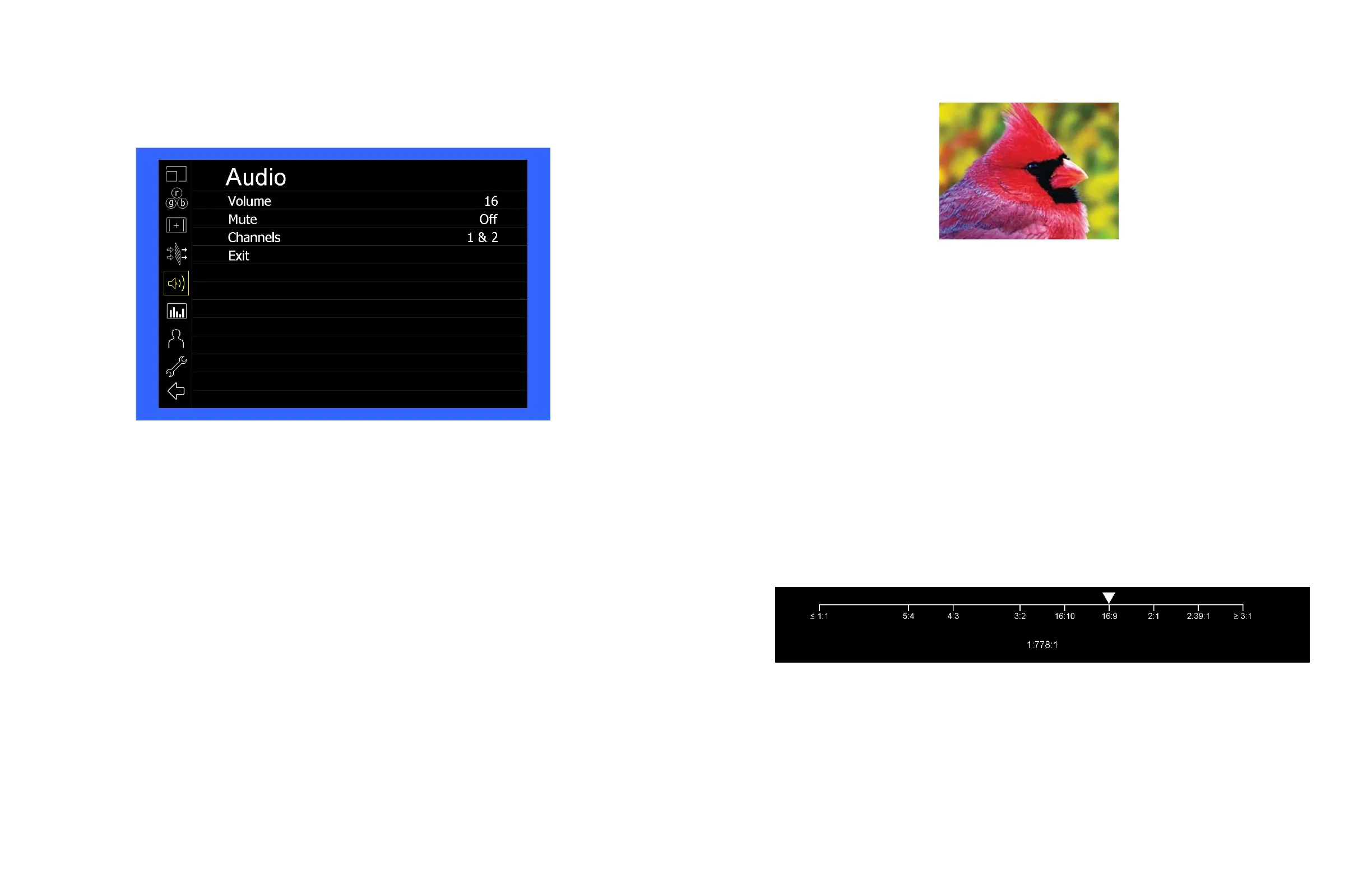22
Audio Submenu
Use the Audio Submenu to enable and adjust the various Audio functions available.
■
Volume
Use this function adjust the volume of the Headphone jack audio signal.
■
Mute
Use this function to Mute (ON) or Unmute (OFF) the audio output from the Headphone jack.
■
Channels
Use this function to select which stereo audio pair to route to the headphone jack.
HDMI options are stereo pairs 1-8.
Modular options are stereo pairs 1-16.
11
When you are satisfied with the position, press the SELECT button or press the BRIGHT knob to confirm your selection.
The new cropped selection will be displayed on the screen. If your Aspect Ratio is set to AUTO, the monitor will select
the closest aspect ratio to the dimensions of your customized Input.
■
Aspect Ratio
Use this menu option to switch between several aspect ratio settings.
• In 4:3 mode, images are scaled up or down to fill the maximum 4:3 portion of the screen.
• In 16:9 mode, images are scaled to fill the entire 16:9 screen.
• In Full Screen, images are scaled to fill the entire screen.
• In Custom mode, images scaling is adjusted to your selection in the Adjust portion of the menu:
Adjust
Use any of the rotary knobs to select your desired aspect ratio. Some of the more common aspect ratio
settings are shown on the Aspect Ratio selection widget. As you move along the scale, your current aspect ratio will be
displayed below the widget.
Aspect Ratio selection widget
