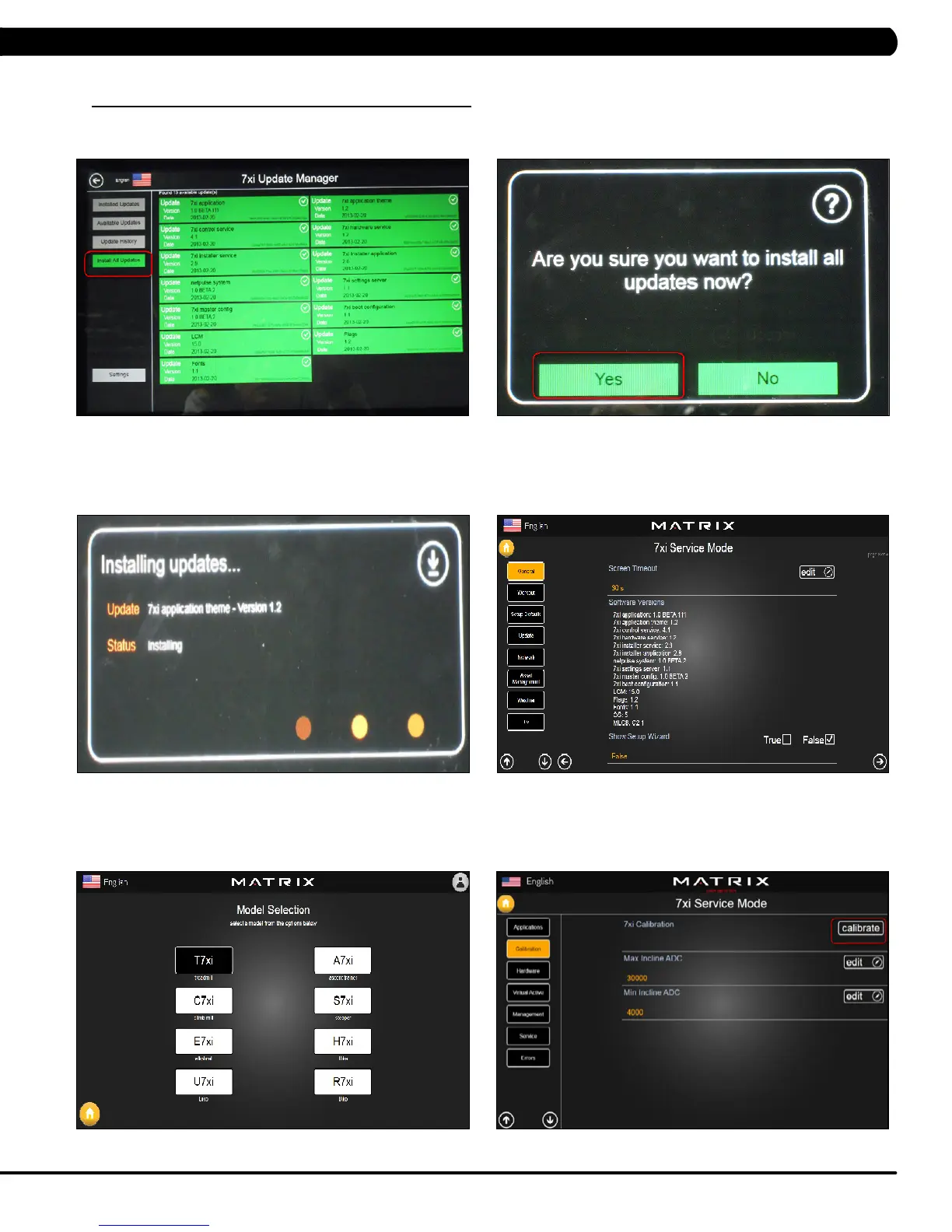131
11.1 SOFTWARE UPGRADE INSTRUCTIONS - CONTINUED
11) Press the Install All Updates key on the screen (Figure G).
12) Press the Yes key to auto run the upgrade process (Figure H).
13) The screen will show every software install status (Figure I). When the update is complete, the Treadmill will automatically return to the
standard display. Remove the USB Drive from the USB port in the console.
14) Enter Service Mode by pressing ENTER, 3, 0, 0, 1, ENTER on the lower keypad and press the General key on the screen. Then check if
the software versions are correct (Figure J).
15) Enter Service Mode by pressing ENTER, 3, 0, 0, 1, ENTER on the lower keypad and check that the Machine Type is correctly set for
treadmill. If not correct, press ENTER, 3, 0, 0, 2, ENTER on the lower keypad and select the correct Machine Type (Figure K).
16) Enter Service Mode by pressing ENTER, 3, 0, 0, 1, ENTER on the lower keypad and press the Calibration key on the screen. Then run auto
calibration (Figure L).
FIGURE HFIGURE G
FIGURE LFIGURE K
FIGURE I
FIGURE J
CHAPTER 11: SOFTWARE UPGRADE INSTRUCTIONS