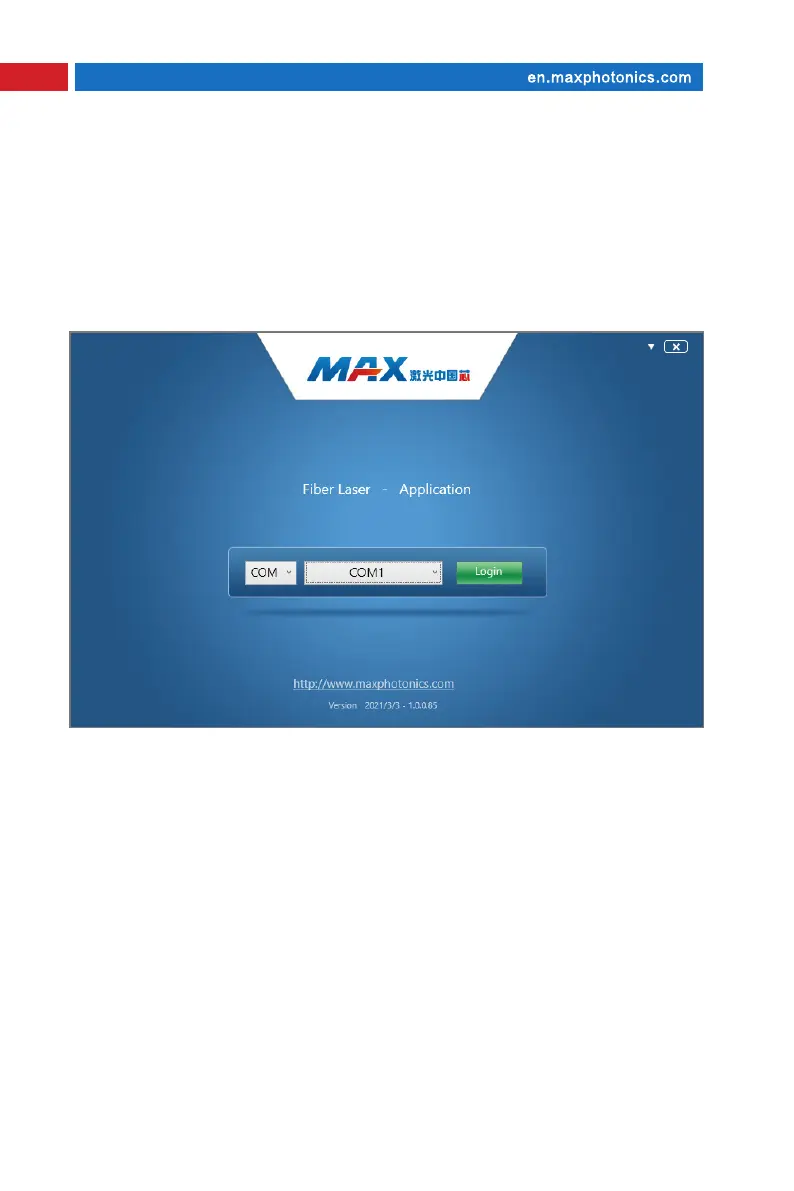36
Chapter 6 Operation Guide
(4) Check whether the communication interface of the laser backplane is RS232
or EtherNet, connect it to the PC, and power on the laser.
(5) Double-click the desktop "G3-Series" shortcut to open the monitoring
software and enter the following connection interface.
(6) If the laser backplane is an RS232 interface, the monitoring software
communication mode is selected as COM (the default is COM), and the
corresponding COM number is selected, and then click the "Login" button to try
to connect with the laser.
(7) If the laser backplane is an EtherNet interface, select the communication
mode of the monitoring software as IP2, enter the laser IP address (default is
192.168.0.178), and click the "Login" button to try to connect with the laser.
