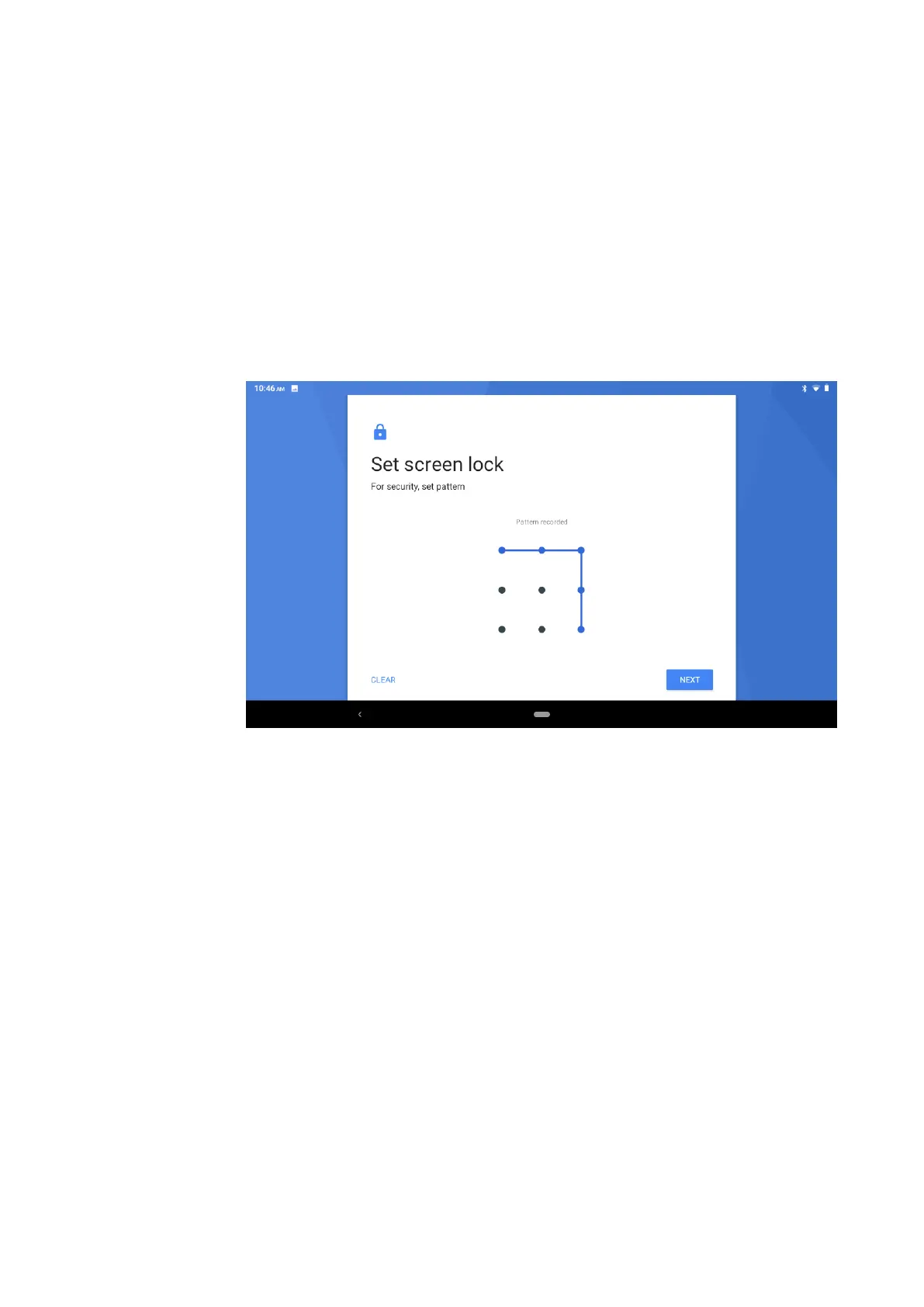41
3. Click screen lock.
4. Choose pattern in text setting area.
5. Click next following the remind message.
6. The unlocked pattern board pop up, there are nine touch spots, connect 4
points from vertical, horizontal or diagonal direction. As Picture 4.8-1, move
your finger from the screen when finish. The system will record yours new
unlock pattern.
7. Click continue.
8. When you see the reminder, enter the unlock pattern, then click confirm.
Picture 4.8-1
Set unlock PIN code
1. Click setting application in main interface.
2. Click security.
3. Click screen lock.
4. Choose PIN in text setting area.
5. Enter new PIN code(numbers) and click continue.
6. Enter new PIN code again and click confirm.
Set unlock password
1.Click setting application in main interface.
2.Click safe.
3.Click screen locked.
4.Set password in text setting area.
5.Set new password(letters and numbers) and then click continue.