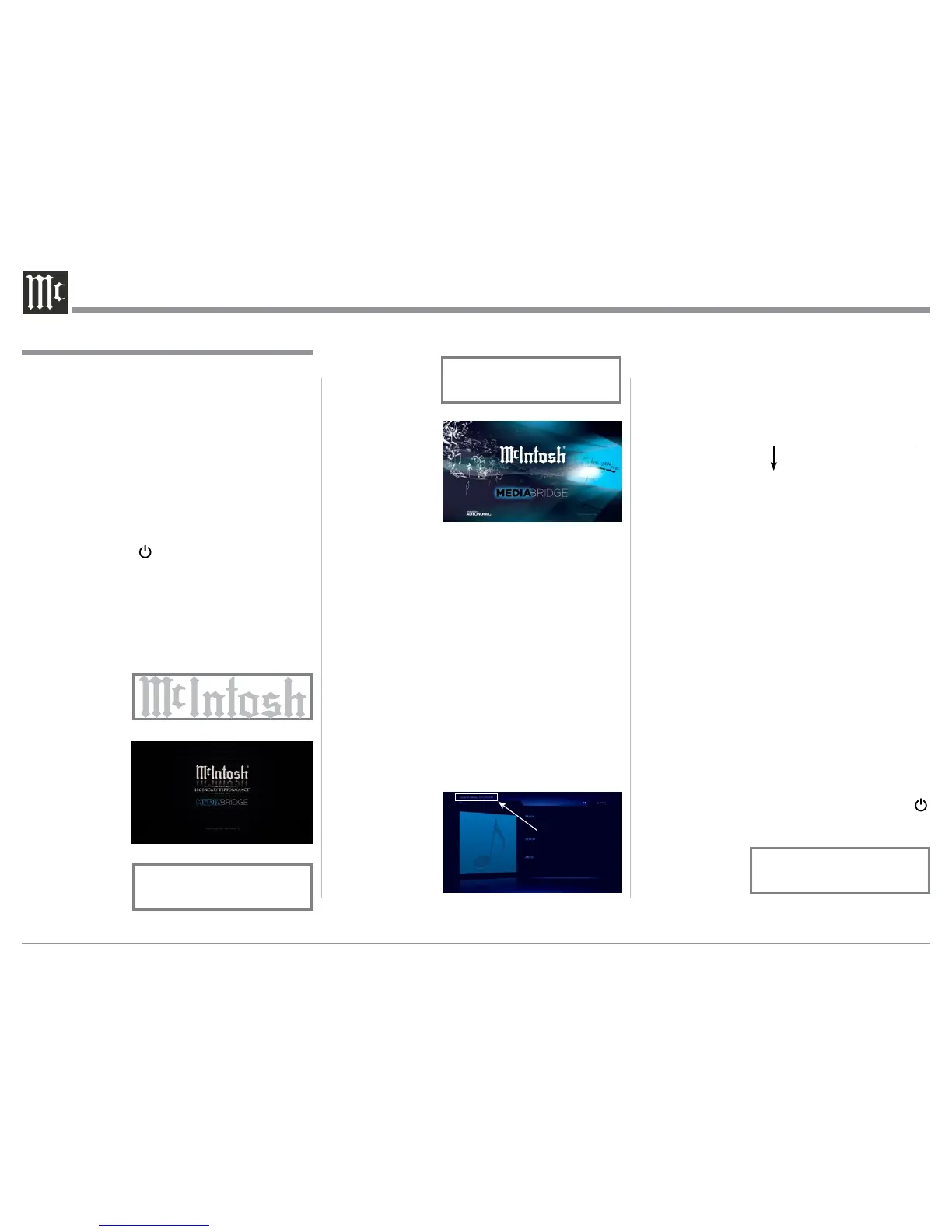14
3. Using a computer connected to the same network
as the MB100, launch an Internet Web Browser
Application (such as Windows Internet Explorer).
Type in, on the “URL-Address line”, the follow-
ing:
The IP Address Number written down in step 2
HTTP://__.__.___.___/config
Then press enter on the computer keyboard. Refer to
figure 8. There are selection tabs located across the
top of the window (Server Settings, Display Settings,
Source Settings, Contents, Source Settings and Firm-
ware). Each of the tabs have subheadings with current
status information along with various setup options.
There are explanations located to the right of the vari-
ous options and settings.
4. Click on the “Firmware” Tab (located on the top
right side). The current running firmware version
is displayed. When a firmware update is available,
click on the “Release Notes” button. A new win-
dow will appear containing addition information
about the update and how to proceed.
5. To exit out of the setup mode, first save any
changes made by clicking on the “Save Changes”
button and then close down the Internet Web
Browser Application.
6. Proceed to “How to Operate” starting on page 18,
or to switch Off the MB100, press the STANDBY/
ON Push-button on the Front Panel or press the
(Power) Push-button on the Remote Control. Refer
to figure 7.
2. When the initialization has completed, the opera-
tional screen will appear and in the upper left cor-
ner is the “Server IP Address: _ _ . _ _. ___. ___.
Write down the IP Address Number, as it will be
used in the next step. Refer to figure 6.
Note: If the “Server IP Address” number appears
as 0.0.0.0, the MB100 was unable to obtain an
IP Address from the computer network. Power
down the MB100, wait several minutes and then
Switch it back On. If the MB100 is still unable
to obtain an IP Address, the default automatic
configuration setting (DHCP, Dynamic Host
Configuration Protocol) might have to be set
manually. Contact your Computer Dealer and/
or the manufacture of the computer/network
hardware for assistance.
Your McIntosh MB100 has been factory configured
for default operating settings that will allow immedi-
ate enjoyment of superb audio without the need for
further adjustments. If you wish to make changes to
the factory default settings, a Setup Feature is pro-
vided to customize the operating settings using a PC
Computer (not supplied) and the MB100 connected
to a HD Monitor/TV. Refer to the MB100 Remote
Control Illustration and Operation on page 13, while
performing an introduction into operating the Setup
Mode, follow the steps below.
1. Press the STANDBY/ON Push-button on the Front
Panel or press the (Power) Push-button on the
Remote Control to switch On the MB100. The
LED above the STANDBY/ON Push-button will
illuminate. The MB100 will go through a startup
initialization of which might take upwards of 1.5
minutes with the MB100 Front Panel Display and
the connected HD Monitor/TV indicating the
progress. Refer to figures 1 thru 5.
How to Operate the Setup Mode
Figure 3
Processing
Please Wait...
Figure 4
Welcome To
