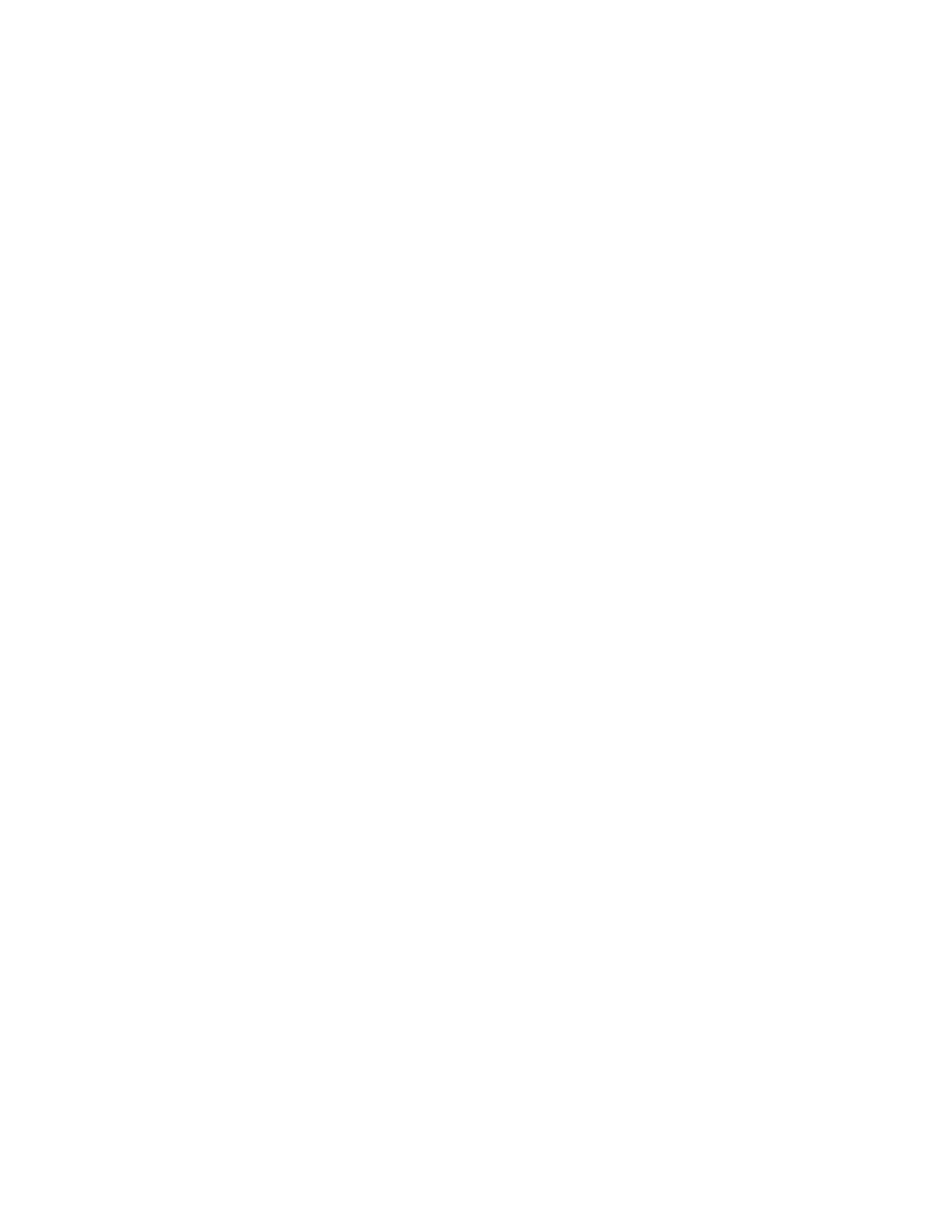PAGE 29
feed application where the CabClone cabinet simulation is not pertinent or desired.
• OUTPUT Control for adjusting the CabClone’s output signal and the Headphone Level when head-
phones are in use for personal monitoring.
• Stereo ¼” HEADPHONE Output for connecting headphones to monitor the Direct feed or for per-
sonal practice.
• Standard 3-Pin XLR DI OUTPUT for the balanced DI Output signal’s connection to an Interface or
Console.
• Circuit-To-Chassis GROUND/LIFT Switch to help compensate for dierences in Ground between the
amplifier and external host destinations.
• Standard USB port to interface with your computer for File manipulation/transfer/downloads.
CAB LIBRARY
The CabClone IR circuitry supports not only the onboard Factory-Loaded 8 Presets/Cabinet IRs but also third-
party IRs. The processor can hold, depending on File size, hundreds of IRs in its Cab Library that you can drag
into any of the 8 Preset Locations for a customized set of Cab choices.
1. 4x12 RECTO STANDARD – Celestion V30s – MESA Proprietary – 8 Ohm
2. 4x12 RECTO TRADITIONAL – Celestion V30s – MESA Proprietary – 8 Ohm
3. 2x12 RECTO HORIZONTAL – Celestion V30s – MESA Proprietary – 16 Ohm
4. 1x12 RECTO – Celestion V30 – MESA Proprietary – 8 Ohm
5. 1x12 THIELE – Celestion C90 – MESA Proprietary – 8 Ohm
6. 2x12 LONE STAR – Celestion C90 – MESA Proprietary – 16 Ohm
7. 1x12 LONE STAR 23 – Celestion C90 – MESA Proprietary – 8 Ohm
8. 1x12 CALIFORNIA TWEED 23 – Jensen 100w Alnico “Blackbird” – 8 Ohm
MANIPULATING IR FILES/SWAPPING PRESETS
The 8 Cabinet IRs are shared and are the same across all 3 Channels. The locations of these 8 IRs can be ma-
nipulated and rearranged to serve your musical needs and/or footswitching preferences, but they will be the
same for all three Channels on their respective CAB SELECT rotary controls whether manipulated, moved, or
are the Factory loaded IRs in their original locations.
To move or manipulate/replace Cab Files (the IRs): Turn the MARK VII ON (but leave it in Standby), connect it to
your computer using the USB port, then view and/or manipulate the IR Files within the MESA IR Drive Folder
and its 8 folders in accordance with your needs.
Upon connection to your computer through the USB port, you will see the “MESA IR” Drive on your Desktop
(Mac) or in your File Explorer (PC) in an icon much like a USB External Flash Drive/ Stick Drive.
Upon opening the Drive, you will see two Folders; one labeled “Cab Files” and one labeled “Cab Library.”
Within the “CAB Files” Folder, you will see 8 Folders – one for each of the positions on the CAB SELECT rotary
knob. Within those 8 Folders are the actual Cabinet IRs, one IR per Folder. The Cab IRs listed under each of
these Folders will be the same for all three Channel’s CAB SELECT rotary control positions 1 through 8.
The Channel Files contain the same 8 “Live” captures (IRs) found within BANK A of our standalone CabClone