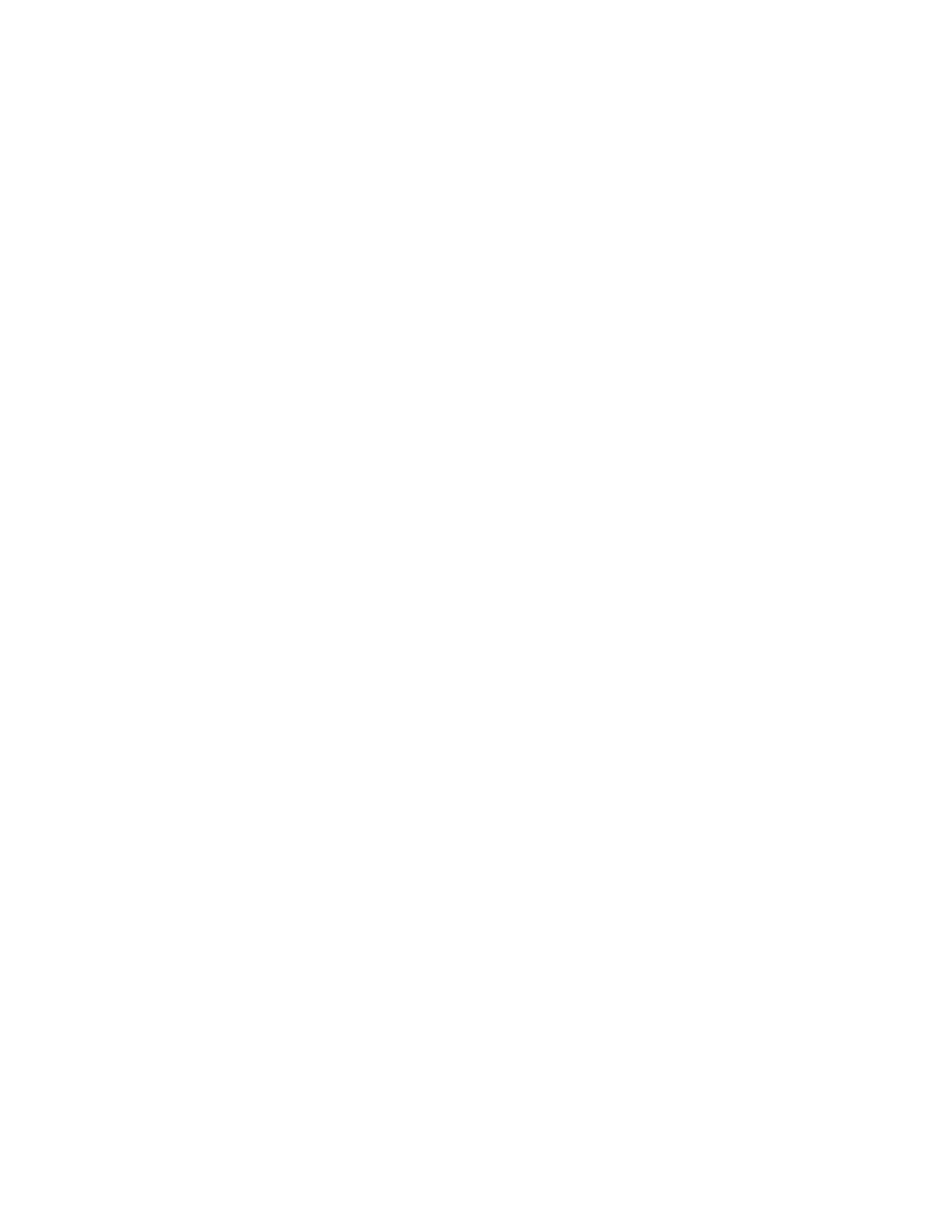7
©2020 Micro-Air, Inc. July 22, 2020 Revision 1.07
Adjusting the brightness
The display automatically dims after 25 seconds without a touch. There are two dimming modes
selectable for this feature. Day mode shows the screen but at a dimmer setting. Night mode completely
turns off the screen while still functioning. Brightness adjustment is available for day mode. A touch will
return the screen to active brightness.
Using the schedule
Schedule entries must be created before using the schedule. Press the power icon to turn the
control off then press the schedule icon. Set up to four times and temperature changes in the change
area under the 12/24-hour selection. --:-- indicates not enabled. Press the time or --:-- and a blue box
will appear over the value. Use the up and down arrows to make the adjustment. Press the power icon
when you are finished editing the times to save and exit the schedule. Press the home or away icon on
the main screen until the schedule icon appears. This activates the schedule. The schedule temperature
can be temporarily overridden by changing the set point. It will change the setpoint back at the next
scheduled change.
Changing temperature units
Tap the set point temperature on the screen to change the temperature units from Celsius to
Fahrenheit and back again.
Smart device applications
iPhone™ and Android™ applications are hosted by and available in the Apple App Store and
from Google Play. They can be found by searching those stores for EasyTouch RV™ and making the free
download to your phone.
Creating your account
Smart device application requires an account be created to access the device. Creating the
account requires internet access on the smart device. If this is your first time using a Micro-Air device,
create a new account. If you are adding a second phone or tablet, you can just sign in with your existing
account and the control list will be imported for you.
Connecting with Bluetooth
Use Bluetooth whenever you are in range of your thermostat. For most users this will be up to
130 feet (40 meters). Your distance will vary depending on mounting and other conditions.
Adding your thermostat to the account
Your smart device must have internet access to add a device. Select Bluetooth and select “Add”
at the top of the screen. If your thermostat is powered and operating, an entry will appear in the list for
“EasyTouch nnnnnnnnn” where n is the device serial number. Select your device from the available
device list. If no devices appear, try moving closer to the device or cycling power on the Micro-Air
device. Give the device a name and press save to add the device. The screen will return to the selection
window and you can now select the device to operate it.