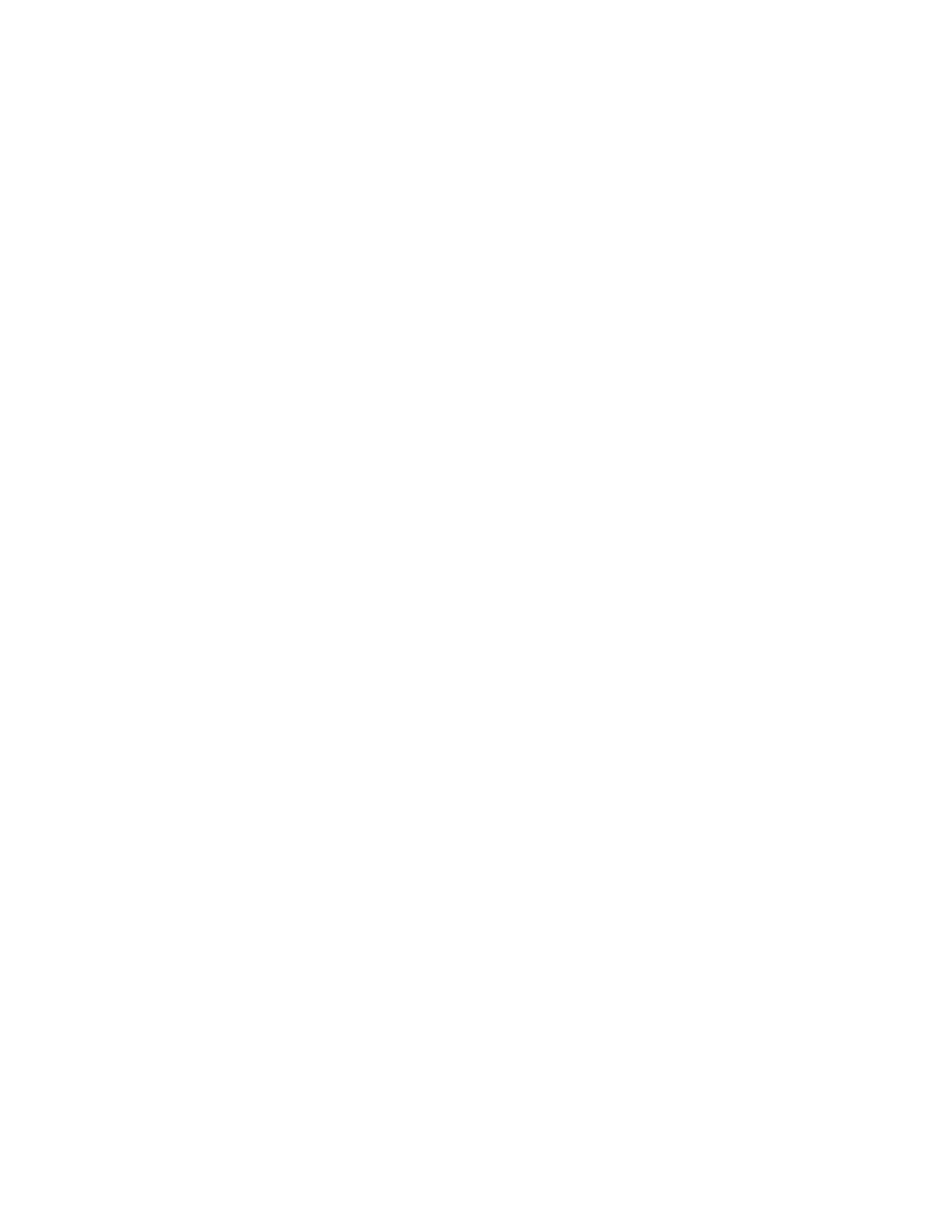8
©2020 Micro-Air, Inc. July 22, 2020 Revision 1.07
Removing a device
Your smart device must be connected to the internet to remove a device. Swipe the device to
the left (Apple) or press the garbage can (Android) to remove the device.
Resetting the Bluetooth password
Connecting to Bluetooth for the first time sets your account password as the device password. If
you change your account password you must reset the Bluetooth password at the thermostat. Press the
power icon to turn the control off, then press the Settings icon. Press the Bluetooth icon, then press the
green check box to reset the password.
Connect the device to the internet
Select Bluetooth and select your thermostat. When the thermostat connects, select settings
from the top of the screen. Select Connect to WIFI (Android) or Edit WIFI settings (Apple). Enter your
network name (SSID) and password. The device will reset and connect to the internet on reset. The
smart device will return to the selection screen when the signal is lost.
Connecting with WIFI
Use WIFI whenever you are not within Bluetooth range of your thermostat. A connection
requires only that the thermostat and the smart device have internet connections and are connected to
the account.
Calibrating the touchscreen
Each time the display is powered on it will go through a reset process and display the Micro-Air
logo. Touching the logo will cause the display to enter the calibration screen. Follow the on-screen
instructions to complete calibration.
Note: The display may be reset without removing power by re-entering the SSID and password for
your network from the Bluetooth settings screen. This will reset the display and show the Micro-Air
logo again.
