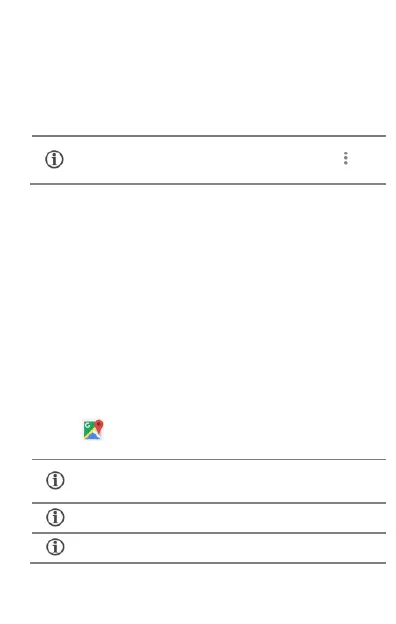13
2. Tap the ID of the other device in the list to pair with it.
3. You may be prompted to confirm passkey/pairing code on one of the
devices. The passkey/pairing code may display on one of the
devices.
4. Tap Pair to confirm the passkey/pairing code and pair the devices.
On successful pairing, your phone connects to the device.
Airplane Mode
Airplane Mode allows you to disable all mobile networks, Wi-Fi, and
Bluetooth connections. To activate the airplane mode, open Quick settings
and select A i r pl a n e mo de .
Google Maps
Google Maps is a web-based service offered by Google Inc. which offers you
access to various map-based services. You can view various streets,
landmarks and can even plan your routes with the help of Google Maps.
Settings required for Google Maps access include:
1. Enable location access from Settings Location.
2. Tap to start using Google Maps.
If the device you want to pair with is not in the list, make sure
the Bluetooth on that device is turned on, then tap and
select Re f r e s h to search again.
Internet connection is required for using Google Maps.
When you use the map, you use your Internet connection to
transfer data to and from your phone.
Google Maps application may not be available in every
street, country or region.
Micromax does not guarantee the accuracy of any
directional services.
