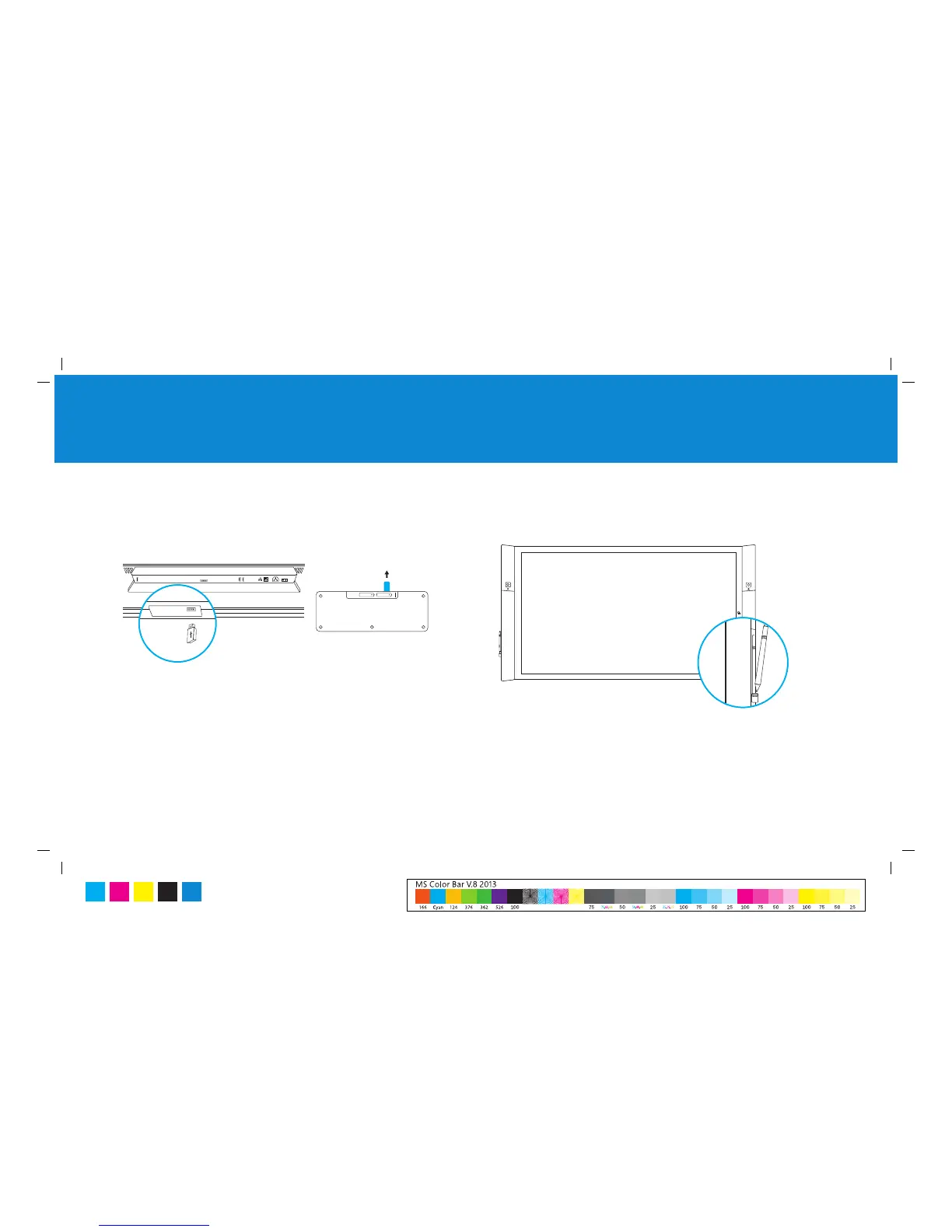Microsoft Surface Hub with 55” display
Microsoft Surface Hub with 84” display
6
1. Installez le clavier et les stylets
Avant de commencer, assurez-vous que : Pour installer le clavier :
• BranchezlerécepteurclaviersansflsursonportUSB.
• Retirez la languette d’isolement du module batterie du clavier.
Pour installer les stylets :
• Placez les stylets dans les ports de stylets de chaque côté de
Microsoft Surface Hub, ils se chargeront automatiquement.
Remarque Lorsque vous mettrez sous tension Microsoft Surface Hub plus tard
dans la procédure d’installation, le clavier s’y connectera automatiquement.
MS Surface Hub Guide díinstallation
C M Y K
PMS
3005