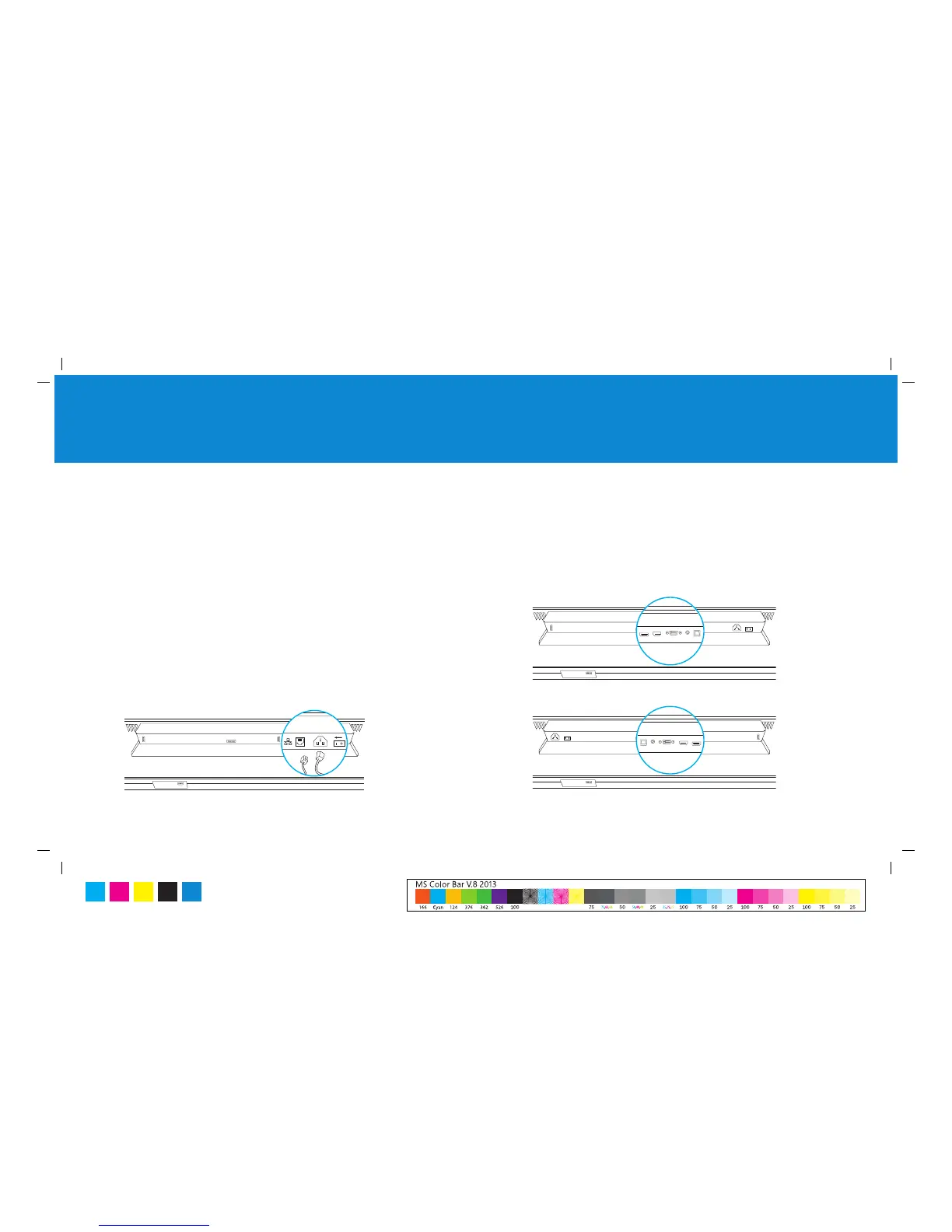Microsoft Surface Hub with 55” display
Microsoft Surface Hub with 84” display
1
Microsoft Surface Hub with 55” display
Microsoft Surface Hub with 84” display
This guide assumes you’ve already unpacked and mounted Microsoft Surface Hub. For more
info, check the unpacking guide that came with Microsoft Surface Hub.
Before you begin
Before you start, make sure:
• A Microsoft Surface Hub service account has been enabled in Active
Directory for:
• Mailbox
• Skype for Business
• Room scheduling
• An Ethernet cable is plugged into the Ethernet port and into an active
Ethernet jack.
• The power cable is plugged into the power input and into a power outlet.
• The main power switch next to the power input is switched on.
Note Wait until a little later in setup to press the power button that’s on the
right side of Microsoft Surface Hub. You’ll usually leave the main power switch
turned on, while the power button is for everyday, on/off use.
• Optional cables are connected to the guest PC input ports to make wired connections
between Microsoft Surface Hub and other devices.
Which ports and cables you’ll use depends on the devices you want to connect.
Available cable options:
• Video: HDMI - Standard HDMI female connector
• Video: DisplayPort - Standard full size DisplayPort female connector
• Video: VGA - Standard 15 pin VGA D female connector
• Audio: Audio input - 3.5 mm stereo connector (use only with VGA)
• I/O: USB - USB 2.0 port Type B female connector (for guest PC touch back)
English
MS Surface Hub Setup Guide
C M Y K
PMS
3005
