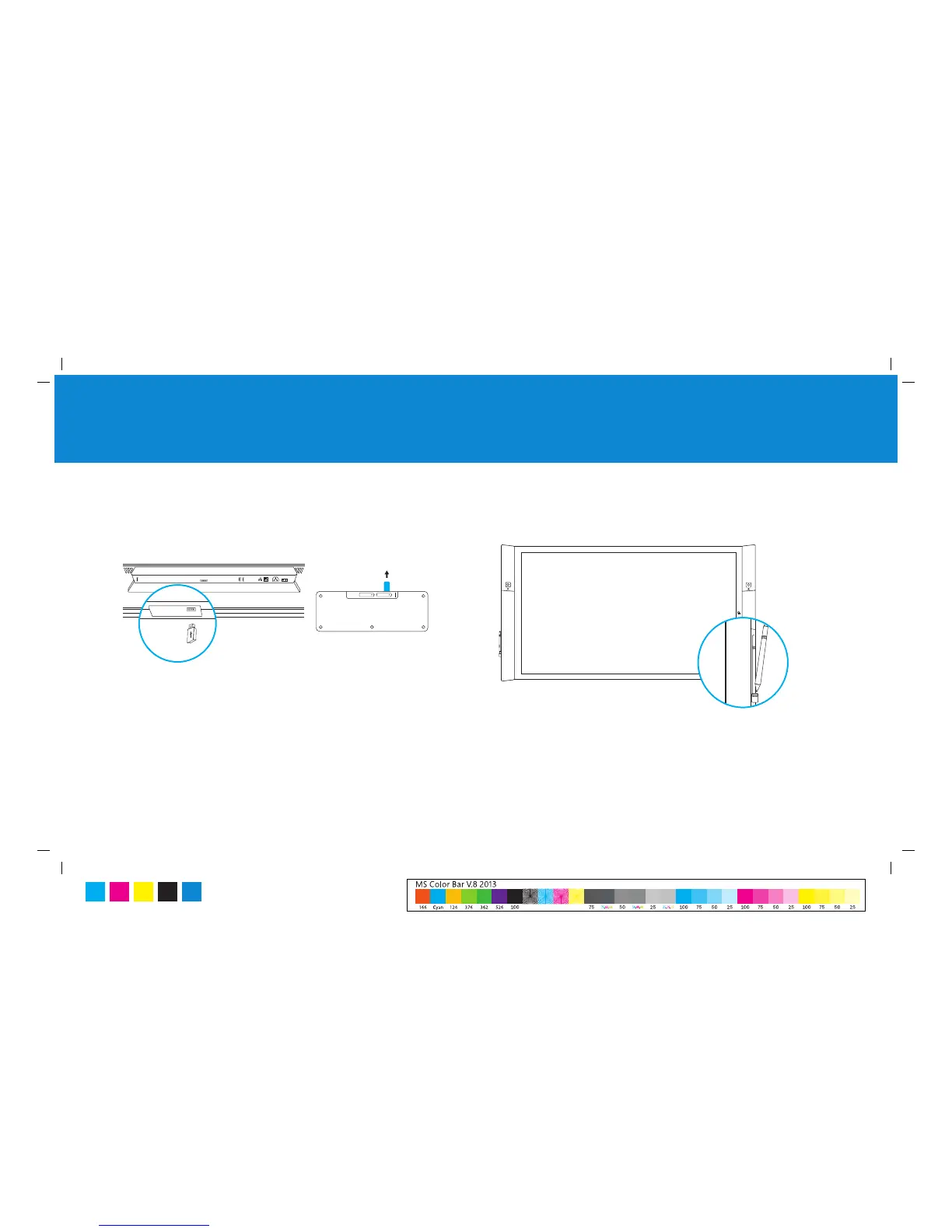Microsoft Surface Hub with 55” display
Microsoft Surface Hub with 84” display
2
1. Set up the keyboard and pens
Before you start, make sure: To set up the keyboard:
• Plug the wireless keyboard receiver into its USB port.
• Remove the battery pull-tab from the keyboard battery pack.
To set up the pens:
• Put the pens into the pen docking ports on either side of Microsoft Surface
Hub-they’ll charge automatically.
Note When you turn on Microsoft Surface Hub later in setup, the keyboard will
automatically connect with it.
MS Surface Hub Setup Guide
C M Y K
PMS
3005
