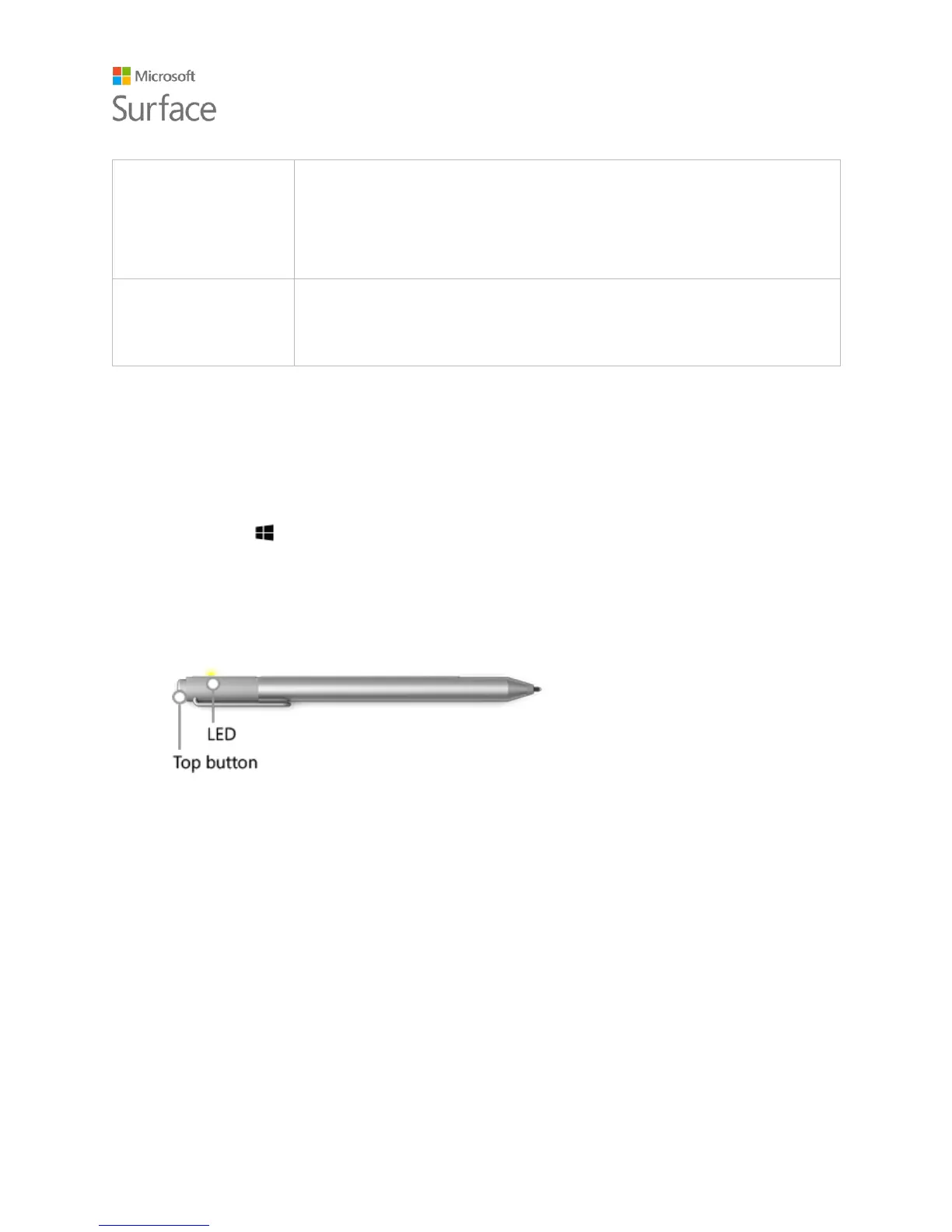The tip end of the raised area on the flat side of the pen works as a
right-click button in many apps.
Hold the button down as you tap the screen. In some apps, the right-
click button may behave differently.
Choose your favorite tip from the Pen Tip Kit (sold separately). The
tips work with the Palm Block technology and multi-point sensitivity
built into your Surface to let you write and draw naturally.
For more info, see Using Surface Pen (Surface Pro 4 version) on Surface.com.
Pair the pen with your Surface
If you didn't pair the pen when you set up your Surface, you can pair it now.
1. Go to Start , and select Settings > Devices > Bluetooth.
2. Make sure that Bluetooth is On.
If Surface Pen appears in the list of discovered devices, select it and select Remove Device.
3. Hold down the top button of the pen for about seven seconds, until the light on the flat
side of the pen glows white.
4. When the pen appears in the list of Bluetooth devices, select it and select Pair.
Try out features built in to the top button of the pen
The top button connects you to Windows 10 features on your Surface.
Click and hold to open Cortana or Search
When you click and hold the top button, Cortana opens (or Search opens if Cortana is not set up).
Enter your question on the screen.
Click to open a Quick Note
OneNote is a great way to find, capture, organize, and share information. Click the top button on
your pen while your Surface is asleep and you can jot a note or sketch immediately, without
unlocking the screen. When you’re using your Surface, click the top button to open OneNote.
