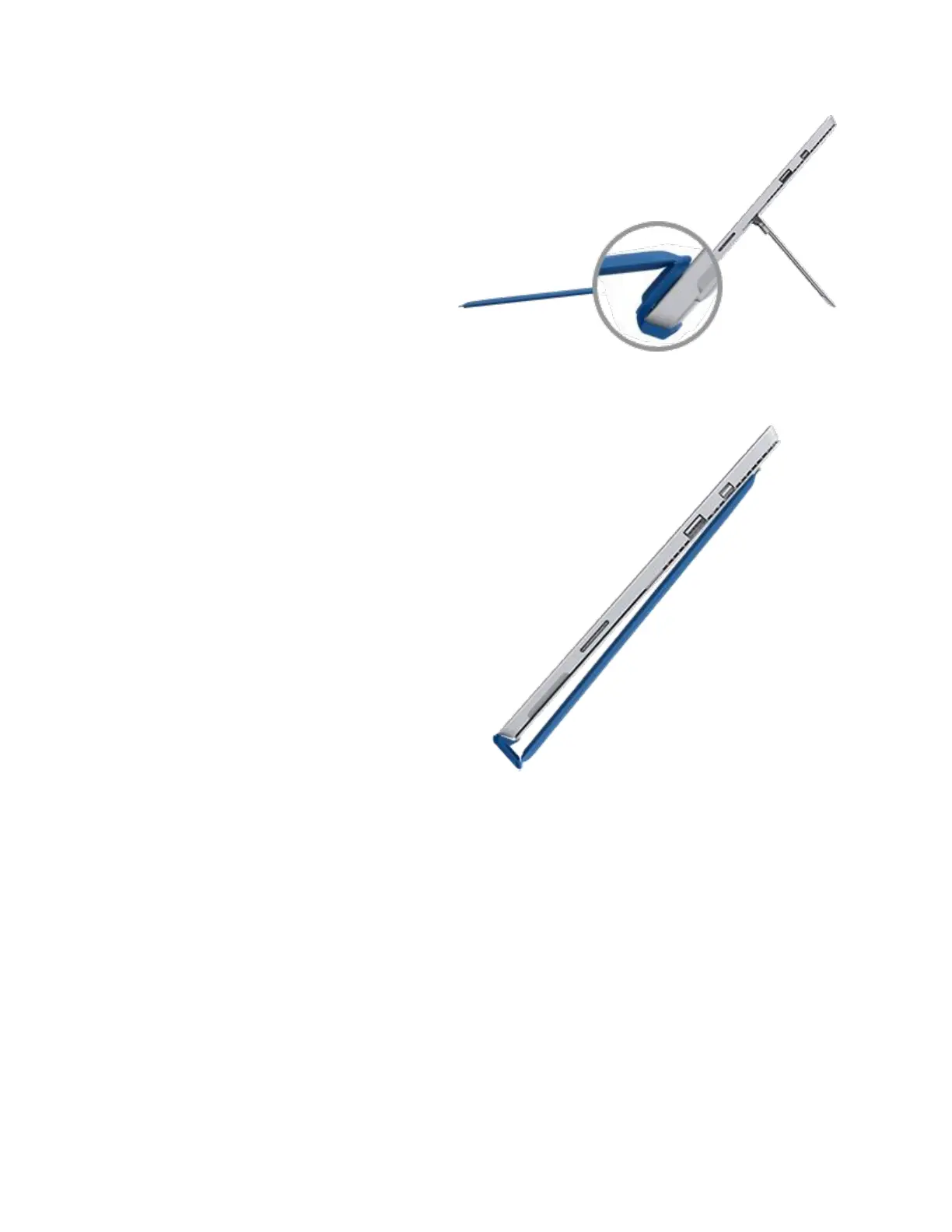With some Type Covers, you can pleat the
back edge up against your Surface. This
provides extra stability when you’re working
on your lap.
Fold the Type Cover back behind the screen
to use your Surface as a tablet. Your Surface
won’t detect key presses while it’s folded.
To type text while the Type Cover is folded,
tap the screen anywhere you can type and
the touch keyboard appears.
Close the Type Cover
The Type Cover protects the screen when you aren’t using it. The screen turns off automatically
when you close the Type Cover. When you open it again, press the power button on your Surface
to wake it.
Note
Closing the Type Cover turns off your Surface screen only if your Type Cover and Surface are
the same size. If your Type Cover and Surface are different sizes, press the power button on your
Surface when you close it to save power.
