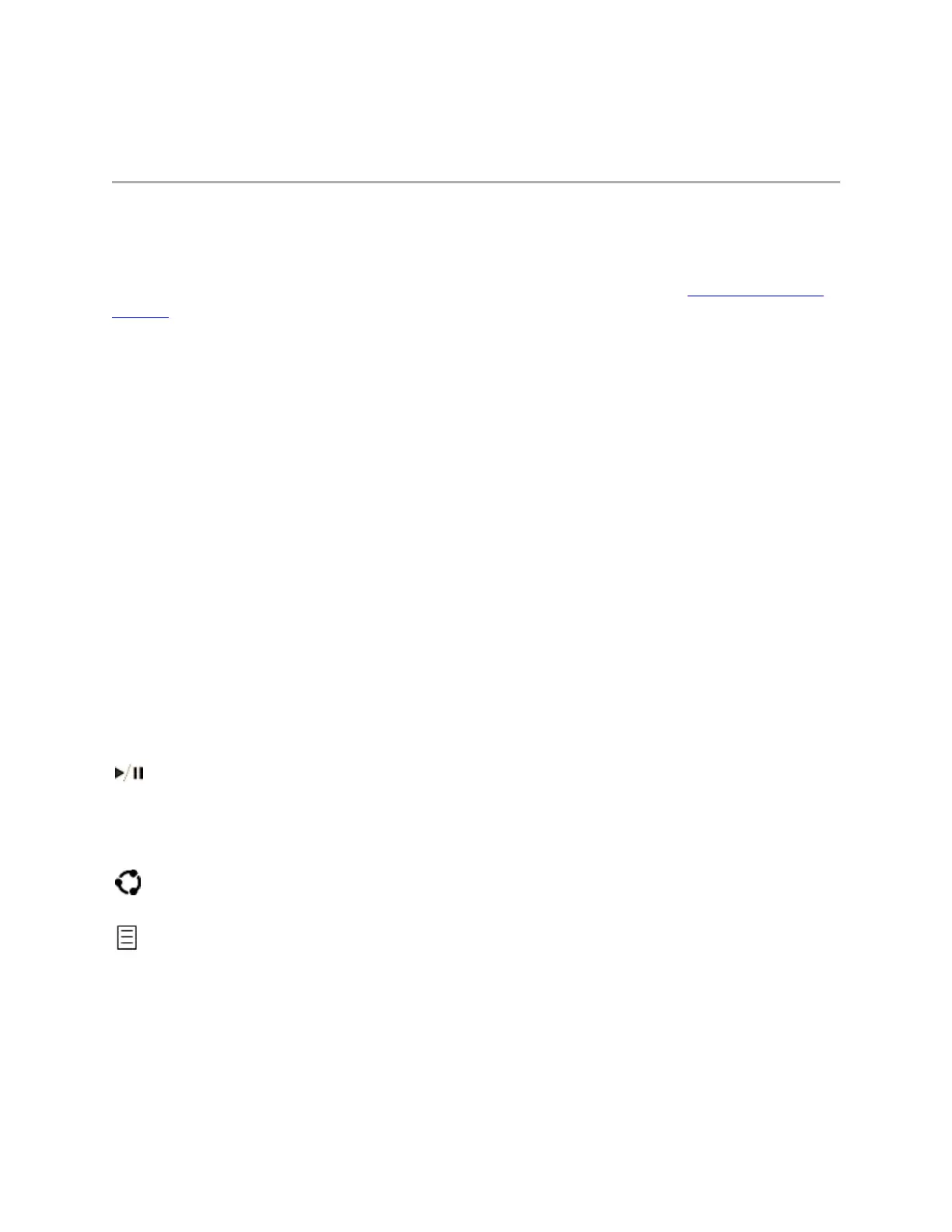Use Type Cover features
Use the touchpad
The Type Cover touchpad has right-click and left-click buttons, and it supports gestures. For
more info about using gestures and how to change the touchpad settings, see Touchpad use and
settings.
Use the keyboard
Special keys and function keys
Type Covers have shortcut keys for common tasks like searching, playing audio or video, and
more. The keys that appear on your Type Cover vary and depend on what model you have.
The keys on the top row of the Type Cover double as function keys when you hold down the Fn
key while pressing a top-row key. The Fn keys also works in combination with other keys to do
certain things.
Here are special keyboard shortcuts that use Fn keys:
